Linux
How to Schedule Tasks With Cron in Linux: Master Automation
Are you feeling overwhelmed by the number of tasks you need to manage on your Linux system? Imagine having a personal assistant that handles repetitive tasks for you, freeing up your time for more important matters.
That’s exactly what you can achieve by learning how to schedule tasks with Cron in Linux. Whether you’re a seasoned system administrator or a Linux newbie, mastering Cron can significantly boost your productivity. In this guide, you’ll discover simple, effective ways to automate your tasks, ensuring your system runs smoothly and efficiently.
Keep reading to unlock the secrets of task scheduling and take control of your Linux environment like never before!
Cron Basics
Cron is a time-based job scheduler in Unix-like systems. It automates repetitive tasks. Understanding Cron’s basics can help you manage tasks efficiently.
What Is Cron?
Cron is a system utility. It executes scheduled commands or scripts. These tasks are called Cron jobs. You can use it to run tasks daily, weekly, or even hourly. It is perfect for routine maintenance tasks.
Cron Daemon Functionality
The Cron daemon is a background process. It checks the Cron jobs at regular intervals. When it’s time to execute a task, the daemon runs it. This continuous monitoring ensures tasks are executed on schedule.
Crontab Files
Crontab files define the schedule for Cron jobs. Each user can have their own Crontab file. The system also has a Crontab file. You can edit these files using the ‘crontab -e’ command. This command opens the Crontab file in a text editor.
In the Crontab file, each line represents a Cron job. The line includes the schedule and command to run. Understanding the syntax helps in setting precise schedules.
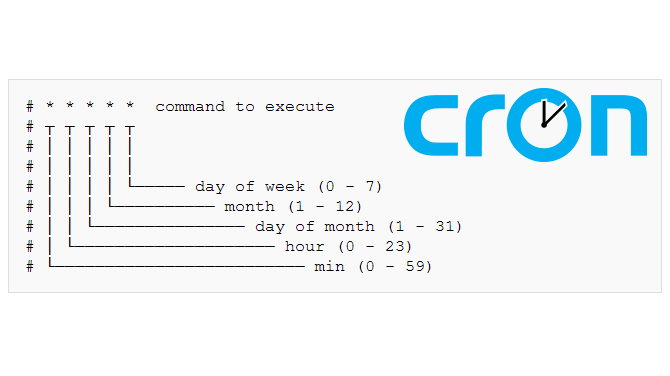
Credit: prasad-k-pawar.medium.com
Setting Up Cron
Setting up Cron in Linux is straightforward. It helps automate tasks efficiently. Cron is a tool for scheduling repetitive jobs. These tasks can be daily, weekly, or monthly. Understanding how to set it up can save you time.
To get started, you need to install Cron. After that, access the crontab file. This file contains the schedule for tasks. You’ll also need to learn the crontab syntax. This syntax defines when and how tasks run. Let’s dive into each step.
Installing Cron
Cron is usually pre-installed in most Linux distributions. To check if it’s installed, open the terminal. Type crontab -l. If you see a list or a message, Cron is installed. If not, you may need to install it manually.
To install Cron, use the package manager. For Ubuntu, type sudo apt-get install cron. For CentOS, use sudo yum install cronie. After installation, ensure Cron is running. Type sudo systemctl start cron in the terminal.
Accessing The Crontab
Crontab is where you schedule tasks. To access it, type crontab -e in the terminal. This command opens the crontab file in a text editor. Each user has their own crontab file. Changes affect only the current user’s tasks.
In the crontab file, each line represents a task. You can add, edit, or delete tasks here. Remember to save your changes. Close the editor when you’re done. This ensures your tasks are set up correctly.
Crontab Syntax
Crontab syntax is crucial for scheduling tasks. Each line in the crontab file follows a specific format. The format is minute hour day month weekday command. Each part controls when the task runs.
For example, 0 5 1 /path/to/script.sh runs a script every Monday at 5 AM. The asterisk () means “every”. So, would run a task every minute. Familiarize yourself with this syntax for effective task scheduling.
Scheduling Tasks
Linux users can automate tasks using Cron, a powerful scheduling tool. Create and manage jobs effortlessly with simple commands. Set specific times for scripts to run, enhancing productivity and efficiency.
Scheduling tasks in Linux using Cron offers a seamless way to automate repetitive actions, freeing you from manual intervention. Whether it’s running backups, cleaning directories, or generating reports, Cron can handle it all. Imagine the relief of knowing that crucial tasks are taken care of, even while you sleep. This section will guide you through the essentials of scheduling tasks with Cron, ensuring you can set up your tasks with confidence.Time And Date Formats
Understanding time and date formats is crucial for setting up your tasks accurately. Cron uses a specific sequence: minute, hour, day of the month, month, and day of the week. Each parameter is defined by a numeric value. Consider setting a task for 2:30 PM every day. You would write:30 14 . Here, 30 represents minutes and 14 stands for the hour in 24-hour format.
Do these numbers seem daunting? Try visualizing your daily schedule. You already manage time intuitively; Cron simply translates this into numbers.
Cron Special Characters
Cron employs special characters to simplify task scheduling. Asterisks () represent “every” unit of time. For instance, using executes a task every minute, offering flexibility for frequent tasks.
Dashes (-) define ranges. If you want a task to run from Monday to Friday, you’d write: 1-5. Commas (,) allow you to specify multiple values, like 1,15 for the 1st and 15th of each month.
Consider which tasks need precision and which ones can be more flexible. Wouldn’t it be great if life allowed such precise scheduling?
Common Scheduling Examples
Let’s look at some practical examples. Scheduling a backup at midnight daily requires:0 0 . Want to run a script every Sunday at 3 AM? Use: 0 3 0.
Ever needed a reminder to check your system logs? Schedule it for every hour with: 0 .
These examples illustrate how easily Cron can fit into your routine. Can you identify tasks in your life that could benefit from such automation?
Taking control of task scheduling in Linux with Cron empowers you to streamline workflows. Are you ready to make your life easier with Cron?
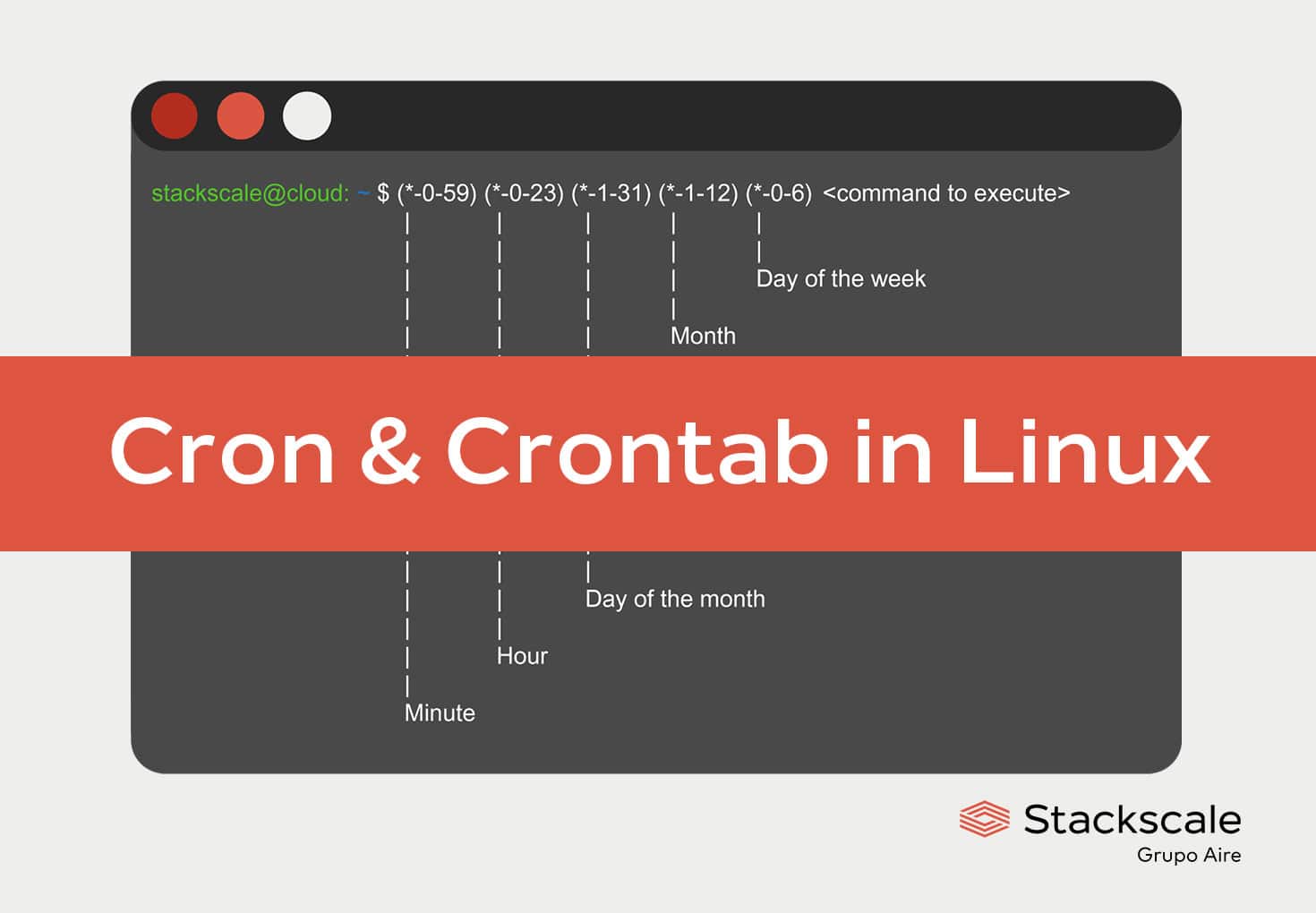
Credit: www.stackscale.com
Advanced Cron Techniques
Advanced Cron techniques elevate task scheduling in Linux beyond basic setups. They offer flexibility and control, optimizing how tasks run. This section explores methods to refine your Cron jobs, making them more efficient and adaptable.
Using Environment Variables
Environment variables customize the execution environment of Cron jobs. Define them in the user’s crontab file. This ensures tasks run with the correct context. Variables can include paths, settings, or any data crucial for the job. They prevent hardcoding, making scripts cleaner and more adaptable.
Combining Multiple Commands
Multiple commands in a single Cron job streamline workflows. Use semicolons or double ampersands to separate commands. Semicolons execute commands sequentially, regardless of success. Double ampersands ensure each command runs only if the previous one succeeds. This method reduces the number of scheduled tasks, simplifying management.
Error Handling And Logging
Error handling in Cron jobs enhances reliability. Redirect output to log files using the “>” operator. This captures both standard output and errors. Review logs to troubleshoot issues effectively. Set email alerts for failed tasks using the MAILTO variable. This keeps you informed and ensures no task fails unnoticed.
Security And Permissions
Scheduling tasks with Cron in Linux enhances security and permissions. Cron automates tasks, ensuring consistent system maintenance. Proper permissions prevent unauthorized access, safeguarding sensitive data.
When you’re scheduling tasks with Cron in Linux, it’s vital to consider security and permissions. These elements ensure that only the right users can access and modify your scheduled tasks. Without proper security measures, unauthorized users might tamper with your tasks, leading to potential system vulnerabilities.User Access Control
Understanding user access control is crucial in managing who can schedule and edit cron jobs. By default, each user on a Linux system can have their own crontab file. This means you must ensure that only trusted users have the necessary access. One way to manage this is by using the/etc/cron.allow and /etc/cron.deny files. These files help you specify which users can or cannot use the cron service. Adding usernames to /etc/cron.allow gives them access, while listing them in /etc/cron.deny restricts it.
Managing Cron Permissions
Cron permissions are another key aspect to secure your scheduled tasks. Correct permissions ensure that only authorized users can view or modify your cron jobs. You should regularly check the ownership and permissions of your crontab files. Typically, these files should be owned by the root or the respective user with appropriate read/write permissions. This prevents unauthorized edits and maintains the integrity of your task schedule. Using thechmod command can help you set the right permissions. For instance, setting permissions to 600 ensures that only the file owner can read and write, adding an additional layer of security.
Best Practices For Security
Adopting best practices is essential to maintain security while using Cron. Regularly audit your cron jobs to identify any unnecessary or outdated tasks. This helps in minimizing risk by ensuring only relevant tasks are scheduled. Consider using logging to monitor cron job activities. Logs can provide insights into execution times and any potential issues, allowing you to respond quickly to anomalies. Lastly, always keep your system updated. Patches and updates often include security improvements that safeguard your cron jobs against vulnerabilities. Have you ever experienced unauthorized access to your scheduled tasks? Taking these security measures seriously can prevent such headaches and keep your system running smoothly.Troubleshooting Cron Jobs
Cron jobs are essential for automating tasks in Linux. But sometimes, they don’t work as expected. This can be frustrating. Understanding common errors and using debugging techniques can help. Monitoring cron jobs also ensures they run smoothly. Let’s explore how to troubleshoot cron jobs effectively.
Common Errors
Many errors in cron jobs stem from simple mistakes. Incorrect file paths are a common issue. Ensure the path in the cron job is correct. Permissions can also cause problems. Check if the script has execute permissions. Another error is using the wrong syntax. Double-check the cron expression for mistakes.
Debugging Techniques
Debugging cron jobs can be tricky. Start by redirecting output to a log file. This helps track what went wrong. Use the echo command in scripts. It prints messages that show script progress. Test the script manually before adding it to cron. This ensures it runs without errors.
Monitoring Cron Jobs
Monitoring helps ensure cron jobs run as scheduled. Check the system logs using the grep CRON /var/log/syslog command. This shows cron job activity. Set up email notifications for cron job outputs. This alerts you to issues immediately. Tools like cronitor can also help monitor cron jobs effectively.
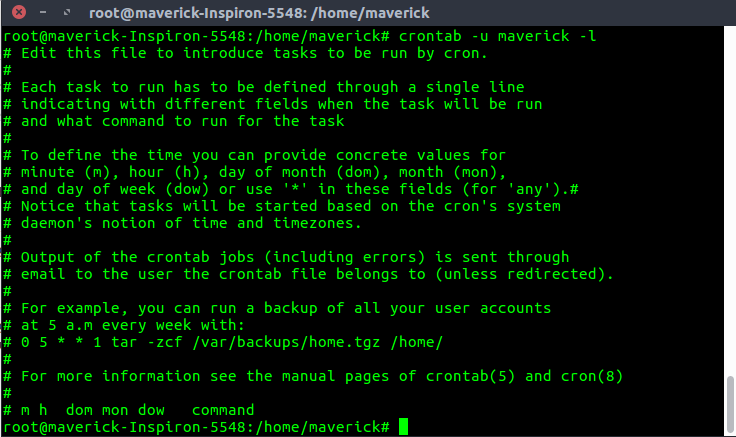
Credit: www.geeksforgeeks.org
Frequently Asked Questions
How Do You Schedule A Cron Job In Linux?
To schedule a cron job in Linux, use the crontab -e command. Add your desired schedule and command format. Use * * * * * for minute, hour, day, month, and weekday. Save the changes to activate the cron job.
How Do You Schedule Tasks Using Cron?
Use the command crontab -e to edit the cron schedule. Define tasks using the format: * * * * * command. Each asterisk represents time units: minute, hour, day, month, day of week. Replace them with numbers to set specific schedules.
Save and exit to activate the cron job.
How Do You Schedule A Task At A Specific Time In Linux?
Use the cron command to schedule tasks at a specific time in Linux. Edit the crontab file using crontab -e. Define the schedule in the format: minute, hour, day, month, and weekday followed by the command. Use crontab -l to view scheduled tasks.
How Do I Add A Task To Cron?
Open the terminal and type crontab -e to edit the cron jobs. Add a line with the schedule and command format: * * * * * /path/to/your/task. Each asterisk represents: minute, hour, day, month, and weekday. Save the file to set the task.
Conclusion
Mastering task scheduling with Cron in Linux boosts productivity. It’s straightforward. Cron simplifies repetitive tasks. Automate backups, updates, and more. No need for constant monitoring. A few commands, and you’re set. This saves time and reduces errors. Practice regularly to gain confidence.
Explore more Cron features as you grow comfortable. Linux users find Cron invaluable. It’s a tool worth learning. Start scheduling today. Your workflow will benefit immensely.
-

 DevOps6 years ago
DevOps6 years agoSaltstack Tutorial for beginners [2025]
-

 DevOps6 years ago
DevOps6 years agoHow to build a Docker cron job Container easily [2025]
-

 Linux7 years ago
Linux7 years agomail Command in Linux/Unix with 10+ Examples [2025]
-

 DevOps6 years ago
DevOps6 years agoDocker ADD vs COPY vs VOLUME – [2025]
-

 DevOps6 years ago
DevOps6 years agoHow to setup Pritunl VPN on AWS to Access Servers
-

 Linux7 years ago
Linux7 years agoGrep Command In Unix/Linux with 25+ Examples [2025]
-

 Linux7 years ago
Linux7 years agoFind command in Unix/Linux with 30+ Examples [2025]
-
Linux5 years ago
How To setup Django with Postgres, Nginx, and Gunicorn on Ubuntu 20.04

