DevOps
Creating Custom Init Scripts in Systemd: A Step-by-Step Guide
Are you looking to streamline your Linux system’s startup processes? Creating custom init scripts in Systemd could be the game-changer you’ve been searching for.
Imagine having the power to control precisely how and when your applications and services launch, ensuring a seamless and efficient boot-up every time. By mastering Systemd, you can enhance your system’s performance and reliability. But why should you care? Because having this skill not only simplifies your daily tech routines but also positions you as a tech-savvy problem solver in your circle.
Whether you’re a seasoned sysadmin or a curious enthusiast, learning to create custom init scripts can transform the way you manage your Linux environment. Curious about how to get started? Stick around, and we’ll guide you through the process step-by-step, ensuring you have the confidence and knowledge to take full control of your Linux system.
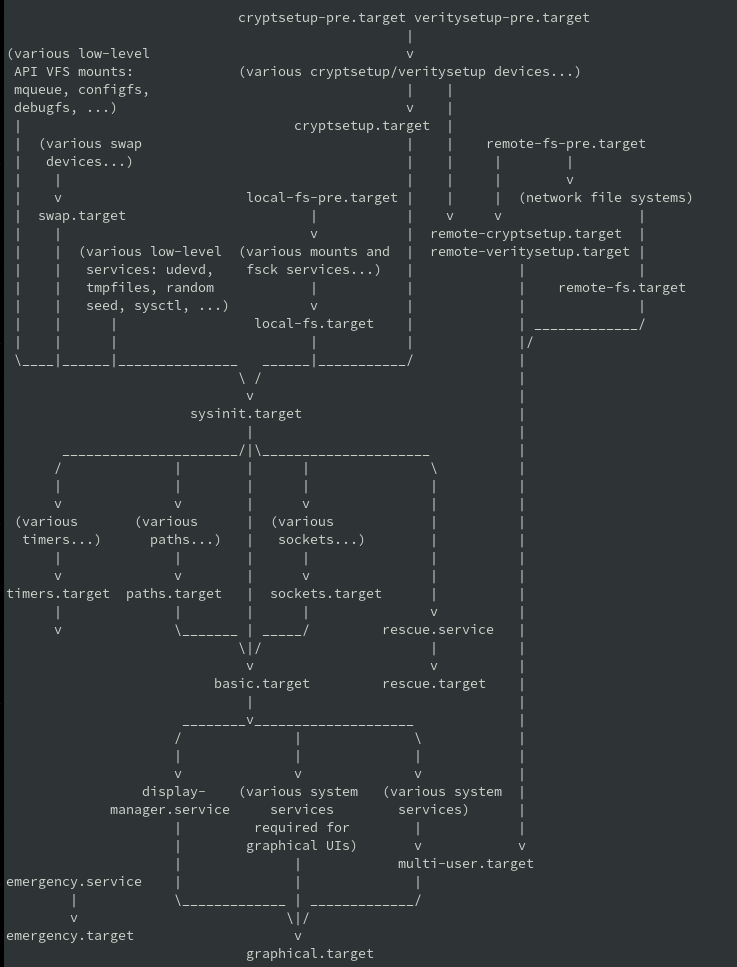
Credit: access.redhat.com
What Is Systemd?
When you hear the term “Systemd,” you might wonder about its role in Linux systems. Systemd is a system and service manager for Linux operating systems. It provides an efficient way to initialize and manage systems and services, making it integral to modern Linux distributions. As you dive deeper into Linux’s capabilities, understanding Systemd becomes crucial. Let’s explore why it’s so important.
Role In Linux Systems
Systemd plays a pivotal role in Linux systems by managing the startup process. It controls which services start automatically when your system boots up. Think of it as the conductor of an orchestra, ensuring every component plays its part at the right time.
It offers a unified platform for service management, logging, and device management. This unification simplifies your tasks when handling system processes. No more juggling multiple tools just to get your system running smoothly.
Have you ever wondered how your Linux system knows what to do when it starts up? With Systemd, it’s all streamlined. You can easily identify, start, stop, or restart services using simple commands.
Benefits Over Traditional Init Systems
Systemd provides numerous benefits over traditional init systems. It starts services concurrently, speeding up the boot process. Faster boot times mean less waiting and more doing. It leverages dependency management, ensuring that services start in the correct order.
It also offers better logging capabilities. Instead of hunting down logs scattered across different directories, Systemd centralizes them. This makes troubleshooting a breeze, saving you precious time and effort.
Systemd introduces the concept of “units” to manage resources. This granular control lets you fine-tune how services interact with your system, offering flexibility you might not have considered possible.
Imagine having a toolbox where every tool is perfectly organized and easy to access. That’s what Systemd does for your Linux system. It aligns everything neatly, empowering you to manage your system efficiently.
Are you ready to harness the full potential of your Linux system with Systemd? Understanding its role and benefits will set you on the path to mastery. Dive in and see how Systemd can transform your Linux experience.
Preparing The Environment
Crafting custom init scripts in Systemd involves setting up the environment efficiently. Ensuring all necessary dependencies are in place is crucial for smooth script execution. A well-prepared environment helps avoid errors and ensures your scripts run seamlessly.
Preparing the environment is crucial for creating custom init scripts in Systemd. A well-prepared environment ensures a smooth workflow. It minimizes potential errors. Before diving into script creation, check your system’s readiness. Verify the Systemd version and install necessary tools.Checking Systemd Version
Start by checking your Systemd version. This step is essential. Different versions may have unique features. Use the terminal to check. Type `systemctl –version`. This command displays your current version. Ensure compatibility with your script needs. If outdated, consider updating Systemd. It improves functionality and security.Installing Necessary Tools
Next, install essential tools. Basic tools streamline script creation. Begin with a text editor like Nano or Vim. These editors help in writing and editing scripts. Use package managers for installation. For Ubuntu, use `sudo apt install nano` or `vim`. For Red Hat systems, use `yum install nano` or `vim`. Ensure you have root access. This access is needed for installing packages. Having these tools ready is vital. They aid in efficient script development. Once installed, you can start scripting. Make sure everything is up-to-date. Updated tools offer better support and features.Basics Of Init Scripts
Creating custom init scripts in Systemd can automate tasks during system startup. These scripts help manage services by defining how they start and stop. Understanding the basics of Systemd enables efficient service management and customization.
Creating custom init scripts in Systemd can sound daunting at first, especially if you’re new to managing system services. But understanding the basics of init scripts can simplify the process significantly. These scripts are essential for starting, stopping, and managing services during the boot process of your system. They ensure that services are running smoothly, and are fundamental in automating tasks on your server. By grasping the essentials, you open up the potential to streamline server management efficiently.Purpose And Functionality
Init scripts serve a crucial role. They automate the execution of commands required to start and stop services seamlessly. Imagine you need a web server to start automatically each time your system boots. An init script can make that happen without manual intervention. These scripts also manage dependencies, ensuring services start in the correct order. You wouldn’t want your database service to start after your web server, right? Init scripts take care of that sequencing. Their functionality extends to monitoring and restarting services if they fail, keeping your server reliable and resilient.Common Use Cases
You might wonder, “Why should I bother with init scripts?” Well, they come in handy in various scenarios. Think about automating the startup of your critical applications. Whether it’s a web server, a database, or even a custom application, init scripts can handle them all. Consider a personal story: I once set up a server for a small business. They needed their email service to be operational all the time. Crafting a custom init script ensured it started automatically and restarted if it encountered any issues, saving countless hours of manual oversight. Init scripts are also great for scheduled tasks. You can automate routine maintenance like backups or log rotations, ensuring tasks are executed without fail. Have you ever missed a crucial backup? With init scripts, that becomes a thing of the past. As you explore creating custom init scripts, think about what tasks could be automated in your setup. What services need to be reliable and always running? The possibilities are vast and can significantly enhance your system management efficiency.Designing A Custom Init Script
Creating a custom init script in Systemd offers flexibility. It allows you to tailor startup processes to your needs. This ensures efficient management of services. Designing such scripts involves careful planning and execution. Understanding the requirements and dependencies is crucial. This helps in creating a robust and reliable script. Let’s explore how to design your custom init script.
Identifying Requirements
Start by identifying what your script needs to achieve. Consider the specific tasks it should perform. Define the exact processes that need to start or stop. Outline the goals and expected outcomes of the script. This step forms the foundation for your custom script. Clear requirements guide the entire design process.
Determining Dependencies
Dependencies play a significant role in script design. Identify any services or applications your script relies on. Determine if any processes must run before your script executes. Consider libraries or configuration files needed by your script. Ensure these dependencies are available during runtime. Proper dependency management leads to a smooth startup process.
Writing The Service File
Crafting custom init scripts in Systemd involves writing a service file. This file defines how your service starts, stops, and restarts. Essential components include the unit description and service actions, ensuring seamless integration with Systemd’s management capabilities.
Creating custom init scripts in Systemd can seem like a daunting task at first, but writing the service file is a crucial step that makes it all possible. This file acts as the blueprint for how your service should behave, outlining everything from start-up commands to dependency handling. Understanding its structure and key directives can simplify the process and empower you to manage services with ease.Understanding Service File Structure
The service file is divided into sections, each serving a unique purpose. Typically, you’ll see sections like `[Unit]`, `[Service]`, and `[Install]`. The `[Unit]` section describes the service, providing information about dependencies and conditions. This is where you specify when the service should start or stop. The `[Service]` section is the heart of the file, detailing how the service runs. This includes the command to start it and any specific environments it needs. Finally, the `[Install]` section indicates how and when the service should be enabled. This is crucial for ensuring the service starts at boot.Key Directives And Their Usage
Each section contains directives that control different aspects of the service. In the `[Unit]` section, `Description=` provides a brief summary of what the service does. `After=` is another common directive used to set dependencies by specifying which services should start before this one. In the `[Service]` section, `ExecStart=` is arguably the most important directive. It defines the command that starts the service. Ensure this command is accurate to avoid startup errors. The `Restart=` directive can make your service more resilient. Use it to specify conditions under which Systemd should automatically restart the service. In the `[Install]` section, `WantedBy=` is essential. It determines which target the service should be linked to, influencing its behavior during boot. Creating these files might seem technical, but they’re just a series of logical steps. Have you ever tinkered with something and felt a sense of achievement when it worked? Writing service files gives you that same sense of mastery over your system. Once you grasp the structure and key directives, you’ll find yourself writing these files with confidence. So, what’s stopping you from giving it a try and seeing the immediate impact?Testing The Init Script
Creating custom init scripts in Systemd involves testing to ensure proper functionality. Start by checking script behavior during boot-up. Ensure services are activated correctly and verify any dependencies. Troubleshoot errors promptly, refining scripts for seamless operation.
Testing your custom init script in Systemd is crucial. It ensures the script runs as intended. This step helps identify any potential issues early. A systematic approach to testing enhances reliability.Running The Service
Start by activating the service. Use the command `systemctl start your-service-name`. This command initiates the service. Check the status with `systemctl status your-service-name`. Look for any error messages. These messages provide clues about issues. Ensure the service is active without errors.Troubleshooting Common Errors
Encountering errors is common. Check your script’s syntax first. A missing character can cause failures. Use `journalctl -xe` to view detailed logs. Logs often reveal underlying problems. Verify file permissions. Incorrect permissions block execution. Ensure all required files are accessible. Double-check service dependencies. Missing dependencies can prevent startup. Adjust and re-test until errors are resolved.Enabling And Managing The Service
Systemd makes managing services easy and efficient. Enabling a service means it’s ready to start with your system. This ensures that services are always active when needed. Managing services involves starting, stopping, and checking their status. This control helps maintain a smooth-running system.
Starting And Stopping Services
To start a service, use the systemctl start command. This command activates the service immediately. For stopping a service, use systemctl stop. This command halts the service’s operations. To check if a service is active, use systemctl status. It provides real-time information about the service.
Setting Up Automatic Start
Automatic start ensures services begin when your system boots. Use systemctl enable to set this up. This command creates a link for the service. The service starts automatically at boot time. To disable auto-start, use systemctl disable. This command removes the link, preventing the service from starting on boot.
Best Practices And Tips
Creating custom init scripts in Systemd can enhance system management. Using best practices ensures reliability and efficiency. In this section, we discuss tips for security and performance.
Security Considerations
Security should be a top priority in init scripts. Always run scripts with the least privileges needed. This minimizes potential security risks. Avoid using root permissions unless absolutely necessary. Validate all inputs to prevent injection attacks. Secure sensitive data by encrypting or storing securely. Regularly update scripts to patch vulnerabilities. Monitor script actions to detect unusual behavior. Use logging to track script activities for audits.
Performance Optimization
Performance is crucial for efficient scripts. Use asynchronous operations to improve speed. Minimize startup times by optimizing script processes. Profile scripts to identify bottlenecks. Use Systemd’s built-in tools for performance analysis. Avoid unnecessary tasks that slow down execution. Leverage caching to reduce repeated operations. Test scripts under different loads to ensure stability. Keep scripts lightweight for faster execution. Regular maintenance helps sustain optimal performance.
Real-world Applications
Creating custom init scripts in Systemd enhances automation for server management tasks. Streamline boot processes and ensure services start correctly. Perfect for tailored server environments needing specific configurations.
Creating custom init scripts in Systemd can transform how you manage and automate tasks on your Linux systems. Imagine having scripts tailored specifically to your needs, ensuring every service starts exactly how you want it. Real-world applications of custom init scripts are vast and exciting, offering you the power to optimize system processes and enhance efficiency.Examples Of Custom Init Scripts
Custom init scripts can cater to various needs. Picture a scenario where you have a database that needs to start after a web server. By creating a custom script, you can ensure the precise order of service startups, preventing errors and downtime. Another example is managing services for different network configurations. You might have a script that adjusts network settings depending on whether you’re in the office or working remotely. This flexibility can save time and reduce manual adjustments. Do you have a specific task that needs automation? Consider writing a script to back up files at system startup. This ensures data protection without manual intervention, giving you peace of mind.Case Studies
One IT firm faced challenges with slow server boot times due to conflicting service startups. By implementing custom init scripts, they optimized the sequence, resulting in faster boot times and enhanced performance. This practical application significantly improved their operational efficiency. A freelance developer automated their coding environment setup using custom init scripts. Now, every time their laptop boots up, essential services like Docker and code editors start seamlessly. This automation saved them hours of setup time, allowing more focus on development. Consider the case of an educational institution that struggled with varying network configurations across campuses. Custom init scripts allowed them to automatically adjust settings based on location. This solution streamlined their network management, reducing errors and maintenance time. Think about your own setup. What processes could be improved with custom init scripts? Are there tasks you perform manually that could be automated? Exploring these possibilities can lead to more efficient and effective use of your systems.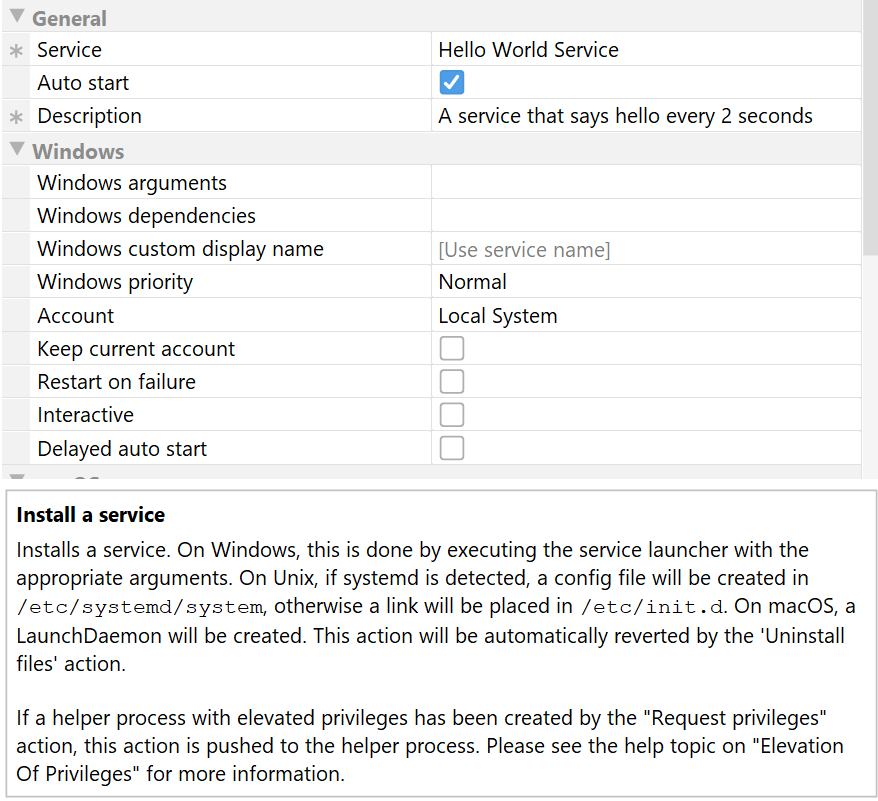
Credit: www.ej-technologies.com
Credit: www.redhat.com
Frequently Asked Questions
What Are Custom Init Scripts In Systemd?
Custom init scripts in Systemd are user-defined scripts for managing services. They allow you to automate tasks during system startup or shutdown. These scripts can start, stop, or restart services as needed. Creating custom init scripts helps streamline server management and improve system efficiency.
How To Create A Systemd Service File?
To create a Systemd service file, use a text editor. Define the service with `[Unit]`, `[Service]`, and `[Install]` sections. Specify the service description, executable path, and startup requirements. Save the file in `/etc/systemd/system/`. Finally, enable and start the service using `systemctl`.
Why Use Systemd Over Init Scripts?
Systemd offers faster boot times and parallel service startup. It provides better process management with dependency handling. Systemd uses unit files, which are more structured and easier to manage. It also includes built-in logging and monitoring, improving service reliability and troubleshooting.
How To Enable A Systemd Service?
To enable a Systemd service, use the command `systemctl enable
Conclusion
Creating custom init scripts in Systemd enhances system control. It simplifies automation tasks. Users can tailor services to meet specific needs. This flexibility boosts efficiency and consistency. Learning these skills strengthens your technical foundation. Practice helps refine your understanding. Start with small scripts.
Gradually expand complexity as confidence grows. Stay informed with Systemd updates. Explore community forums for tips and tricks. Share experiences to learn from others. Custom scripts can improve system performance. They offer personalized solutions for unique scenarios. Embrace this approach for tailored systems.
Your journey in Systemd scripting starts here.
-

 DevOps6 years ago
DevOps6 years agoSaltstack Tutorial for beginners [2025]
-

 DevOps6 years ago
DevOps6 years agoHow to build a Docker cron job Container easily [2025]
-

 Linux6 years ago
Linux6 years agomail Command in Linux/Unix with 10+ Examples [2025]
-

 DevOps6 years ago
DevOps6 years agoDocker ADD vs COPY vs VOLUME – [2025]
-

 DevOps6 years ago
DevOps6 years agoHow to setup Pritunl VPN on AWS to Access Servers
-

 Linux6 years ago
Linux6 years agoGrep Command In Unix/Linux with 25+ Examples [2025]
-

 Linux6 years ago
Linux6 years agoFind command in Unix/Linux with 30+ Examples [2025]
-
Linux5 years ago
How To setup Django with Postgres, Nginx, and Gunicorn on Ubuntu 20.04

