DevOps
Automating Tasks With Systemd Timers: Boost Efficiency Now!
Imagine having a tool that could effortlessly handle routine tasks on your computer, freeing up your time for more important things. That’s exactly what Systemd timers can do for you.
Whether you’re managing a server or just your personal computer, automating tasks can significantly streamline your workflow and enhance productivity. Have you ever felt overwhelmed by repetitive tasks that consume your day? With Systemd timers, you can set up scheduled activities with ease, ensuring your system works efficiently even while you’re sleeping.
Dive into this article and discover how to harness the power of Systemd timers to make your life simpler and your work more effective. Your path to automation starts here.

Credit: dev.to
Understanding Systemd Timers
Systemd timers are a powerful way to automate tasks on Linux systems. They replace traditional cron jobs, offering more flexibility and control. Understanding these timers can enhance your system’s efficiency and reliability.
What Are Systemd Timers?
Systemd timers are units in the systemd suite. They schedule tasks based on time events. Similar to cron jobs, they execute commands at specified times. Unlike cron, they offer more complex scheduling options.
Basic Components Of Systemd Timers
A systemd timer consists of two main components: a timer unit and a service unit. The timer unit defines the schedule. The service unit specifies the task to execute. Both units work together to automate processes.
Advantages Over Cron Jobs
Systemd timers provide robust error handling. They offer better integration with system services. They can trigger tasks based on events, not just time. This flexibility makes them suitable for modern applications.
Creating A Systemd Timer
Creating a systemd timer involves writing two unit files. First, define the timer unit with the schedule. Next, create the service unit with the command. Save these files in the systemd directory. Enable the timer using systemctl.
Example Of A Simple Timer
Consider a simple timer to run a script daily. Create a timer unit with OnCalendar=daily. Define a service unit with the ExecStart command. Enable the timer, and the script runs automatically.
Benefits Of Automation
Automation is transforming how we manage tasks, offering numerous benefits that enhance productivity and efficiency. By automating tasks with systemd timers, you can free up valuable time, ensure consistent execution, and significantly reduce the risk of errors. Let’s dive deeper into these benefits.
Time Management
Imagine not having to manually execute routine tasks every day. Automation allows you to schedule tasks efficiently, freeing up hours that you can spend on more strategic activities. Instead of getting bogged down with repetitive tasks, you can focus your energy on projects that require creativity and problem-solving.
Systemd timers can effortlessly handle tasks like backups or updates. You might find yourself wondering how you ever managed without them. Is there a better way to reclaim your time?
Task Consistency
Consistency in task execution is crucial. Automated tasks occur precisely at the scheduled time, maintaining regularity that manual execution often fails to achieve. This consistency ensures that everything runs smoothly and as expected, without deviation.
Consider how systemd timers can help maintain your system’s health by running regular checks or updates. It’s like having a diligent assistant who never forgets and always performs at the same high standard. Could automation be the key to achieving perfection in routine tasks?
Error Reduction
Human error is inevitable when performing repetitive tasks. Automation drastically reduces these errors, ensuring tasks are completed accurately each time. This reliability is especially critical in operations where precision is non-negotiable.
Think about the last time a simple oversight led to a significant issue. With systemd timers, such problems become rare occurrences. Isn’t it reassuring to know that automation can enhance accuracy and reliability?
By embracing automation, you empower yourself to manage time better, ensure task consistency, and minimize errors. With systemd timers, you can effortlessly achieve these benefits, transforming your workflow into a well-oiled machine. Are you ready to take control and optimize your productivity?
Setting Up Systemd Timers
Systemd timers automate tasks on Linux systems efficiently. They offer precise scheduling similar to cron jobs. Systemd timers provide more flexibility and control, making task automation easier.
Setting up systemd timers involves a few simple steps. You need to understand prerequisites and basic commands. Let’s explore how you can achieve this.
Prerequisites
Ensure your system runs systemd. Most modern Linux distributions support it. Check if systemd is installed using the command: systemctl --version. You need administrative privileges to set up timers. Familiarize yourself with basic Linux commands.
Basic Commands
To create a systemd timer, you need a service unit file. This file defines the task you want to automate. Use the command: sudo systemctl edit --full my-service.service to create or edit a service unit file. Define the task details within this file.
After setting up the service unit, create a timer unit file. This file schedules the task. Use the command: sudo systemctl edit --full my-service.timer to create or edit a timer unit file. Specify the timer settings like intervals or specific times.
Once both files are ready, enable the timer using: sudo systemctl enable my-service.timer. This command activates the timer. Start the timer with: sudo systemctl start my-service.timer. The task will now execute according to the schedule.

Credit: www.youtube.com
Creating Timer Units
Automating tasks can save time and reduce human error. Systemd timers offer an efficient way to schedule tasks in Linux. They provide flexibility and precision for task execution. Creating timer units involves defining specific actions at set intervals or times. This process requires understanding unit file structure and service units.
Unit File Structure
Timer units consist of two files: a timer file and a service file. The timer file specifies when the task runs. The service file defines the actual task. A timer file has sections like [Unit], [Timer], and [Install]. Each section serves a specific purpose. The [Unit] section describes the timer’s purpose. The [Timer] section sets the schedule. The [Install] section determines if the timer starts automatically.
Defining Service Units
Service units contain the instructions for the task. They include sections like [Unit], [Service], and [Install]. The [Unit] section explains what the service does. The [Service] section specifies the command to execute. The [Install] section manages service activation. Service units work closely with timer units. They ensure tasks run smoothly at scheduled times.
Scheduling Tasks
Automating tasks is essential for efficiency. Systemd timers simplify this process greatly. They help schedule tasks to run automatically at specific times. This is crucial for maintaining systems without constant manual intervention. By understanding how to schedule tasks with systemd timers, you can streamline operations and ensure consistency.
Time Specifications
Time specifications define when tasks should execute. Systemd uses a simple format for this purpose. You can set exact times, like “Mon 14:00.” This precision ensures tasks run exactly when needed. You also have the flexibility to specify tasks by day, week, or month. These options make it easy to fit tasks into your schedule.
Recurring Tasks
Recurring tasks are a breeze with systemd timers. They allow you to repeat actions at regular intervals. You might need a task to run daily or weekly. Systemd timers handle this effortlessly. Set a recurring schedule and watch tasks execute like clockwork. This consistency helps maintain system health and saves time.
Monitoring Timer Activity
Systemd timers automate tasks by scheduling scripts to run at specific times. They simplify routine processes, ensuring consistent execution. Monitoring these timers helps maintain efficiency and spot issues early, keeping your system running smoothly.
Monitoring the activity of systemd timers is crucial for ensuring that automated tasks run smoothly and effectively. Imagine setting up a timer to streamline your daily backups, only to realize it’s not working as expected. Regularly checking the activity of these timers can save you from potential headaches and data mishaps. It helps you stay informed about your tasks and troubleshoot any issues that may arise. Let’s dive into how you can effectively monitor timer activity with systemd.Viewing Logs
Systemd stores logs that provide insights into the execution of timers. You can access these logs using the `journalctl` command. This tool allows you to view logs in real-time or access past entries. Start by checking logs related to your specific timer with `journalctl -u your-timer-name.timer`. This command will display a list of entries, showing whether the timer was triggered successfully or if it encountered any problems. The ability to view logs empowers you to track the performance of your timers. You can quickly spot patterns or anomalies, helping you decide if any adjustments are needed.Troubleshooting Issues
Issues with timers can arise for various reasons, from misconfigured settings to missing dependencies. When a timer fails, the logs are your first line of defense. If you notice errors in the logs, start by identifying the error codes or messages. These can guide you towards the root cause of the problem. Checking the syntax in your timer files or ensuring dependencies are correctly installed might solve the issue. Sometimes, an unexpected system update could alter configurations. Are you prepared to restore functionality quickly? Knowing how to troubleshoot ensures your automated tasks remain reliable. Monitoring timer activity not only keeps your tasks on track but also builds your confidence in managing automated systems. Remember, proactive monitoring can prevent minor issues from becoming major disruptions. How do you plan to enhance your timer monitoring process?Optimizing Timer Performance
Automate tasks efficiently using systemd timers to boost timer performance. Schedule scripts or services with precise timing. Simplify routine processes, ensuring tasks run smoothly without manual intervention.
Optimizing Timer Performance with systemd timers can significantly enhance your system’s efficiency and reliability. Whether you’re managing a server or a personal computer, fine-tuning how and when tasks are automated can make a big difference. Sometimes, you might find that your system is sluggish or not responsive at peak times. This can often be traced back to how tasks are scheduled and executed. ###Adjusting Intervals
Adjusting the intervals of your systemd timers is like setting the perfect rhythm for your daily routine. Instead of clustering tasks during peak hours, spread them out. For instance, if you notice your backup tasks are slowing down your system during work hours, consider moving them to late at night or early morning. You can also experiment with different intervals. Some tasks might not need to run as frequently as you think. Analyze your needs and adjust the timers accordingly. This small tweak can lead to noticeable improvements in system performance. ###Resource Management
Resource management is crucial when optimizing timer performance. Consider the system’s load and memory usage when scheduling tasks. If a timer is set to run a resource-heavy task during peak hours, it can slow down other critical operations. Limit the resources available to certain tasks using systemd’s built-in capabilities. You can specify CPU and memory limits to ensure that no single task hogs all the resources. This approach ensures a balanced load and smoother system performance. Being strategic about task scheduling can transform how your system operates. Have you ever experienced a system slowdown due to poorly timed tasks? By adjusting intervals and managing resources, you can prevent such issues and maintain optimal performance.Use Cases For Systemd Timers
Automating tasks with Systemd timers simplifies routine processes on Linux systems. Schedule backups, run scripts, or clean logs efficiently. These timers ensure tasks occur without manual intervention, improving productivity.
Automating tasks can save time and reduce errors. Systemd timers offer a powerful solution for scheduling tasks on Linux systems. These timers can replace cron jobs, providing more control and flexibility. Explore how systemd timers can be used for various purposes.Server Maintenance
Regular server maintenance ensures systems run smoothly. Systemd timers can automate routine tasks. For instance, you can schedule system updates. This helps keep your server secure. Timers can also reboot servers during off-peak hours. This minimizes disruption to users.Data Backup
Data loss can be catastrophic. Regular backups are essential. Systemd timers automate backup processes. They schedule backups at optimal times, like at night. This ensures minimal impact on system performance. Automating backups reduces the risk of human error. It ensures your data is always protected.Script Automation
Scripts are useful for repetitive tasks. Automating scripts saves time and effort. Systemd timers execute scripts automatically. They can run scripts daily, weekly, or at custom intervals. This ensures tasks run consistently without manual intervention. It streamlines workflows and boosts productivity.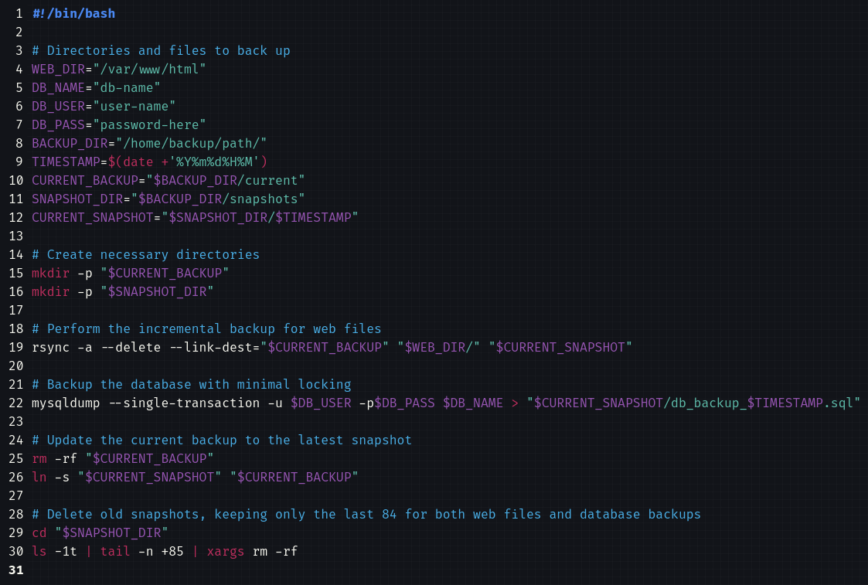
Credit: linuxblog.io
Frequently Asked Questions
What Is The Alternative To Cron In Systemd?
Use systemd timers as an alternative to cron. Systemd timers offer scheduling capabilities similar to cron jobs. They’re more integrated with systemd’s service management, providing enhanced flexibility and control over task scheduling. Create timer and service files to define tasks and schedules efficiently.
How To Use A Systemd Timer?
Create a timer unit file in `/etc/systemd/system`. Define the timer settings. Enable and start the timer using `systemctl enable` and `systemctl start`. Monitor the timer’s status with `systemctl status`. Adjust settings as needed for optimal performance.
What Is The Difference Between Cron And Systemd Timers?
Cron schedules tasks using crontab files, while systemd timers use unit files. Systemd offers more flexibility and integrates with systemd services. Cron is simpler and widely used for basic scheduling tasks. Both are effective for task automation, but systemd provides enhanced features like dependency management.
How To Use Timer In Linux?
Use the `at` or `cron` command to schedule timers in Linux. For one-time tasks, use `at`. For recurring tasks, use `cron`. Edit cron jobs with `crontab -e`. Specify time and command in the syntax. Ensure proper permissions for the task execution.
Conclusion
Automating tasks with systemd timers makes life easier. It’s practical and efficient. You save time by scheduling processes. Manage tasks without manual intervention. Explore this powerful tool for your needs. Systemd timers work well in various scenarios. They offer flexibility and reliability.
Perfect for routine jobs and maintenance. Understand basics and start automating. Enjoy the simplicity of scheduled tasks. Embrace technology that helps you. Empower yourself with automation. Keep learning and improving. Systemd timers can simplify your workflow. They bring ease and convenience to daily operations.
Discover the benefits today.
-

 DevOps6 years ago
DevOps6 years agoSaltstack Tutorial for beginners [2025]
-

 DevOps6 years ago
DevOps6 years agoHow to build a Docker cron job Container easily [2025]
-

 Linux7 years ago
Linux7 years agomail Command in Linux/Unix with 10+ Examples [2025]
-

 DevOps6 years ago
DevOps6 years agoDocker ADD vs COPY vs VOLUME – [2025]
-

 DevOps6 years ago
DevOps6 years agoHow to setup Pritunl VPN on AWS to Access Servers
-

 Linux7 years ago
Linux7 years agoGrep Command In Unix/Linux with 25+ Examples [2025]
-

 Linux7 years ago
Linux7 years agoFind command in Unix/Linux with 30+ Examples [2025]
-
Linux5 years ago
How To setup Django with Postgres, Nginx, and Gunicorn on Ubuntu 20.04

