Linux
Difference Between Apt, Apt-Get, And Dpkg: Unraveling Linux Tools
When you dive into the world of Linux, you often encounter terms like “Apt,” “Apt-Get,” and “Dpkg.” These are powerful tools that help you manage software on your system, but understanding the differences between them can be tricky.
Are you curious to know which one you should use for your needs? Or perhaps you’re wondering how each of them impacts your system’s performance? We’ll break down each tool, highlight their unique roles, and reveal how you can leverage them to streamline your Linux experience.
By the end, you’ll have a clear grasp of these essential components, empowering you to take full control of your software environment. Keep reading to unlock the secrets behind Apt, Apt-Get, and Dpkg, and transform the way you manage your Linux system!
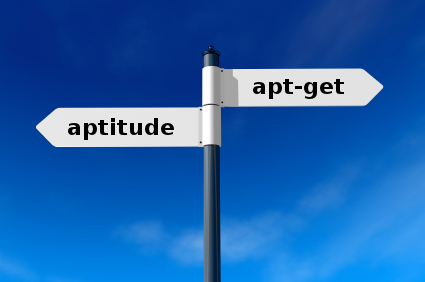
Credit: raphaelhertzog.com
Linux Package Management Basics
Linux is popular for its robustness and flexibility, but package management can be a confusing area for beginners. Knowing how to manage software packages is crucial. It ensures your system runs smoothly and efficiently. Let’s break down the basics of Linux package management and see how tools like apt, apt-get, and dpkg play their roles.
What Is Package Management?
Package management is like a library system for your computer. It helps you add, update, or remove software packages easily. Packages are collections of files and instructions that tell your system how to install software. Think of them as neatly wrapped gifts containing everything needed to make an application work.
Without a good package management system, managing software would be a chaotic mess. You might have experienced confusion if you’ve tried installing software manually. These tools streamline the process, saving you time and frustration.
Understanding Apt
Apt is your friendly assistant for package management. It simplifies tasks like installing or updating software. If you’ve ever typed apt install package-name, you’ve used it. This tool is designed to be user-friendly, making it a favorite among users who prefer simplicity.
Imagine deciding to try a new application on your Linux system. With apt, you can easily search for it, review its details, and install it with a single command. It’s straightforward and efficient.
Decoding Apt-get
Apt-get is the older sibling of apt. It offers more control and options for package management. Some users stick to apt-get because of its reliability and detailed functionalities. If you need to perform a complex task, like upgrading your entire system, apt-get might be your best bet.
Think back to a time you needed to perform a system upgrade. Apt-get provides commands that handle such tasks with precision. It’s like having a toolbox with specialized tools for every need.
Exploring Dpkg
Dpkg is the underlying tool that apt and apt-get rely on. It handles the heavy lifting of package installation and removal. While powerful, it’s not as user-friendly as the other two. Directly using dpkg might require more technical expertise.
Have you ever found yourself tinkering with an exotic software package? Dpkg can be your go-to tool for manually installing or troubleshooting packages. It provides the granular control that advanced users crave.
Your Choice: Simplified Or Detailed?
Choosing between apt, apt-get, and dpkg depends on your needs. Do you prefer simplicity, or do you enjoy digging into detailed options? Consider your comfort level and the task at hand.
Could you imagine running a marathon without knowing the route? The right package management tool is like a map, guiding you through software installation smoothly. Which tool will you choose to enhance your Linux journey?
Apt: Advanced Package Tool
When you dive into the world of Linux, you’ll often hear about different tools used to manage software packages. One of the most popular is Apt, which stands for Advanced Package Tool. It’s your go-to command-line interface for handling package management tasks on Debian-based systems like Ubuntu. Apt simplifies the process of installing, updating, and removing software packages, making it a handy companion for both beginners and experienced users.
Features Of Apt
Apt is designed to be user-friendly and efficient. It automatically handles dependencies, ensuring that your software installs smoothly without missing any required components. This feature helps prevent those dreaded “dependency hell” scenarios, making your life easier.
Another feature is its ability to manage package sources. Apt allows you to add or remove repositories, giving you access to a wider range of software packages. This flexibility means you can customize your system to suit your specific needs and preferences.
Apt also offers powerful search capabilities. You can quickly find packages using keywords, helping you discover new tools and applications that you might not even know existed. Have you ever wondered what other cool software is out there?
Common Apt Commands
Let’s talk about some common commands you’ll use with Apt. The apt update command refreshes your package list, ensuring you have the latest information on available software. It’s like refreshing your browser to see the latest content.
To install a new package, you’d use apt install package_name. This command downloads and installs the software, taking care of all dependencies. It’s straightforward and efficient, making software installation a breeze.
Want to remove a package? Use apt remove package_name. This command uninstalls the software, freeing up space and keeping your system clean. It’s a great tool for managing clutter and ensuring your system runs smoothly.
Updating your system is crucial for security and performance. With apt upgrade, you can update all installed packages to their latest versions. It’s like giving your system a fresh coat of paint.
Have you ever tried exploring all the options Apt provides? Could it be that there’s a command or feature you’ve overlooked that could make your Linux experience even better?
Engage with these commands and discover how Apt can transform your Linux journey. The more you experiment, the more you’ll appreciate the power and simplicity of this tool.
Apt-get: Legacy Tool
Apt-get has been a staple in the Linux world for years. It manages packages efficiently on Debian-based systems. Users found it reliable, despite its age. Many still use it due to familiarity and stability. Apt-get is known for its command-line prowess. It facilitates software installation, removal, and updates.
Despite its effectiveness, apt-get is considered a legacy tool. The introduction of apt brought significant changes. Apt offers a more user-friendly experience. It combines several apt-get functionalities into a single command. This shift has led to a smoother user experience. Let’s dive deeper into the key functions of apt-get.
Key Functions Of Apt-get
Apt-get installs software packages with ease. It uses simple commands for installation. Users can upgrade all packages using apt-get. This ensures systems have the latest features. Apt-get also removes unwanted packages effortlessly. It handles dependencies during installation and removal.
Cleaning up unnecessary packages is straightforward with apt-get. It frees up disk space quickly. Apt-get updates package lists efficiently. Users can search for packages using apt-get commands. This aids in finding specific software quickly. It also fixes broken dependencies, maintaining system stability.
Transition From Apt-get To Apt
Apt introduced a streamlined approach to package management. It integrates multiple apt-get commands into one. This reduces complexity for users. Apt offers improved progress indicators. It provides clearer information during installations.
Users benefit from enhanced error messages. Apt simplifies understanding installation issues. The tool combines functionality and ease of use. Apt is more intuitive for new users. It retains the power of apt-get with added simplicity.
Many have transitioned to apt for its efficiency. The tool offers backward compatibility with apt-get. It supports legacy commands, ensuring a smooth transition. Apt is now the preferred choice for Debian-based systems.

Credit: opensourceforgeeks.blogspot.com
Dpkg: Low-level Package Management
In the world of Linux package management, Dpkg stands out. It’s a low-level tool that manages Debian packages directly. Unlike high-level tools like Apt and Apt-Get, Dpkg offers more control. It’s ideal for users needing specific package management tasks. Understanding Dpkg’s capabilities can enhance your Linux experience.
Capabilities Of Dpkg
Dpkg handles .deb packages, the core of Debian-based systems. It installs, removes, and manages packages efficiently. Dpkg doesn’t resolve dependencies automatically. Users must handle dependencies manually. This can be challenging for beginners. Yet, it offers flexibility and control for advanced users.
Dpkg Commands Overview
Dpkg commands cover various package management tasks. To install a package, use dpkg -i package_name.deb. To remove a package, use dpkg -r package_name. For detailed information, dpkg -l lists installed packages. This helps track what’s on your system. To reconfigure a package, use dpkg-reconfigure package_name. This command adjusts settings without reinstalling. For troubleshooting, dpkg --configure -a fixes installation issues. Understanding these commands is essential for efficient package management.
Comparative Analysis
Understanding the differences between Apt, Apt-Get, and Dpkg is crucial. Each tool has its own unique features and functions. This section explores these differences through comparative analysis. We’ll focus on performance, usability, and dependency management.
Performance And Usability
Apt is user-friendly and efficient for everyday tasks. It combines the capabilities of Apt-Get and Aptitude. Users prefer its simplified commands and better output readability. Apt-Get, while older, remains reliable for script-based tasks. It provides consistent performance but lacks the ease of use found in Apt. Dpkg is a low-level tool, focusing on individual package management. It requires more manual input, making it less user-friendly for beginners.
Dependency Management
Apt excels in handling dependencies automatically. It installs and resolves conflicts with minimal user input. Apt-Get also manages dependencies but may require more manual intervention. It provides detailed options for complex dependency issues. Dpkg handles packages individually, without automatic dependency resolution. Users must manage dependencies themselves, which can be challenging for newcomers.
Use Cases And Best Practices
In the world of Linux, package management is crucial. Understanding the difference between tools like Apt, Apt-Get, and Dpkg can greatly improve your efficiency and system management skills. Each tool has its own use cases and best practices, and knowing when to use each can make your life easier. But how do you decide which one to use? Let’s dive into some practical insights!
When To Use Apt
Apt is perfect for everyday package management tasks. It’s user-friendly, simple, and efficient. If you want to install a package, upgrade your system, or search for available software, Apt has got you covered. Its streamlined commands can save you time and make your life easier.
Imagine needing to quickly add a new software to your system—Apt is your best friend. It handles dependencies automatically and provides clear output that helps you understand what’s happening. You won’t need to worry about complicated syntax or options.
When To Use Apt-get
Sometimes, you need more control over your package management. Apt-Get is your go-to tool for these situations. It offers advanced options and functionalities that Apt might not cover, especially useful for scripting and automation tasks.
Think about needing to upgrade packages without prompts, or requiring a detailed report on package installations. Apt-Get’s command-line options let you customize your actions, making it a favorite among experienced users. It’s like having a Swiss Army knife for your packages.
When To Use Dpkg
Dpkg is the backbone of package management, handling low-level operations. Use it when you need to install, remove, or manage .deb files directly. It’s less about automation and more about manual control.
If you’ve ever downloaded a .deb file and wondered how to install it, Dpkg is the answer. It’s essential for situations where Apt and Apt-Get might not suffice, like troubleshooting a broken package installation. Remember, Dpkg requires you to manage dependencies manually, so keep an eye on what your system needs.
Now, consider your typical Linux tasks. Are you using the right tool for the job? Understanding these differences not only helps you manage your system effectively but also empowers you to tackle challenges with confidence. Which tool will you choose next time?
Credit: medium.com
Frequently Asked Questions
What Is The Difference Between Apt-get And Dpkg?
Apt-get is a command-line tool for managing packages, handling dependencies, and fetching from repositories. Dpkg is a low-level tool that installs, removes, and manages Debian packages without resolving dependencies.
What Is The Relationship Between Apt And Dpkg?
Apt is a front-end tool for package management, while dpkg is the core tool managing packages. Apt relies on dpkg to install, remove, and manage packages efficiently, simplifying user interaction with dpkg. Apt handles dependencies automatically, whereas dpkg requires manual management of package dependencies.
When To Use Dpkg?
Use dpkg for installing, removing, and managing Debian-based packages. It’s helpful for offline package management. Use it when dealing with. deb files directly. Ideal for system administrators managing packages in Linux environments.
Is There A Difference Between Apt And Apt-get?
Yes, there is a difference between apt and apt-get. Apt is a newer, user-friendly interface. Apt-get is older, offering advanced features for seasoned users. Both are used for package management in Debian-based systems. Use apt for simplicity and apt-get for detailed control.
Conclusion
Understanding apt, apt-get, and dpkg is crucial for Linux users. These tools manage software efficiently. Apt offers user-friendly commands. Apt-get provides advanced options for seasoned users. Dpkg is essential for package installation and removal. Each tool serves a unique purpose.
Knowing their differences enhances system management skills. Always choose the right tool for your task. This ensures smooth software operations. Keep exploring and learning more. This knowledge empowers you to handle Linux systems confidently. Stay informed and improve your command-line proficiency.
-

 DevOps6 years ago
DevOps6 years agoSaltstack Tutorial for beginners [2025]
-

 DevOps6 years ago
DevOps6 years agoHow to build a Docker cron job Container easily [2025]
-

 Linux6 years ago
Linux6 years agomail Command in Linux/Unix with 10+ Examples [2025]
-

 DevOps6 years ago
DevOps6 years agoDocker ADD vs COPY vs VOLUME – [2025]
-

 DevOps6 years ago
DevOps6 years agoHow to setup Pritunl VPN on AWS to Access Servers
-

 Linux6 years ago
Linux6 years agoGrep Command In Unix/Linux with 25+ Examples [2025]
-

 Linux6 years ago
Linux6 years agoFind command in Unix/Linux with 30+ Examples [2025]
-
Linux5 years ago
How To setup Django with Postgres, Nginx, and Gunicorn on Ubuntu 20.04

