Linux
How to Create a Bash Script (Step-By-Step): Master the Basics
Have you ever wished you could automate your daily tasks on your computer to save time and reduce errors? You’re not alone.
Many people find themselves repeating the same commands over and over again, wondering if there’s an easier way. Well, there is! Creating a Bash script can be your game-changer, allowing you to streamline your processes and boost your productivity effortlessly.
Imagine having the power to execute complex operations with a single click. With a Bash script, you can turn that dream into reality. This step-by-step guide is crafted just for you, to help you master the art of Bash scripting without the overwhelm. Whether you’re new to scripting or looking to refine your skills, you’ll find clear instructions, practical tips, and valuable insights to make your scripting journey smooth and rewarding. Stay with us, and discover how you can transform your workflow, automate tasks, and harness the full potential of your computer with Bash scripting. Ready to dive in? Let’s get started!
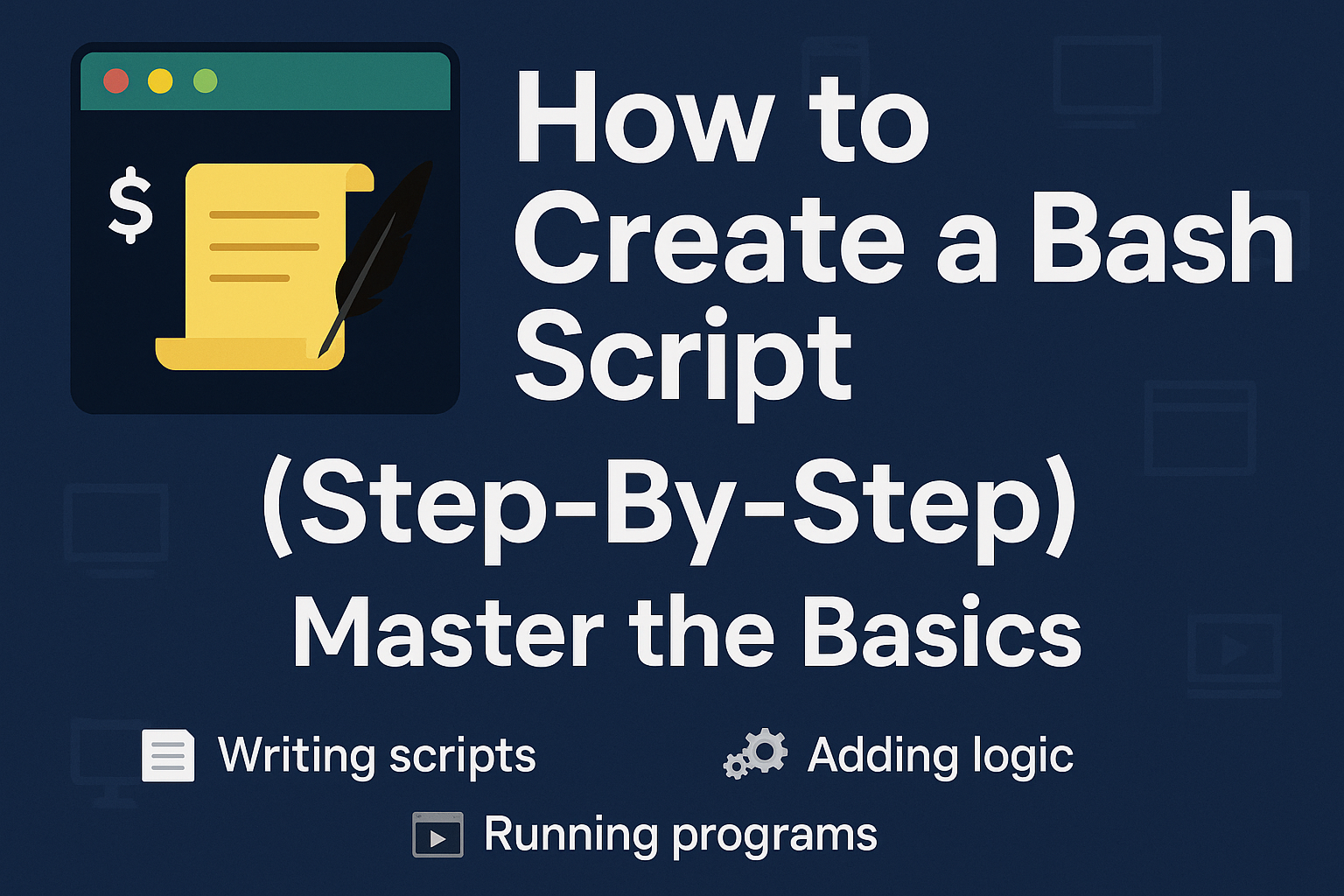
Setting Up Your Environment
Creating a bash script requires a well-prepared environment. A smooth setup ensures efficiency and minimizes errors. Setting up your environment involves installing Bash and choosing a suitable text editor. These steps are essential for writing and executing bash scripts effectively.
Installing Bash
First, check if Bash is installed on your system. Open your terminal and type bash --version. If Bash is already installed, the version number will appear. If not, install Bash using your package manager. On Ubuntu, use sudo apt-get install bash. On macOS, Bash is pre-installed, but you might need to update it. For Windows, install Bash through WSL (Windows Subsystem for Linux).
Choosing A Text Editor
Choose a text editor that suits your needs. Popular editors for bash scripting include VS Code, Sublime Text, and Atom. VS Code offers extensions that enhance scripting capabilities. Sublime Text is lightweight and fast. Atom provides customization options. Ensure your text editor supports syntax highlighting. This feature improves readability and reduces errors while writing scripts.

Credit: nowitsanurag.medium.com
Understanding Bash Script Syntax
Creating a Bash script involves writing commands in a text file. First, open a text editor. Next, type the script using Bash syntax. Save the file with a. sh extension. Then, make it executable using the chmod command. Finally, run the script in the terminal.
Understanding Bash Script Syntax
Bash scripting can be a powerful tool in your programming toolkit, but understanding its syntax is crucial. If you’ve ever felt overwhelmed by the myriad of symbols and commands, you’re not alone. In my early days, I found the syntax intimidating, but breaking it down into simple components changed everything.
###
Basic Commands And Structure
At its core, a Bash script is just a series of commands executed in sequence. You start each script with #!/bin/bash to tell the system it’s a Bash script. Think of it as the opening note of a song, setting the tone for everything that follows.
Scripts are read line by line, just like a book. Comments are marked with #, and anything following this symbol on a line will not be executed. This is your space to leave notes for your future self or anyone else who reads your script.
###
Variables And Data Types
Variables in Bash are incredibly flexible. You can assign them on the fly using the = sign without needing to declare a type. This might seem a bit too loose, but it allows you to quickly store and reuse data.
Consider name="Alice". This assigns the value “Alice” to the variable name, which you can then use throughout your script. Accessing a variable’s value requires a $ before its name, like $name. This allows for dynamic scripts where input and output can change based on the variable’s value.
Bash also supports integer arithmetic, which is handy for simple calculations. However, remember that Bash treats everything as a string by default. You need to use let, expr, or $(( )) for arithmetic operations, like result=$((5 + 10)).
As you grow more comfortable, challenge yourself: How can you use variables to make your scripts more dynamic and adaptable? Understanding these basics will give you a solid foundation to build upon.
Creating Your First Bash Script
Creating your first Bash script can seem challenging at first. But with a few simple steps, you’ll have a working script in no time. Bash scripting automates tasks in Linux, making life easier. This guide breaks down the process. Follow along to create your first script.
Writing The Script
Start by opening a text editor like Nano or Vim. Type the following line at the top: #!/bin/bash. This line tells the system to use Bash. Below this, write simple commands. For example, echo "Hello, World!" prints text on the screen. Each command should be on a new line. Save the file with a .sh extension.
Making The Script Executable
Before running the script, make it executable. Open the terminal and navigate to the file’s directory. Use the command chmod +x yourscript.sh. This command changes the file permissions. Now, the script can run. Execute it by typing ./yourscript.sh in the terminal. Watch your script come to life on the screen.

Credit: www.youtube.com
Working With Input And Output
Creating a Bash script involves writing commands in a text file to automate tasks. Begin by opening a terminal and using a text editor to write your script. Test the script by executing it in the terminal, ensuring it runs correctly and performs the desired operations.
Creating a bash script is a handy skill that empowers you to automate tasks on your computer. A crucial part of scripting is working with input and output. This involves reading what users type and showing the results or messages back to them. Mastering this skill can make your scripts interactive and user-friendly. Let’s dive into it with some practical steps.
Reading User Input
Reading user input in a bash script allows you to make your script interactive. Imagine running a script that asks for your name and responds with a personalized greeting. To achieve this, you can use the read command. Here’s a simple example:
bash
#!/bin/bash
echo "Please enter your name:"
read name
echo "Hello, $name!"
This script prompts the user to enter their name. It then captures the input in a variable called name and uses it to greet the user. Try it out and see how it brings your script to life.
Displaying Output
Displaying output is just as important as reading input. It’s how your script communicates back to the user. The echo command is your go-to tool for this. It prints text to the terminal, making it visible to the user.
Consider using echo in creative ways to enrich user experience. For instance, you might use it to confirm actions or display error messages. Here’s a quick example:
bash
#!/bin/bash
echo "Calculating the sum of 2 and 3..."
sum=$((2 + 3))
echo "The result is: $sum"
This script informs the user about what it’s doing and displays the result clearly. Think about how your scripts can provide feedback at each step. How can you make the output more engaging or informative for the user?
Remember, small changes in how input and output are handled can significantly enhance the user’s interaction with your script. So, why not experiment with these simple commands to see how they can transform your scripting experience?
Implementing Conditional Statements
Implementing conditional statements in Bash scripts can transform your basic script into a powerful decision-making tool. Conditional statements allow your script to perform different actions based on specific conditions. Imagine you’re sorting files or checking system statuses—conditional statements help you automate these tasks efficiently. But how do you write these conditions? Let’s break it down step-by-step with examples using if and case statements.
If Statements
Writing an if statement is like setting up a simple question in your script. You ask, “Is this condition true?” If it is, you execute a block of code. If not, you can choose to do something else.
Here’s a basic example:
|
1 2 3 4 5 6 7 8 9 |
#!/bin/bash number=5 if [ $number -gt 3 ]; then echo "The number is greater than 3." fi |
Notice how easy it is to read? You start with the condition, followed by the action. It’s straightforward. Now, think about how you decide what to wear based on the weather forecast. This is similar—you check a condition and react accordingly.
But what if the answer to your condition isn’t a simple yes or no? That’s where elif and else come in handy, allowing for multiple possibilities.
Try adding more conditions:
|
1 2 3 4 5 6 7 8 9 10 11 12 13 |
#!/bin/bash number=5 if [ $number -gt 10 ]; then echo "The number is greater than 10." elif [ $number -eq 5 ]; then echo "The number is exactly 5." else echo "The number is less than 10 and not 5." fi |
How many times have you wished you could make better decisions with your files or system tasks? This is your chance to automate those decisions.
Case Statements
If statements are great, but what if you need to handle multiple conditions that are distinct from each other? Enter case statements. They’re ideal for scenarios where you evaluate a variable against a list of potential matches.
Imagine you’re categorizing user input or file types. Here’s how you set it up:
|
1 2 3 4 5 6 7 8 9 10 11 12 13 14 15 16 17 18 19 20 |
#!/bin/bash read -p "Enter a character: " char case $char in [a-z]) echo "You entered a lowercase letter." ;; [A-Z]) echo "You entered an uppercase letter." ;; [0-9]) echo "You entered a digit." ;; <strong>) echo "You entered a special character." ;; esac </strong> |
See how each option is clearly laid out? You start with the variable and match it against multiple patterns. Each pattern has its own block of code.
Think about how you choose a movie genre. You have different categories, and each one leads to a specific choice. Case statements work in a similar way.
Isn’t it fascinating how you can direct the flow of your script based on specific criteria? Conditional statements give your script flexibility and intelligence. So, what’s stopping you from implementing them in your next Bash script? Dive in and see how much easier life can be when your scripts make decisions for you!
Utilizing Loops In Bash
Creating Bash scripts involves using loops effectively. Loops automate repetitive tasks by executing commands multiple times. Master loop types like for, while, and until to enhance script functionality.
In the world of Bash scripting, loops are your trusty allies. They help you automate repetitive tasks, saving you time and effort. Whether you’re a seasoned programmer or a beginner, understanding how to use loops in Bash can significantly enhance your scripting skills.
###
For Loops
The for loop is a powerful tool in Bash scripting that allows you to iterate over a series of items. Imagine you need to process files in a directory or run a command multiple times. A for loop makes this task straightforward. Here’s a simple example:
bash
for filename in .txt
do
echo "Processing $filename"
done
This script will iterate over all text files in a directory, echoing a message for each one. You can replace the echo command with any other command you need to perform on these files. Have you thought about how much time you could save by automating such tasks?
###
While Loops
While loops in Bash are excellent for scenarios where you want to continue looping as long as a certain condition is true. They keep your script running until something specific changes. Here’s a practical example:
bash
counter=1
while [ $counter -le 5 ]
do
echo "Counter is $counter"
((counter++))
done
This loop will print numbers from 1 to 5. It’s a simple way to repeat actions until a condition is no longer met. While loops are perfect for checking conditions that aren’t based on a fixed list or known number of iterations. Can you think of a situation where a while loop would be more beneficial than a for loop?
Loops are a fundamental part of scripting and can be applied in various scenarios. They’re not just limited to counting numbers or processing files. Next time you find yourself doing repetitive tasks, ask yourself—could a loop make this easier? By mastering loops, you empower your scripts to be more efficient and intelligent. What tasks could you automate today with a simple loop?
Debugging And Error Handling
Debugging and error handling are crucial in bash scripting. They help ensure scripts run smoothly without interruptions. Understanding common errors and effective debugging techniques can prevent potential issues. This section will guide you through these processes, enhancing your scripting skills.
Common Errors
Bash scripts often encounter syntax errors. These occur from missing brackets or quotes. Logical errors can also appear. These happen when the script logic is flawed. Another common error is permission issues. Scripts may lack execute permissions, preventing them from running. Unexpected end of file errors are also frequent. These occur when a script is incomplete. Understanding these errors is the first step to effective debugging.
Debugging Techniques
Use the set -x command to trace script execution. It displays each command before execution. This helps identify where a script fails. The set -e command stops a script on error. This prevents further execution of faulty commands. Redirect errors to a file using 2>&1. This captures error messages for review. Use echo statements to print variable values. This checks if variables contain expected data. Debugging requires patience and practice. Master these techniques for efficient script troubleshooting.
Best Practices For Bash Scripting
Creating a Bash script involves defining tasks, writing commands, and saving them in a file. Start by opening a text editor and typing commands in sequence. Save with a. sh extension and set executable permissions.
When creating a Bash script, adhering to best practices can save you from future headaches and make your code more efficient and readable. Whether you’re just starting or you’ve written scripts before, keeping these practices in mind will elevate your scripting game. Here, we’ll focus on two essential aspects: code organization and documentation.
Code Organization
Organizing your code is like arranging your workspace. A tidy script is easier to read, debug, and maintain. Start by structuring your script logically. Group related commands together and separate them with blank lines for clarity.
Use functions to avoid repetitive code. A function acts like a reusable block of code, making your script cleaner and more efficient. For example, if you find yourself repeating a set of commands, wrap them in a function and call it whenever needed.
Keep your code modular. Break down complex scripts into smaller, manageable parts. This not only makes your script easier to understand but also simplifies testing and debugging.
Documentation
Think about the last time you came across a script with no comments. Frustrating, right? Documentation is your future self’s best friend. Always comment your code. Explain what each section does, especially if it’s not immediately obvious.
Use comments to outline the purpose of functions and variables. A simple line like # This function checks for file existence can save you and others a lot of time.
Consider adding a header at the top of your script. Include details like the script’s purpose, author, date, and version. This provides a quick overview for anyone who reads the script, including you.
Have you ever returned to an old script and struggled to remember why you wrote it a certain way? Good documentation answers those questions, making your life easier.
In your experience, what other practices have you found helpful in Bash scripting? Sharing insights not only helps others but also refines your understanding. Remember, the goal is to write scripts that are not just functional, but also elegant and easy to manage.

Credit: moldstud.com
Frequently Asked Questions
What Is The Basic Structure Of A Bash Script?
A Bash script begins with a shebang line, defines variables, includes comments, and executes commands. Scripts are saved with a “. sh” extension.
Is Bash Scripting Easy?
Bash scripting can be easy for beginners with basic programming knowledge. Practice improves understanding and skill. Online tutorials and resources help. Start with simple scripts and gradually tackle complex tasks. Bash is versatile and widely used, making it a valuable skill to learn.
How To Write A Basic Shell Script In Linux?
Start with #!/bin/bash at the top of your script. Use echo to print text. Assign variables with =. Execute commands directly. Save the file with a . sh extension. Make it executable using chmod +x filename. sh. Run it with .
/filename. sh.
What Is The Difference Between A Bash Script And A Shell Script?
A Bash script specifically uses Bash shell syntax. A shell script uses any shell, like Bash, Zsh, or Ksh. Bash scripts are widely used due to Bash’s popularity, while shell scripts offer more flexibility with different shells. Both automate tasks in Unix-like systems.
Conclusion
Creating a bash script is easier than it seems. Start with a clear plan. Write each command carefully. Test the script often. This ensures it works correctly. Troubleshoot any issues that arise. This practice helps improve skills. Bash scripting automates tasks.
Saves you time. Boosts efficiency. Keep learning and practicing. The more you code, the better you get. This guide offers a simple path. Follow it step-by-step. Soon, you’ll write scripts confidently. Enjoy your scripting journey.
-

 DevOps6 years ago
DevOps6 years agoSaltstack Tutorial for beginners [2025]
-

 DevOps6 years ago
DevOps6 years agoHow to build a Docker cron job Container easily [2025]
-

 Linux7 years ago
Linux7 years agomail Command in Linux/Unix with 10+ Examples [2025]
-

 DevOps6 years ago
DevOps6 years agoDocker ADD vs COPY vs VOLUME – [2025]
-

 DevOps6 years ago
DevOps6 years agoHow to setup Pritunl VPN on AWS to Access Servers
-

 Linux6 years ago
Linux6 years agoGrep Command In Unix/Linux with 25+ Examples [2025]
-

 Linux7 years ago
Linux7 years agoFind command in Unix/Linux with 30+ Examples [2025]
-
Linux5 years ago
How To setup Django with Postgres, Nginx, and Gunicorn on Ubuntu 20.04

