Linux
How to Find Large Files in Linux: Master Du, Find, Ncdu
Are you struggling with limited storage space on your Linux system? It might be time to uncover those hidden large files that are taking up precious space.
Imagine freeing up gigabytes with just a few commands. In this guide, you’ll discover how to efficiently find large files using tools like Du, Find, and Ncdu. These powerful utilities will empower you to take control of your storage, enhance system performance, and maintain optimal speed.
You’ll learn simple, actionable steps that make the process a breeze, even if you’re not a Linux expert. Ready to declutter your system and reclaim your space? Let’s dive in and transform the way you manage your files.
Why Locate Large Files
Finding large files on your Linux system is crucial for maintaining optimal performance and efficiency. Imagine you’re working on a project, and suddenly your computer slows down. You might wonder if large files are hogging your disk space, causing your system to crawl. Locating these files can free up space, improve speed, and prevent system crashes.
But how do you go about it? Let’s dive into the reasons why identifying large files can be a game-changer for your Linux environment.
Optimize System Performance
Large files can be silent killers of system performance. They occupy significant disk space, potentially slowing down your system. Identifying and removing or relocating these files can lead to a noticeable improvement in speed.
Have you ever cleaned up your room and felt an instant sense of relief and clarity? The same applies to your computer. By clearing large files, you’re decluttering your digital space.
Prevent Disk Space Overload
Running out of disk space can lead to error messages and an inability to save new files. This can be frustrating, especially during critical tasks. Regularly checking for large files can prevent these issues.
It’s like having a crowded closet where you can’t fit in new clothes. You need to make space before adding more. Consider doing a regular “spring cleaning” on your Linux system.
Improve Data Management
Knowing where large files are located allows for better data management. You can decide whether to keep, compress, or delete them. This empowers you to make informed decisions about your data.
Think of it as organizing your bookshelf. You know where each book is and can easily access them when needed. Efficient data management leads to efficient work processes.
Prepare For Future Needs
As technology advances, your storage needs may increase. Locating large files now prepares you for future expansions, ensuring your system can handle more data without hiccups.
Have you ever bought a new gadget and realized you need more space for apps and updates? Anticipating future needs is smart, and it starts with managing your current storage effectively.
Take control of your Linux system today. Make it a habit to find and manage large files regularly. Your computer will thank you, and you’ll experience smoother operations and fewer disruptions.
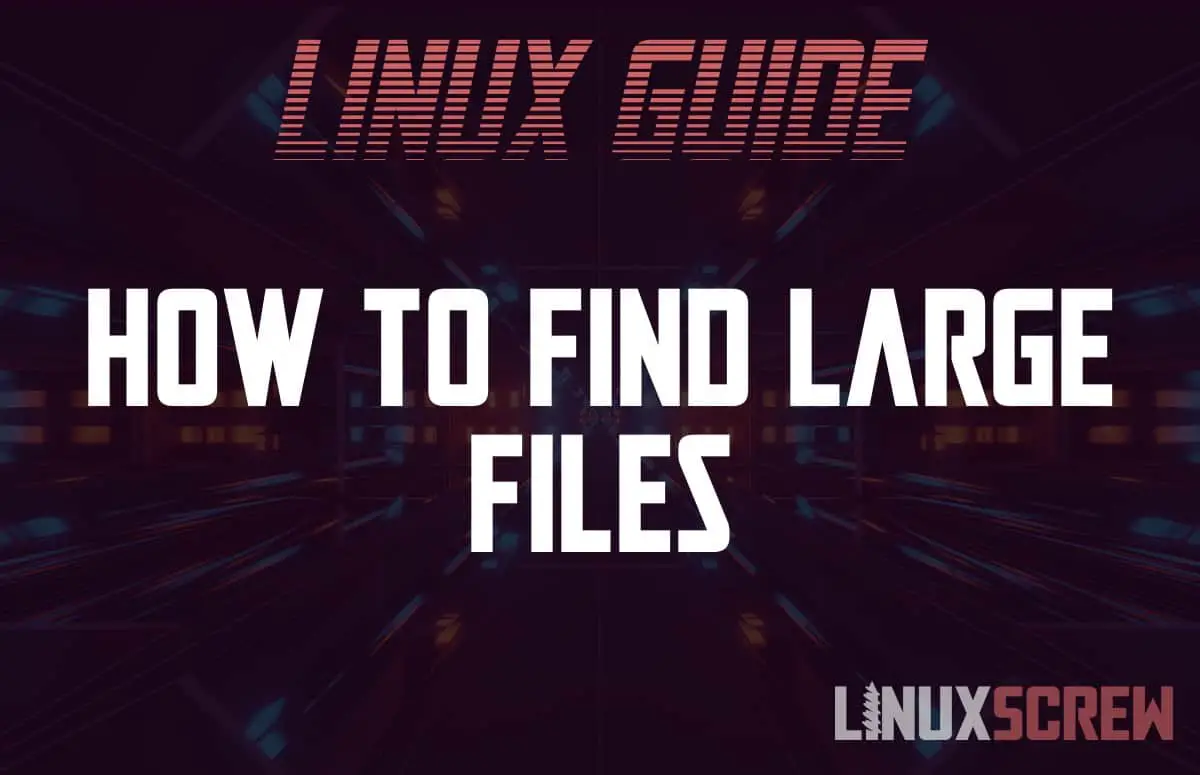
Credit: www.linuxscrew.com
Using Du Command
Finding large files in Linux is crucial for managing disk space. The ‘du’ command is a powerful tool for this task. It helps track down files and directories taking up space. With ‘du’, users can easily monitor disk usage. It’s simple yet effective for maintaining system health.
Basic Du Syntax
The ‘du’ command stands for disk usage. It shows the size of directories and files. Basic syntax is straightforward. Use ‘du [options] [file/directory]’. Running ‘du’ without options lists sizes of all directories. Add ‘-h’ for human-readable sizes like KB, MB, or GB.
Sorting And Filtering Results
Sorting helps identify the largest files quickly. Combine ‘du’ with ‘sort’ command. Use ‘du -h | sort -h’. This sorts output by size in human-readable format. Filter results with ‘grep’. For example, ‘du -h | grep ‘G” filters files larger than 1GB.
Examples Of Du Usage
Let’s explore practical examples. Check size of a specific directory: ‘du -sh /path/to/directory’. This shows total size in a simple format. Examine disk usage of all files in current directory: ‘du -sh ‘. Use ‘du -ch’ to display size of files and total size.
Another example is checking space used by a file: ‘du -h file.txt’. It shows how much space file.txt occupies. For a detailed view, use ‘du -ah’. This lists all files and directories with sizes.
Exploring Find Command
Discovering large files in Linux is easy with tools like Du, Find, and Ncdu. Du helps check file sizes quickly. Find allows searching for specific size criteria. Ncdu provides an interactive view to analyze disk usage efficiently.
Finding large files in Linux can be a daunting task, especially when your system starts running out of space. You might wonder how to efficiently locate these files without endlessly scrolling through directories. The Find Command in Linux is a powerful tool for this purpose. It enables you to search through your file system and pinpoint the files that are taking up the most space. ###Find Command Basics
The Find command is versatile and straightforward. It allows you to search for files based on various criteria like name, size, and modification time. You can use it to filter files that meet specific conditions. This command operates recursively, meaning it will search through directories and subdirectories until it finds what you’re looking for. Think of the Find command as your personal detective in the Linux environment. It can help you uncover hidden files that you might not even know existed. It’s simple yet very effective. ###Locating Large Files With Find
To find large files, you can use the Find command with the `-size` option. This lets you specify the file size criteria for your search. You can look for files larger than a certain size by using the `+` sign before the size value. Consider this: your system is running out of space, and you need to quickly find and remove large files. The Find command can do this effortlessly. It saves you time and prevents the frustration of manually searching through directories. ###Practical Find Command Examples
Let’s put the Find command into action with some practical examples. – Finding files larger than 100MB: “`bash find / -type f -size +100M “` This command searches the entire file system for files larger than 100MB. – Locating large files in a specific directory: “`bash find /home/user/Documents -type f -size +50M “` This restricts the search to the Documents directory, saving time and resources. – Searching for files modified in the last 7 days: “`bash find /var/log -type f -mtime -7 -size +10M “` Useful for identifying recent large log files that might be consuming disk space. These examples highlight how the Find command can be customized for various scenarios. You can adjust parameters to suit your needs, whether you’re managing a home system or a complex server environment. Have you considered how much space you could save by regularly checking for large files? With the Find command, you take control of your file management process efficiently.
Credit: medium.com
Ncdu For Visual Insights
Ncdu provides visual insights to find large files in Linux. It offers a user-friendly interface to identify and manage disk usage effectively. Ncdu, along with Du and Find, simplifies tracking down large files, making file management easier.
Navigating through large files on Linux can feel like searching for a needle in a haystack. That’s where Ncdu comes in, offering a clear visual representation of disk usage. It’s like having a flashlight in a dark room, showing you exactly where those space hogs are hiding. You don’t need to be a Linux expert to use Ncdu effectively. Let’s dive into how this tool can transform your disk management experience. ###Installing Ncdu
Getting started with Ncdu is straightforward. Open your terminal and type: “`bash sudo apt-get install ncdu “` This command works for most Debian-based systems like Ubuntu. If you’re using a different distribution, check your package manager’s documentation. Installation is quick, and soon you’ll be ready to explore your file system with ease. ###Ncdu Interface Overview
Once installed, launch Ncdu by typing `ncdu` in your terminal. You’ll be greeted by a simple yet powerful interface. Ncdu scans your directories and presents them in a list, sorted by size. You can navigate using arrow keys—up and down to scroll, right to enter a directory, and left to go back. This intuitive layout makes it easy to spot large files and directories at a glance. ###Analyzing Disk Usage With Ncdu
Start by running `ncdu /path/to/directory` to analyze a specific location. For example, `ncdu /home/user/Documents` will scan your Documents folder. As Ncdu processes, it updates in real-time, showing you which files take up the most space. You can use this information to decide which files to keep, move, or delete. Imagine discovering that an old project is consuming gigabytes—Ncdu helps you find it in seconds. Have you ever wondered how much space those downloaded videos or backups take up? With Ncdu, you can find out instantly and take action to free up space. This visual insight empowers you to manage your disk usage effectively, keeping your Linux system running smoothly. Try it out and see how much space you can reclaim!Comparing Tools
Finding large files in Linux can be challenging. Different tools offer various features. Understanding their strengths helps make the right choice. Three popular tools are Du, Find, and Ncdu. Each has its own benefits and drawbacks.
Performance Considerations
Du is quick and simple. It displays disk usage in a tree format. Perfect for smaller directories. But it can slow down with large file systems.
Find offers flexibility. It searches based on specific criteria. The search may take longer, especially in deep directories.
Ncdu is interactive and user-friendly. It provides a visual representation of disk usage. It performs well with both small and large directories.
Use Case Scenarios
Du suits users needing fast results. It’s best for a quick overview of disk usage. Not ideal for detailed searches.
Find is great for complex searches. It excels in specific file searches. Best for users with defined search needs.
Ncdu works for those who prefer visual data. It helps identify large files easily. Best for users who need an interactive interface.
Choosing The Right Tool
Choose Du for speed and simplicity. It’s effective for a quick check.
Pick Find for detailed and specific searches. Ideal for targeted file searches.
Select Ncdu for a user-friendly interface. It’s best for an interactive and visual experience.
Tips For Efficient File Management
Discovering large files on Linux is simple using tools like Du, Find, and Ncdu. Du provides disk usage summaries, while Find locates files by size. Ncdu offers an interactive approach to visualizing disk space consumption.
Managing files efficiently in Linux ensures smooth system performance. Large files can clutter your disk space, slowing down your system. Proper file management helps maintain organization and efficiency. Below are some practical tips for better file management in Linux.Regular File Cleanup
Regularly delete unnecessary files. Use the ‘du’ command to see file sizes. This helps you find and remove large files you no longer need. Keeping your directories tidy prevents clutter. Regular cleanup reduces the risk of performance issues.Automating Disk Usage Checks
Automate disk checks to save time. Use cron jobs to schedule regular checks. The ‘find’ command can locate large files automatically. Scheduled checks ensure your system remains efficient. Automation reduces manual effort and maintains disk health.Best Practices For File Storage
Organize files into specific directories. Name files clearly for easy identification. Use ‘ncdu’ for a graphical view of disk usage. Regularly back up important files to avoid loss. Keeping files organized enhances system navigation and efficiency.
Credit: net2.com
Frequently Asked Questions
How Do I Find The Largest Files In Ncdu?
To find the largest files in ncdu, press ‘g’ to sort by size. Navigate the list using arrow keys. Check the percentage column to identify large files. Use the ‘n’ key to toggle between displaying directories and files for detailed analysis.
How To Find Files With Large Size In Linux?
Use the `find` command to locate large files in Linux. Example: `find /path -type f -size +100M` finds files over 100MB. You can also use `du -h –max-depth=1` to check directory sizes. Combine with `sort -h` for easy viewing.
How To Check File Size In Du Command?
Use the `du -sh filename` command to check the file size in human-readable format. The `-s` flag summarizes, and `-h` displays sizes in KB, MB, etc. This command provides an accurate file size quickly and efficiently.
How Do I Sort Du Files By Size?
Use the command `du -h | sort -h` in the terminal to sort files by size. This lists disk usage in human-readable format and sorts them accordingly. Ensure the `du` command is executed in the desired directory for accurate results.
Conclusion
Finding large files in Linux is simple with the right tools. Use ‘du’ for quick directory size checks. ‘Find’ offers more precise searches based on size. ‘Ncdu’ provides an interactive interface, making it easier to navigate. These tools help manage storage efficiently.
Save space and keep your system running smoothly. Regularly check for large files. Avoid unnecessary clutter. This keeps your Linux system organized. Practice regularly to become proficient. Managing files effectively boosts system performance. Try these methods today. Experience a more efficient Linux environment.
-

 DevOps6 years ago
DevOps6 years agoSaltstack Tutorial for beginners [2025]
-

 DevOps6 years ago
DevOps6 years agoHow to build a Docker cron job Container easily [2025]
-

 Linux7 years ago
Linux7 years agomail Command in Linux/Unix with 10+ Examples [2025]
-

 DevOps6 years ago
DevOps6 years agoDocker ADD vs COPY vs VOLUME – [2025]
-

 DevOps6 years ago
DevOps6 years agoHow to setup Pritunl VPN on AWS to Access Servers
-

 Linux6 years ago
Linux6 years agoGrep Command In Unix/Linux with 25+ Examples [2025]
-

 Linux7 years ago
Linux7 years agoFind command in Unix/Linux with 30+ Examples [2025]
-
Linux5 years ago
How To setup Django with Postgres, Nginx, and Gunicorn on Ubuntu 20.04

