Linux
How to Install Software in Linux Using Apt, Yum, And Dnf: Quick Guide
Are you ready to unlock the power of your Linux system? Installing software on Linux can seem daunting, especially if you’re new to this versatile operating system.
But don’t worry—you’re about to discover how simple it can be with tools like Apt, Yum, and Dnf. These package managers are your allies in transforming your Linux experience from good to extraordinary. Imagine having the software you need at your fingertips, ready to be installed with just a few commands.
Whether you’re a beginner or looking to refine your skills, understanding these tools will empower you to take control of your Linux environment. Curious to know how you can effortlessly install and manage software on Linux? Keep reading to learn the secrets of Apt, Yum, and Dnf, and take your Linux expertise to the next level. This guide is crafted just for you, to make your Linux journey smoother and more enjoyable.
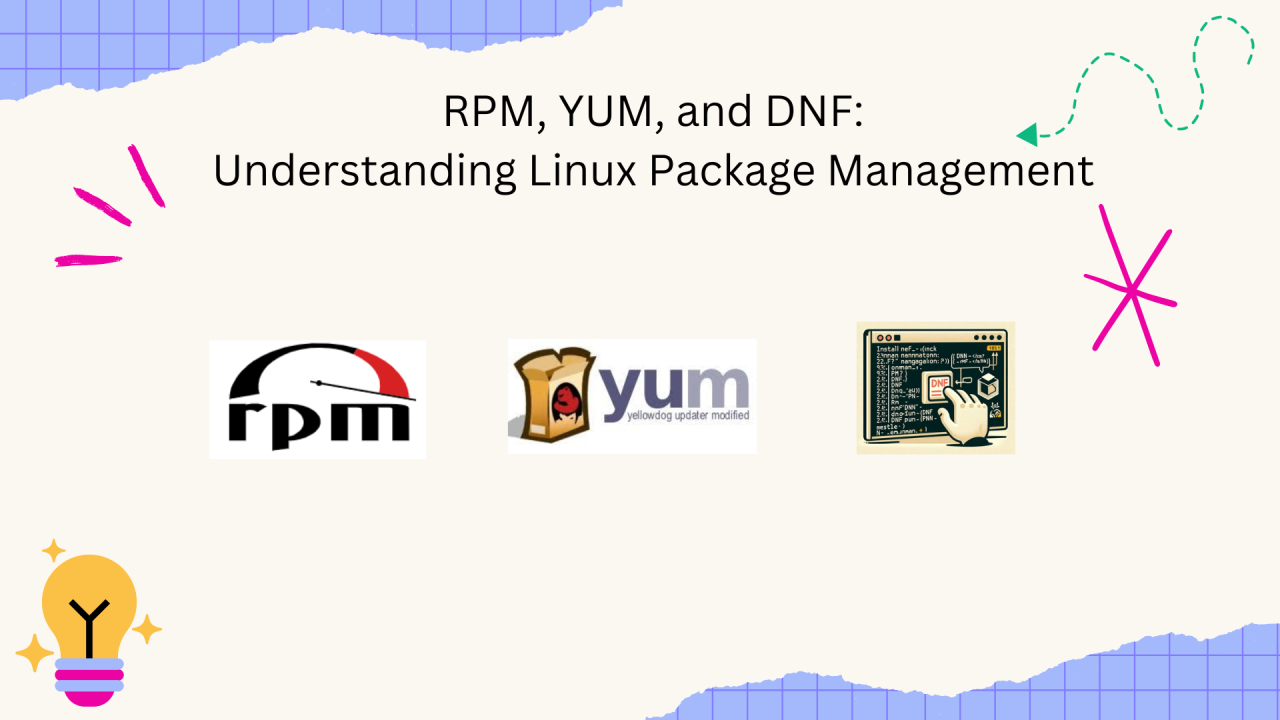
Credit: www.linkedin.com
Linux Package Managers Overview
Imagine needing to install software on your Linux system effortlessly. That’s where package managers come in. They are the unsung heroes of Linux, making software installation a breeze. You might wonder, with so many options available, which one should you choose?
What Are Package Managers?
Package managers are tools that help you add, update, and remove software on your Linux system. They handle dependencies, ensuring software runs smoothly without conflicts. Instead of manually downloading and installing software, you use package managers to automate the process.
Think of them as your personal assistant for software management. They keep your system clean and organized, tracking every software piece you install. Have you ever spent hours trying to install a program only to hit a wall of errors? With package managers, those worries become a thing of the past.
Differences Between Apt, Yum, And Dnf
Linux offers several package managers, each with unique features. Apt is popular in Debian-based systems like Ubuntu. It’s intuitive and robust, making it a favorite for many users. Yum, on the other hand, is used in Red Hat-based systems and provides excellent dependency resolution.
Dnf is the new kid on the block, replacing Yum in Fedora and CentOS. It’s faster and handles dependencies even better. But why choose one over the other? It depends on your system and personal preference. Are you on Ubuntu or Fedora? That will guide your choice.
Your choice might also depend on community support. Apt has a large user base, offering extensive documentation and forums. Yum is rock-solid in enterprise environments. Dnf is gaining traction with developers due to its speed and efficiency. What matters most to you—speed, reliability, or community support?
Exploring Linux package managers can be an exciting journey. Each one has its quirks and strengths. As you dive into software installation, consider what fits your needs best. Which package manager will become your trusted ally in the world of Linux?
Using Apt For Software Installation
Using Apt for software installation in Linux is straightforward. Apt is a powerful package manager for Debian-based systems like Ubuntu. It simplifies the process of adding, updating, and removing software. Apt’s command-line interface offers efficient package management.
Installing Packages With Apt
To install packages, use the apt-get command. Type sudo apt-get install package-name. Replace “package-name” with the desired software. Apt will fetch and install the package and its dependencies. Ensure the package name is correct to avoid errors.
Updating And Upgrading With Apt
Keeping software updated is crucial. Run sudo apt-get update to refresh package lists. This command checks for new versions in repositories. After updating lists, use sudo apt-get upgrade. This upgrades installed packages to their latest versions. Regular updates enhance security and functionality.
Removing Software Using Apt
Uninstalling software with Apt is simple. Use the command sudo apt-get remove package-name. This removes the specified package but leaves configuration files. For complete removal, use sudo apt-get purge package-name. Purge deletes all files associated with the software. Free up space by removing unused packages.
Software Management With Yum
Managing software on Linux systems can seem complex. Yum simplifies this task. Yum stands for Yellowdog Updater Modified. It is a package manager for RPM-based Linux distributions like CentOS and Red Hat. Yum helps users install, update, and remove software easily.
Installing Packages With Yum
To install a package using Yum, open the terminal. Type the command yum install package-name. Replace “package-name” with the software you want. Yum checks for dependencies and installs them automatically. This ensures the software runs smoothly on your system.
Updating And Upgrading With Yum
Keeping software up-to-date is important. Use the command yum update to update all packages. This command checks for newer versions of installed software. For a system upgrade, use yum upgrade. Upgrading ensures your system has the latest features and security fixes.
Removing Software Using Yum
If you need to remove software, Yum makes it simple. Use the command yum remove package-name. This command removes the package and its dependencies. Be careful, as removing dependencies may affect other software. Always check before confirming the removal.
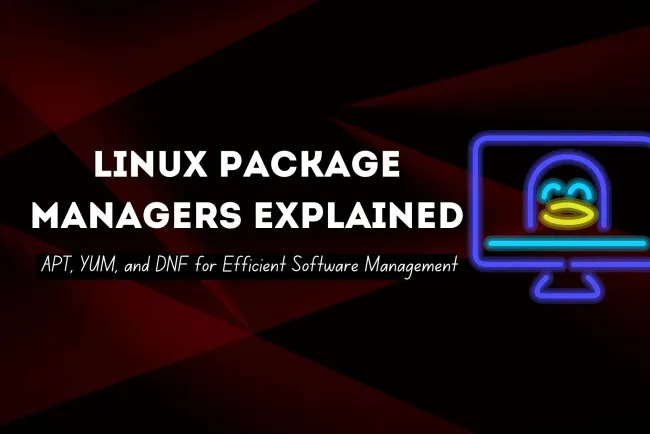
Credit: www.webasha.com
Utilizing Dnf For Software Installation
Linux offers several tools for software installation. One of the most efficient is Dnf. Dnf stands for Dandified YUM, a package manager used in Fedora and other distributions. It is user-friendly and powerful. With Dnf, you can install, update, and remove software easily. It handles dependencies automatically, ensuring smooth installations.
Installing Packages With Dnf
To install software, open your terminal. Type sudo dnf install package-name. Replace package-name with your desired software. Hit enter. Dnf will fetch and install the package. It will also install required dependencies. This makes the process straightforward and hassle-free.
Updating And Upgrading With Dnf
Keeping software updated is crucial. Use Dnf to update your system easily. In the terminal, type sudo dnf update. This command checks for updates. It installs them if available. To upgrade all packages, type sudo dnf upgrade. This ensures you have the latest features and security patches.
Removing Software Using Dnf
Sometimes, you need to remove software. Dnf makes this simple. In the terminal, type sudo dnf remove package-name. Replace package-name with the software you wish to delete. Press enter. Dnf will uninstall the package and clean up any unused dependencies. This keeps your system tidy.
Troubleshooting Common Issues
Installing software on Linux can be confusing. Use commands like Apt, Yum, and Dnf for easy installation. Troubleshooting common issues can help ensure smooth software setup on your system.
Installing software on Linux using package managers like Apt, Yum, and Dnf can be a smooth ride, but what happens when you hit a snag? Troubleshooting common issues is crucial to ensure the software runs as expected. Whether you’re encountering dependency conflicts or installation errors, understanding how to resolve these challenges can save you time and frustration. Let’s dive into some practical solutions to keep your Linux system running smoothly.Resolving Dependency Conflicts
Dependency conflicts can feel like a puzzle with missing pieces. Sometimes, software requires specific versions of other programs or libraries, leading to conflicts. Have you ever installed a program only to find out it needs a different library version than what’s available? A simple way to resolve this is by updating your package list. Use the commandsudo apt update or sudo yum update to refresh your system’s package information.
You can also use apt-cache or yum list to check available versions of conflicting packages. This gives you a clear picture of what’s installed and what’s needed. If a package isn’t available in the required version, consider adding a different repository that offers the needed version. However, ensure the repository is reliable and secure.
Handling Errors During Installation
Installation errors can halt your progress in its tracks. Have you ever faced a “package not found” error or an unexpected halt during installation? This could be due to a typo in the package name or a missing repository. Double-check the spelling of the package and ensure the repository providing it is added to your system. Another common error is related to broken packages. If you face this, try using the commandsudo apt-get install -f to fix broken dependencies. The -f flag tells Apt to attempt to fix missing dependencies, which might resolve the issue. With Yum and Dnf, you can use yum-complete-transaction or dnf check to identify and address incomplete installations.
Remember, patience and persistence are your allies. Linux systems are robust, and with a few tweaks, you can overcome most installation hurdles. What has been your biggest challenge when installing software on Linux? Share your experiences and solutions in the comments below!
Best Practices For Software Management
Proper software management ensures a stable and efficient Linux system. Following best practices can prevent software conflicts and enhance system performance. This section will guide you through effective software management practices using Apt, Yum, and Dnf.
Regular System Updates
Keep your Linux system updated to enjoy new features and security patches. Use Apt, Yum, or Dnf to update your system regularly. This practice reduces vulnerability risks and improves system stability.
Set a schedule for checking updates. Automate this process if possible. Regular updates save time and prevent future issues.
Managing Repositories Effectively
Repositories store software packages for installation. Manage them wisely to avoid conflicts. Add only trusted repositories to your system. Untrusted sources might contain harmful software.
Use commands to add, remove, or list repositories. Keep your repository list clean and organized. This ensures a smooth software installation experience.
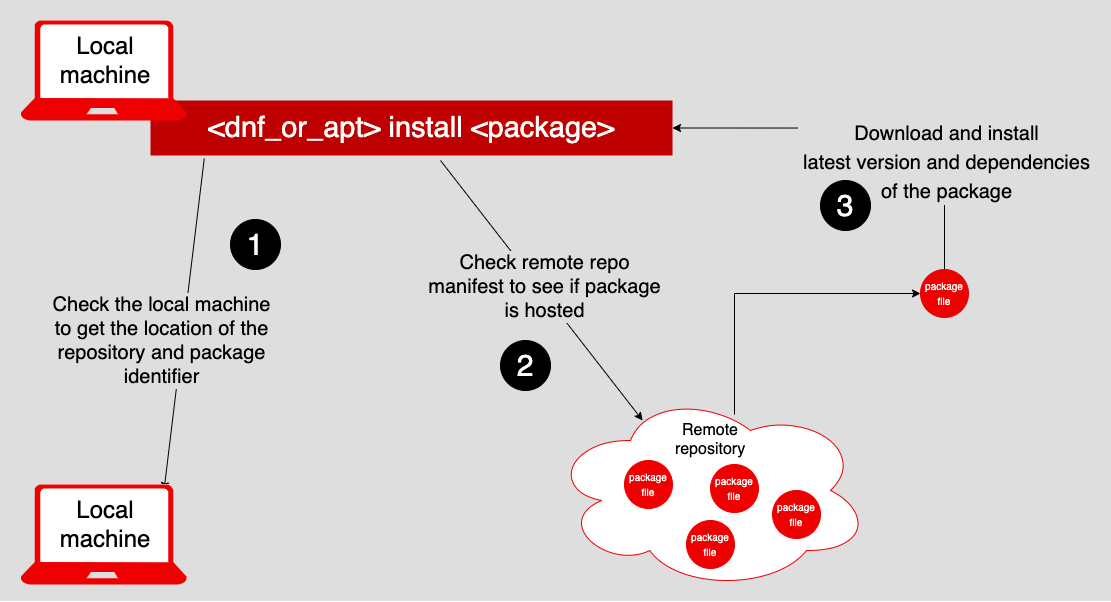
Credit: developers.redhat.com
Frequently Asked Questions
How To Install Dnf With Yum?
To install DNF using yum, first update your system repositories. Then, run the command yum install dnf. This installs DNF alongside yum, allowing you to manage packages efficiently. Ensure you have root privileges while performing these actions for a successful installation.
How To Install Packages In Linux Using Yum?
To install packages in Linux using yum, open the terminal. Type sudo yum install package-name and press Enter. Replace “package-name” with your desired package. Confirm the installation by typing ‘y’ when prompted. Yum will download and install the package along with necessary dependencies.
How To Install Software With Apt-get?
To install software using apt-get, open the terminal. Type sudo apt-get update to refresh package lists. Then, use sudo apt-get install [package-name] to install the desired software. Confirm by entering your password. Ensure the package name is correct for successful installation.
What Is The Difference Between Yum Install And Dnf Install?
YUM uses Python 2, while DNF uses Python 3. DNF improves dependency resolution and performance over YUM. DNF handles parallel downloads and has better memory management. YUM is older, while DNF is its successor, offering more modern features.
Conclusion
Installing software on Linux is straightforward with Apt, Yum, and Dnf. Each tool offers a unique approach to package management. Apt is popular in Debian-based systems. Yum and Dnf suit Red Hat-based distributions. Understanding these tools boosts your Linux experience.
Use them to keep your system updated. Try exploring each tool’s commands. Practice makes the process easier. Find what works best for your needs. Enjoy the flexibility Linux offers. Happy installing!
-

 DevOps6 years ago
DevOps6 years agoSaltstack Tutorial for beginners [2025]
-

 DevOps6 years ago
DevOps6 years agoHow to build a Docker cron job Container easily [2025]
-

 Linux6 years ago
Linux6 years agomail Command in Linux/Unix with 10+ Examples [2025]
-

 DevOps6 years ago
DevOps6 years agoDocker ADD vs COPY vs VOLUME – [2025]
-

 DevOps6 years ago
DevOps6 years agoHow to setup Pritunl VPN on AWS to Access Servers
-

 Linux6 years ago
Linux6 years agoGrep Command In Unix/Linux with 25+ Examples [2025]
-

 Linux6 years ago
Linux6 years agoFind command in Unix/Linux with 30+ Examples [2025]
-
Linux5 years ago
How To setup Django with Postgres, Nginx, and Gunicorn on Ubuntu 20.04

