DevOps
How to Set Up a Wireguard VPN on Linux: Step-by-Step Guide
Are you looking to boost your online privacy and security? Setting up a WireGuard VPN on Linux is a powerful solution that can protect your data and enhance your internet experience.
WireGuard is known for its simplicity, speed, and strong encryption, making it a favorite among tech enthusiasts and beginners alike. But don’t worry if you’re not a tech expert—this guide will walk you through each step, ensuring you understand how to get your VPN up and running smoothly.
Imagine surfing the web with confidence, knowing that your personal information is safe from prying eyes. Ready to take control of your online security? Let’s dive in and set up your WireGuard VPN on Linux today.

Credit: www.zenarmor.com
What Is Wireguard Vpn?
Wireguard VPN is a modern VPN protocol. It provides secure network tunneling. Compared to older protocols, Wireguard is faster and simpler. It is designed to be easy to use and highly efficient.
Wireguard uses state-of-the-art cryptography. This ensures data remains private and secure. It is praised for its minimal codebase. This reduces the chance of security vulnerabilities.
Unlike traditional VPNs, Wireguard operates at the kernel level. This boosts performance significantly. It is lightweight, making it ideal for both personal and professional use.
Wireguard offers unmatched speed and reliability. It has a streamlined design that enhances performance. The protocol is easy to set up, even for beginners.
Security is a major selling point. Wireguard uses advanced encryption methods. It keeps your internet traffic safe from prying eyes.
Compatibility Of Wireguard
Wireguard is compatible with various operating systems. It works seamlessly on Linux, Windows, and macOS. Mobile devices can also run Wireguard, including Android and iOS.
This broad compatibility ensures you can protect your data on any device. Whether using a desktop or smartphone, Wireguard keeps your connection secure.
Wireguard’s Efficiency
Efficiency is a key feature of Wireguard. It uses less CPU power, making it suitable for smaller devices. This efficiency results in quicker connections and fewer lags.
With Wireguard, you enjoy a smooth browsing experience. Even on networks with limited bandwidth, it performs admirably.

Credit: engineerworkshop.com
Why Choose Wireguard?
Choosing the right VPN can be challenging. Wireguard offers a simple solution. It’s fast, efficient, and secure. Many users prefer it for its modern approach. Let’s explore why Wireguard stands out from other VPNs.
Why Wireguard Is Fast
Wireguard is built with speed in mind. It uses fewer lines of code. This means less processing, leading to quicker connections. Speed matters for streaming and downloading. Wireguard delivers on this promise.
Ease Of Use
Wireguard is user-friendly. Its configuration is straightforward. Even beginners find it simple to set up. No complex settings or confusing steps. Just install and connect. It’s that easy.
Strong Security Features
Security is a key concern for VPN users. Wireguard uses advanced cryptography. This keeps your data safe from prying eyes. It offers a strong shield against cyber threats. Peace of mind for all users.
Minimal Impact On System
Wireguard is lightweight. It doesn’t slow down your system. Less code means fewer system resources used. Your device runs smoothly. Enjoy browsing without interruptions.
Cross-platform Support
Wireguard works on various systems. Linux, Windows, macOS, Android, and iOS. This flexibility is ideal for users with multiple devices. Connect seamlessly across platforms.
Prerequisites For Installation
Setting up Wireguard VPN on Linux is straightforward. But you need to ensure your system meets specific prerequisites. These requirements help in a smooth installation process. Let’s explore what you need before beginning.
System Requirements
Your Linux system should be up-to-date. This means having the latest version of your distribution. Most modern Linux systems meet Wireguard’s requirements. Ensure your system has at least 1 GB of RAM. A stable internet connection is vital for downloading packages. A basic understanding of terminal commands is helpful but not mandatory.
Necessary Software Packages
Before installing Wireguard, update your package manager. Use commands like sudo apt update for Ubuntu. For Fedora, use sudo dnf update. This ensures you have the latest software versions. Install essential packages like curl and net-tools. They assist in network configurations. These packages are usually available in your distribution’s repository. Verify their installation to avoid errors during the VPN setup.
Installing Wireguard On Linux
Wireguard is a modern VPN solution for Linux users. It’s known for its simplicity and high performance. Setting up Wireguard on Linux requires a few steps. This guide will walk you through installing Wireguard on different Linux distributions. Let’s start with Ubuntu, CentOS, and Fedora.
Installing On Ubuntu
Ubuntu makes installing Wireguard easy. First, update your package list. Use the command: sudo apt update. Next, install Wireguard using sudo apt install wireguard. This installs the necessary packages. After installation, you can configure your VPN easily. You’ll need to generate keys and set up network configurations. Follow the official documentation for detailed steps. Now, your Ubuntu system is ready for Wireguard.
Installing On Centos
CentOS requires the EPEL repository for Wireguard. Start by enabling EPEL. Use sudo yum install epel-release. Update your system with sudo yum update. Now, install Wireguard with sudo yum install kmod-wireguard wireguard-tools. This includes necessary tools for operation. Configuration follows similar steps as Ubuntu. Generate keys and configure your network settings. Refer to the official guide for precise instructions. Your CentOS system is now prepared for Wireguard.
Installing On Fedora
Fedora users have a straightforward installation process. Begin by updating your system. Run sudo dnf update. Install Wireguard using sudo dnf install wireguard-tools. This command installs the required packages. After installation, move to configuration. Generate encryption keys and set up network parameters. The Fedora documentation provides detailed steps. Your Fedora system can now use Wireguard efficiently.
Configuring Wireguard
Configuring Wireguard is a crucial step in establishing a secure and efficient VPN on your Linux system. This process involves generating the necessary encryption keys and setting up configuration files, ensuring your connection remains private and safe. It might seem technical, but with some straightforward steps, you can navigate through it smoothly. Once you get the hang of it, you’ll find it empowering and surprisingly fun.
Generating Encryption Keys
Encryption keys are the backbone of your VPN’s security. To generate these keys, open your terminal and use the command wg genkey | tee privatekey | wg pubkey > publickey. This command will create a pair of keys: a private key and a public key.
Ensure your keys are stored securely. You wouldn’t want unauthorized access to your private key. Keep it confidential, similar to how you treat your email password. Have you ever misplaced an important password? Consider using a password manager to avoid similar pitfalls with your keys.
Setting Up Configuration Files
After generating your encryption keys, the next step is to set up the configuration files. These files are like the instruction manual for your Wireguard VPN. Create a new configuration file in the /etc/wireguard/ directory with a name like wg0.conf.
In this file, add the necessary configurations, starting with the interface details. Include your private key, IP address, and any additional settings specific to your network. Here’s a quick example:
[Interface] PrivateKey = YOUR_PRIVATE_KEY Address = 10.0.0.1/24 ListenPort = 51820
Don’t forget to configure the peer settings. This includes the public key of the remote peer and its endpoint. If you’re setting up a VPN to connect two offices, this is where the magic happens.
Have you ever set up a network and wondered why it wasn’t working? Double-check your configuration files for typos or incorrect details. A small mistake can lead to connectivity issues, but catching it early saves hours of troubleshooting later.
By following these steps, you’re not just setting up a VPN; you’re taking control of your digital privacy. What will you secure with your newfound knowledge?
Establishing A Secure Connection
Setting up a Wireguard VPN on Linux ensures secure and private online access. Establishing a secure connection is a vital step. It protects your data from unwanted eyes. Wireguard, known for its simplicity and performance, provides robust security features. Follow these steps to establish a secure VPN connection.
Starting The Wireguard Interface
To begin, start the Wireguard interface. Open your terminal and enter the command: sudo wg-quick up wg0. This command initiates the Wireguard VPN interface. Replace wg0 with your interface name if different. Ensure you have the correct permissions. It helps in avoiding unnecessary errors. Once executed, the interface should start promptly.
Testing The Vpn Connection
After starting the interface, test the VPN connection. Use the command: ping 8.8.8.8. This checks if your connection is active. A successful ping indicates a working VPN. If there’s no response, review your configuration files. Double-check the server address and keys. Testing ensures your data travels securely through the VPN. Regular testing is crucial to maintain connection integrity.
Troubleshooting Common Issues
Setting up a Wireguard VPN on Linux can face issues like connectivity problems or misconfigured settings. Ensure the correct installation of software and double-check IP configurations. Troubleshooting often involves verifying network interfaces and checking firewall rules.
Setting up a Wireguard VPN on Linux can be a rewarding experience, but sometimes, things don’t go as smoothly as planned. You’re not alone if you encounter a few bumps on the road. Troubleshooting common issues can be frustrating, but with a little patience and guidance, you’ll be back on track quickly. Whether it’s connection problems or firewall settings, understanding the root cause is key. Let’s dive into some practical solutions to common hurdles you might face.Connection Problems
Have you ever set up everything perfectly, only to find that your VPN connection just won’t work? It’s a common issue with a straightforward solution. Start by checking if the Wireguard service is running on your server and client. Use the command `sudo systemctl status wg-quick@wg0` to verify the status. If it’s inactive, you’ll need to start it with `sudo systemctl start wg-quick@wg0`. Also, ensure that the configuration files on both ends match. A typo in your server’s IP address or the client’s public key can be all it takes to disrupt your connection.Firewall Settings
Firewall settings can be tricky, especially if you forget to update them after setting up your VPN. Make sure your firewall isn’t blocking Wireguard traffic. Check your server’s firewall settings with `sudo ufw status`. You should see a rule allowing UDP traffic on the port Wireguard is using (usually 51820). If it’s missing, add it with `sudo ufw allow 51820/udp`. Don’t forget about network interfaces. Sometimes, the firewall might block traffic from the network interface Wireguard uses. Confirm that you’ve allowed forwarding and that your firewall rules cover the Wireguard interface. Remember, when troubleshooting, the details matter. One small oversight can lead to hours of frustration. Have you ever faced these issues and found a different solution? Sharing your experience can help others, and who knows, you might learn something new in the process!Enhancing Security And Performance
Setting up a WireGuard VPN on Linux provides great benefits. It not only secures your online activities but also boosts network performance. With WireGuard, you can achieve a seamless and secure browsing experience. This guide explores methods to enhance security and performance.
Optimizing Network Performance
WireGuard is known for its speed and efficiency. To optimize network performance, use efficient routing. This helps in reducing latency. Choose a server location closer to your physical location. This minimizes the distance data has to travel. It results in faster connections.
Keep your software updated. Updates often include improvements and bug fixes. They can enhance the overall performance of your VPN. Monitor your bandwidth usage. This helps in identifying any performance bottlenecks. Ensure your hardware meets the requirements for optimal performance.
Implementing Additional Security Measures
Security is crucial when using a VPN. Use strong encryption methods. WireGuard uses advanced cryptography, but you can enhance it. Regularly update your keys for added security. Disable unused protocols to minimize vulnerabilities.
Limit access to your VPN server. Only allow trusted IP addresses to connect. This reduces the risk of unauthorized access. Implement firewall rules. They protect your network from potential threats. Use a strong and unique password for your VPN.
Regularly check for updates. Security patches are vital. They fix known vulnerabilities in your system. Monitor your VPN logs. They can help identify any suspicious activities. Taking these steps ensures a secure and efficient VPN experience.
Maintaining Your Wireguard Vpn
Setting up a Wireguard VPN on Linux ensures secure internet browsing. Start by installing Wireguard software on your Linux system. Configure your network settings to establish a stable VPN connection.
Maintaining your Wireguard VPN is crucial for optimal performance and security. It ensures your connection remains secure and efficient over time. Regular maintenance helps in identifying potential issues early. This proactive approach safeguards your data and privacy.Regular Updates
Keeping your Wireguard VPN updated is vital. Regular updates patch security vulnerabilities. They also improve performance and add new features. Check for updates frequently. Update your VPN software and related packages. This keeps your system secure and running smoothly.Monitoring Vpn Activity
Monitor your VPN activity regularly. It helps detect unusual patterns. This can indicate potential security threats. Use network monitoring tools to track usage. Analyze logs to understand traffic flow. Monitoring ensures your VPN is functioning correctly. It also keeps your data safe from unauthorized access.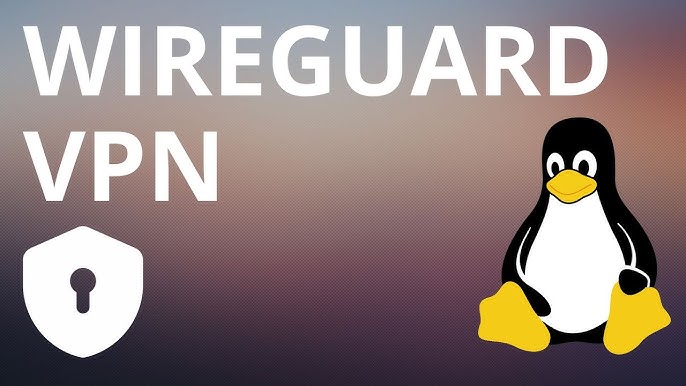
Credit: www.youtube.com
Frequently Asked Questions
What Is Wireguard Vpn?
WireGuard VPN is a modern, secure, and fast VPN protocol. It uses state-of-the-art cryptography to safeguard data. It’s lightweight and easy to configure, making it ideal for Linux users. WireGuard is widely praised for its performance and security features compared to traditional VPN protocols.
How Do I Install Wireguard On Linux?
To install WireGuard on Linux, use your package manager. For Ubuntu, run `sudo apt install wireguard`. On Fedora, use `sudo dnf install wireguard-tools`. Consult your distribution’s documentation for specific instructions. After installation, configure your VPN settings to connect securely.
Why Choose Wireguard Over Other Vpns?
WireGuard offers superior speed and security compared to other VPN protocols. It’s lightweight, making it efficient for Linux systems. Its simplicity ensures easier configuration and maintenance. WireGuard’s modern encryption standards provide robust protection, making it a preferred choice among tech-savvy users.
How Secure Is Wireguard Vpn?
WireGuard VPN is highly secure due to its use of advanced cryptographic techniques. It employs state-of-the-art encryption, ensuring data privacy and integrity. Its code is minimal and audited, reducing vulnerabilities. WireGuard’s streamlined design enhances security, making it a reliable option for protecting online activities.
Conclusion
Setting up WireGuard on Linux is straightforward and rewarding. You gain privacy and security for your online activities. Remember to keep your software updated. It ensures smooth performance and protects against vulnerabilities. WireGuard’s simplicity makes it accessible to everyone. Even beginners can manage it without hassle.
Follow the steps carefully to avoid errors. Enjoy browsing with peace of mind. Your data stays safe. A VPN is crucial for secure internet use today. WireGuard offers an excellent solution. Embrace this tool for a safer digital experience. Happy surfing!
-

 DevOps6 years ago
DevOps6 years agoSaltstack Tutorial for beginners [2025]
-

 DevOps6 years ago
DevOps6 years agoHow to build a Docker cron job Container easily [2025]
-

 Linux7 years ago
Linux7 years agomail Command in Linux/Unix with 10+ Examples [2025]
-

 DevOps6 years ago
DevOps6 years agoDocker ADD vs COPY vs VOLUME – [2025]
-

 DevOps6 years ago
DevOps6 years agoHow to setup Pritunl VPN on AWS to Access Servers
-

 Linux6 years ago
Linux6 years agoGrep Command In Unix/Linux with 25+ Examples [2025]
-

 Linux7 years ago
Linux7 years agoFind command in Unix/Linux with 30+ Examples [2025]
-
Linux5 years ago
How To setup Django with Postgres, Nginx, and Gunicorn on Ubuntu 20.04

