Linux
How to Use Grep in Linux With Examples: Master It Fast
Are you ready to unlock the full potential of your Linux command line skills? If you’ve ever found yourself searching through files and directories, trying to locate a specific piece of text, the “grep” command is about to become your new best friend.
Imagine having a powerful search engine at your fingertips, one that can quickly and efficiently sift through vast amounts of data to find exactly what you’re looking for. In this guide, you’ll discover how to harness the power of grep in Linux with easy-to-follow examples.
Whether you’re a seasoned Linux user or just starting out, mastering grep will elevate your command line prowess and save you valuable time. Dive in and see how this simple tool can make your Linux experience more efficient and effective.
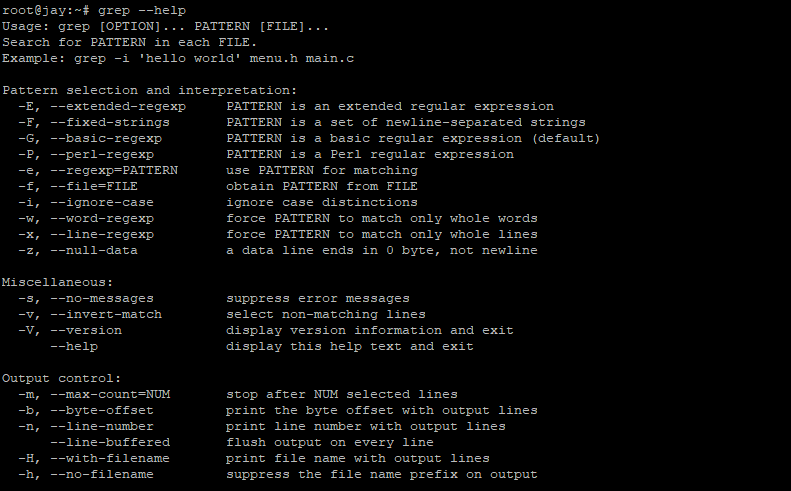
Credit: www.digitalocean.com
Basics Of Grep
Understanding the basics of grep in Linux can empower users to streamline their data searches. Grep, short for “global regular expression print,” is a command-line utility. It scans through text files for specific patterns. This tool is essential for anyone working with Linux systems.
What Is Grep?
Grep is a powerful search tool. It helps find specific text strings in files. The tool reads input files line by line. It searches for matches based on the given patterns.
Why Use Grep?
Grep simplifies searching large files. It saves time and effort. Users can search for exact matches or patterns. Grep is fast and efficient. It works well on both small and large files.
Basic Syntax Of Grep
Grep syntax is straightforward. The basic command is grep [options] pattern [file]. Users specify options and patterns. Then, they add the file to search.
Common Grep Options
Many options enhance grep’s functionality. -i makes the search case insensitive. -v finds lines that don’t match the pattern. -r searches recursively through directories.
Simple Grep Example
Searching for “error” in a file is easy. Use the command grep "error" filename.txt. This returns all lines containing “error”.
Using Grep With Pipes
Pipes help chain commands together. Grep can work with pipes. For example, ls | grep "doc" lists all files with “doc” in their name.
Grep And Regular Expressions
Regular expressions offer powerful pattern matching. Grep supports regular expressions. They define complex search patterns. This enhances grep’s capabilities significantly.

Credit: medium.com
Installing Grep
Learn to install Grep on Linux for efficient text searching. Grep helps find patterns in files quickly.
Installing Grep on your Linux system is a straightforward process. This powerful tool is often pre-installed on many Linux distributions. However, if you need to install it manually, don’t worry—it’s a simple task that can be completed in a few steps.
Using Package Managers For Installation
Most Linux distributions come with a package manager. This handy tool helps you easily add, update, and remove software.
On Ubuntu or Debian-based systems, you can install Grep using the APT package manager. Open your terminal and type:
sudo apt update
sudo apt install grep
For Red Hat-based systems like CentOS or Fedora, use the YUM package manager:
|
1 |
sudo yum install grep |
Each command ensures you have the latest version of Grep installed on your machine.
Checking If Grep Is Already Installed
Before installing, it’s good to check if Grep is already available. You can quickly verify this by running:
grep --version
If Grep is installed, this command will return the current version number.
Imagine the satisfaction of realizing you already have what you need—one less thing to worry about.
Installing Grep From Source
Sometimes, you might want to install Grep from the source. This method provides flexibility and customization.
Start by downloading the source code from the official GNU Grep website. Once downloaded, extract the files and navigate to the directory. Run the following commands:
bash
./configure
make
sudo make install
This process compiles and installs Grep on your system.
Do you enjoy getting your hands dirty with code? Installing from source offers a glimpse into the workings of open-source software.
Verifying The Installation
After installing, it’s crucial to ensure everything works perfectly. Test your installation by running a simple command:
bash
echo "Hello World" | grep "Hello"
If the output returns “Hello World”, congratulations! Grep is installed and functioning correctly.
Isn’t it great when things work seamlessly? Now, you’re ready to harness the full power of Grep in your Linux adventures.
Using Grep For Simple Searches
Grep is a powerful tool for searching text in Linux. It locates specific patterns within files quickly. For example, use grep "pattern" filename to find a word in a document.
Using Grep for simple searches in Linux can be an eye-opener for anyone who wants to streamline their command-line experience. It’s a straightforward tool that helps you find exactly what you’re looking for amidst a sea of text. Whether you’re a seasoned developer or just getting your feet wet with Linux, mastering Grep can make your life a lot easier. You don’t need to be a tech wizard to use it effectively; just a few commands can save you hours of manual searching.
###
Searching For A String
Imagine you’re looking for a specific piece of information within a huge log file. Grep is your go-to tool. You just need to know the exact string you’re searching for.
For instance, run the command grep "error" logfile.txt to find every occurrence of “error” in your file. It’s like having a magnifying glass that pinpoints exactly what you need.
This simple search can save you from endless scrolling and hunting for data. Have you ever found yourself wasting precious time manually searching for a keyword? With Grep, you can avoid that frustration.
###
Case Sensitivity In Searches
Case sensitivity can be a game-changer. By default, Grep is case-sensitive, meaning “Error” and “error” are treated differently.
If you want to catch every variation, add the -i option to your command: grep -i "error" logfile.txt. This way, Grep will ignore case differences and find “Error,” “ERROR,” or “error” without discrimination.
This feature is particularly useful when dealing with inconsistent data entries. Have you ever missed a crucial detail because of a slight difference in letter cases? Grep’s case-insensitive search ensures you won’t overlook anything important.
Try experimenting with these options on your own files. You might be surprised at how much time and effort you can save with just a few tweaks to your command.
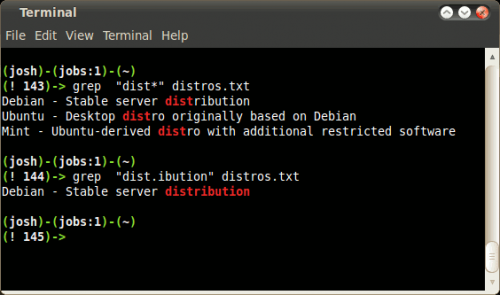
Credit: www.web24.com.au
Advanced Search Options
Advanced search options with grep can boost productivity in Linux. These options allow precise searches through complex data. They enhance efficiency by saving time and effort. Let’s explore these advanced techniques.
Using Regular Expressions
Regular expressions make grep more powerful. They match complex patterns within text. For example, use grep '^[a-zA-Z0-9]$' file.txt to find alphanumeric lines. This command searches for lines containing only letters and numbers. Want to find lines with specific words? Try grep '\bword\b' file.txt. This searches for the word as a whole, not as a part of another word.
Regular expressions can also match repeating patterns. Use grep 'foo\{2,4\}' file.txt to find ‘foo’ repeated 2 to 4 times. Mastering regular expressions can transform data searching in Linux.
Searching Multiple Files
Searching multiple files with grep is straightforward. Use grep 'search_term' file1.txt file2.txt to search both files. This command returns lines with the search term in both files. To search all files in a directory, use grep 'search_term' . This command checks every file in the directory for the term.
Want to exclude certain files? Use grep --exclude='.log' 'search_term' . This command ignores log files in the search. Efficiently manage large data sets by searching multiple files at once. These methods streamline the search process in Linux environments.
Filtering Search Results
Filtering search results in Linux using grep helps find specific data. Grep is a powerful command-line tool. It searches for text within files. You can filter out unwanted results. This makes data easier to analyze. Below, learn about filtering search results using grep.
Inverting Match Results
Sometimes, you need the opposite of what you search for. Use the -v option in grep. It inverts the search results. This shows lines that do not match your search pattern. For example, grep -v 'error' logfile.txt excludes lines with ‘error’. This is useful for ignoring specific data.
Counting Matches
Knowing how often a pattern appears is important. Use the -c option in grep. It counts the matches in your search. For example, grep -c 'success' logfile.txt returns the number of ‘success’ matches. This helps when analyzing data frequency. It provides a quick overview of occurrences.
Recursive Search Techniques
Recursive search techniques in Linux enhance the ability to find patterns across multiple directories. These methods save time and simplify complex searches. They allow users to pinpoint information without manually inspecting each file.
Searching In Subdirectories
Using grep to search within subdirectories is straightforward. The -r option enables recursive search. It scans all files in the specified directory and its subdirectories.
Example: grep -r "search_term" /path/to/directory. This command searches for “search_term” in all files and subdirectories of the given path.
Recursive search is perfect for large projects. It ensures no file is overlooked. Efficiency is key, and this technique delivers.
Excluding Specific Files
Sometimes, excluding files from the search is necessary. The --exclude option helps in these cases. It prevents certain files from being scanned.
Example: grep -r --exclude=".log" "search_term" /path/to/directory. This command searches for “search_term” but ignores files with a “.log” extension.
Excluding files streamlines results. It reduces clutter, focusing only on relevant information. This approach is effective in managing large datasets.
Practical Examples
Grep is a powerful tool in Linux for searching text. It allows you to find specific patterns in files quickly. Knowing how to use grep effectively can save time. Let’s explore practical examples to use grep efficiently.
Finding Specific Log Entries
System logs can be large and complex. Use grep to find specific entries. For instance, to find “error” in a log file, type:
|
1 |
grep "error" /var/log/syslog |
This command scans the syslog file for occurrences of “error”. It displays matching lines instantly. Replace “error” with other keywords to find different entries.
Extracting Data From Text Files
Text files often contain large amounts of data. Use grep to extract specific information. To find lines with “user123” in a text file, use:
|
1 |
grep "user123" data.txt |
This command shows all lines with “user123”. It’s useful for filtering data quickly. You can also search multiple files at once. Use:
|
1 |
grep "pattern" file1.txt file2.txt |
This searches both files for the specified pattern. It’s a straightforward way to handle large datasets.
Performance Tips
Using grep in Linux can boost your productivity. But it can slow down with large data. Here are some performance tips to keep it fast.
Optimizing Search Speed
Limit your search to specific file types. Use grep with wildcards. Example: grep "search_term" .txt will search only text files.
Use the -F option for fixed strings. It speeds up searches without regular expressions. Example: grep -F "search_term" file.txt.
Use the --exclude option to ignore files. Example: grep "search_term" --exclude=.log . This skips log files, speeding up the search.
Handling Large Files Efficiently
Use grep with -m option. It limits the number of matches. Example: grep "search_term" -m 10 largefile.txt.
Use grep with --max-count for large files. This finds the first few matches quickly. Example: grep "search_term" --max-count=5 largefile.txt.
Use grep with --line-buffered. It processes line by line. This reduces memory usage for big files.
Common Errors And Fixes
Grep is a powerful tool in Linux, yet common errors can hinder its effectiveness. Errors like incorrect syntax or missing files often occur. Learning simple fixes ensures smooth searching within text files.
Navigating the world of Linux can sometimes feel like solving a puzzle, especially when using tools like grep. This command-line utility is powerful for searching text using patterns, but it’s not uncommon to stumble across errors. Understanding these errors and knowing how to fix them can save you time and frustration.
###
Troubleshooting Grep Commands
Even seasoned Linux users occasionally mistype commands. One common issue is using grep without specifying a file. Imagine trying to search through a library without knowing which book to look in. Always ensure you include the correct file name or path.
Another frequent mistake is case sensitivity. By default, grep is case-sensitive, which means searching for “Linux” won’t find “linux”. Try adding the -i option to make your search case-insensitive. This little switch can be a game-changer when you’re unsure about capitalization.
Finally, forgetfulness can lead to errors. grep requires both a pattern and a file to work. Missing either will result in an error. If you find grep returning no results, double-check that you’ve included both components.
###
Correcting Regex Mistakes
Regular expressions (regex) can be intimidating, and mistakes are common. A typical error is misunderstanding special characters like . and . For example, grep "a.b" will match any string starting with “a” and ending with “b”, with anything in between. If you’re expecting something else, it’s time to reassess your pattern.
Consider the placement of anchors like ^ and $. These denote the start and end of a line, respectively. Misplacing them can lead to unexpected results. If you’re not finding matches, check whether your regex pattern correctly represents what you intend to match.
Escaping characters can also trip you up. Some characters have special meanings in regex. If you need to search for these characters literally, like a period or a dollar sign, you must escape them with a backslash. Forgetting this step can cause grep to behave unpredictably.
Do you often find yourself puzzled by grep errors? Reflect on these common pitfalls and consider how these insights might streamline your workflow. Your journey with Linux is about continuous learning, and mastering tools like grep will make you more efficient.
Useful Grep Combinations
Grep is one of the most powerful command-line tools in Linux, and its versatility shines through various combinations that can elevate your productivity. Whether you’re a seasoned developer or a curious beginner, understanding how to harness these combinations can transform the way you interact with data. Let’s dive into some useful grep combinations that will streamline your workflows.
Piping With Other Commands
Imagine finding a specific piece of information in a sea of text files. Grep can be your lifesaver, especially when used with piping. Piping lets you send the output of one command as input to another. For example, you can pair grep with commands like ls and sort to pinpoint files containing certain text and then sort them alphabetically. Just like that, you’ve turned a chaotic folder into an organized list.
Have you ever wondered about the power of combining commands? Try this: use grep "error" .log | sort to search through log files for errors and display them in an orderly manner. This simple combination can save you countless hours when troubleshooting.
Integrating With Shell Scripts
Shell scripts are the secret sauce for automating tasks in Linux. Integrating grep into your scripts opens up a new world of possibilities. Think about a script that checks server logs for specific patterns and alerts you if something goes awry. By embedding grep, you can automate this process, ensuring you never miss critical issues.
Creating a script might sound daunting, but start small. Incorporate grep into a basic script like checking for failed login attempts. You can use grep "Failed password" /var/log/auth.log to extract these entries and then further process them within your script. This approach not only saves time but also empowers you to handle repetitive tasks effortlessly.
So, how can you integrate grep into your daily routine? Experiment with these combinations and observe the efficiency boost they offer. Have you considered how grep can transform your Linux experience?
Frequently Asked Questions
How To Search Using Grep In Linux?
To search using grep in Linux, open the terminal. Type grep 'pattern' filename. Replace ‘pattern’ with your search term and ‘filename’ with the file name. Use grep -r 'pattern' /directory/ to search recursively in a directory.
How To Print 10 Lines After Grep?
Use the command grep 'pattern' filename -A 10 to print 10 lines after a match. The -A option specifies the number of lines to display. Ensure the pattern is enclosed in quotes for accurate results. This method is efficient for extracting relevant text segments.
How To Search Exact Words Using Grep In Unix?
Use grep with the -w option to search exact words in Unix. This command treats word boundaries as criteria. For example, “grep -w ‘word’ filename” finds ‘word’ exactly in ‘filename’. Ensure correct word spelling and case sensitivity for accurate results.
Grep efficiently narrows down your search to precise matches.
What Is Grep Used For In Linux?
Grep is a powerful command-line tool used in Linux to search for text patterns within files. It helps users find specific strings, patterns, or expressions in large datasets quickly. By using various options, users can customize search results, making grep an essential tool for developers and system administrators.
Conclusion
Grep simplifies searching through files in Linux. It’s quick and efficient. You now know how to use grep with examples. This powerful tool finds specific text fast. Practice with different options and commands. Experiment with regular expressions for advanced searches.
Grep can be a real time-saver. Perfect for handling large files. With grep, searching becomes less daunting. Remember, practice is key. Try using grep in your daily tasks. You’ll soon find it indispensable. Keep exploring and learning new grep tricks.
Your Linux skills will grow stronger. Happy searching!
-

 DevOps6 years ago
DevOps6 years agoSaltstack Tutorial for beginners [2025]
-

 DevOps6 years ago
DevOps6 years agoHow to build a Docker cron job Container easily [2025]
-

 Linux7 years ago
Linux7 years agomail Command in Linux/Unix with 10+ Examples [2025]
-

 DevOps6 years ago
DevOps6 years agoDocker ADD vs COPY vs VOLUME – [2025]
-

 DevOps6 years ago
DevOps6 years agoHow to setup Pritunl VPN on AWS to Access Servers
-

 Linux7 years ago
Linux7 years agoGrep Command In Unix/Linux with 25+ Examples [2025]
-

 Linux7 years ago
Linux7 years agoFind command in Unix/Linux with 30+ Examples [2025]
-
Linux5 years ago
How To setup Django with Postgres, Nginx, and Gunicorn on Ubuntu 20.04

