DevOps
How to Use Nmap for Network Scanning: A Step-by-Step Guide
Are you ready to unlock the secrets of your network? Imagine having a tool that lets you see every corner of your network, revealing hidden devices and potential vulnerabilities.
That’s exactly what Nmap can do for you. Whether you’re a seasoned IT professional or just getting started, understanding how to use Nmap for network scanning is like having a superpower at your fingertips. It’s not just about scanning; it’s about gaining control and ensuring security.
Dive into this guide, and discover how Nmap can transform the way you manage and protect your network. You’ll find practical tips, clear steps, and insights that make network scanning not only easy but also incredibly effective. Don’t miss out on learning how to leverage one of the most powerful tools in cybersecurity.
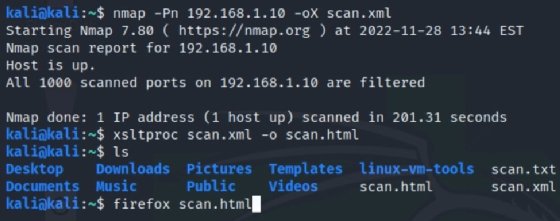
Credit: www.techtarget.com
What Is Nmap
Network scanning is crucial for security and management. Nmap is a popular tool used by IT professionals and cybersecurity experts. It helps them to identify hosts and services on a computer network. This open-source software provides detailed network information. Understanding what Nmap is can enhance your network security measures.
What Is Nmap?
Nmap stands for Network Mapper. It was created by Gordon Lyon and is widely used for network discovery. Nmap helps administrators find devices connected to a network. It checks open ports and detects vulnerabilities. This tool is essential for ensuring a secure network environment.
Why Use Nmap?
Nmap offers powerful features for network scanning. It helps in mapping network topology. Administrators can identify live hosts and their services. This tool aids in detecting security weaknesses. Its versatility makes it ideal for various network tasks.
How Does Nmap Work?
Nmap sends packets to devices on a network. It analyzes the responses to gather information. The tool identifies open ports and running services. It can perform various types of scans. These include TCP, UDP, and SYN scans. Nmap provides comprehensive network data.
Benefits Of Using Nmap
Nmap is free and open-source. It provides detailed network insights. The tool is highly flexible. Users can customize their scans. It supports various operating systems. Nmap is trusted by network professionals worldwide.
Installing Nmap
Nmap, a powerful tool for network scanning, is popular among IT professionals. It helps identify open ports, services running on systems, and potential vulnerabilities. Before using Nmap, installing it on your system is crucial. This guide will walk you through the installation process on Windows, Linux, and MacOS.
Windows Installation
To install Nmap on Windows, visit the official Nmap website. Download the installer suitable for your version. Run the downloaded file and follow the installation wizard. Ensure you grant necessary permissions during the process. Once installed, you can access Nmap from the command prompt.
Linux Installation
On Linux, installing Nmap is straightforward. Open the terminal and use package managers. For Debian-based systems, type sudo apt-get install nmap. For Red Hat-based systems, use sudo yum install nmap. Wait for the installation to complete. Verify the installation by typing nmap --version.
Macos Installation
MacOS users can install Nmap using Homebrew. First, ensure Homebrew is installed on your system. Open the terminal and type brew install nmap. Wait for the process to finish. Once done, check the installation by typing nmap --version in the terminal.
Basic Commands
Nmap is a powerful tool for network scanning. It helps identify open ports and services. Mastering basic Nmap commands can enhance your network security skills. This section explains essential Nmap commands with practical examples.
Scanning A Single Host
To scan a single host, use the basic command: nmap [target_IP]. Replace [target_IP] with the actual IP address. This command checks open ports on the specified host. You can also use a domain name instead of an IP address. It is a simple way to gather basic information about a target.
Scanning Multiple Hosts
Nmap can scan multiple hosts simultaneously. Use nmap [target_IP1] [target_IP2] to scan two hosts. Replace the placeholders with real IP addresses. For scanning a range, use nmap 192.168.1.1-10. This scans all IPs from 192.168.1.1 to 192.168.1.10. You can also use wildcards like 192.168.1.. This scans all hosts in the subnet.
Ping Scanning
Ping scanning helps identify active hosts. Use nmap -sn [target_network] to perform a ping scan. It sends ICMP echo requests to the network. This command lists live hosts without port scanning. Useful for checking network connectivity. Replace [target_network] with your network’s address.

Credit: www.amazon.com
Advanced Scanning Techniques
Advanced scanning techniques in Nmap can significantly boost your network scanning capabilities. These methods provide deeper insights into the network environment, helping you understand more than just the basic information. When you master these techniques, you gain the ability to uncover hidden details that might otherwise go unnoticed.
Os Detection
Imagine needing to know the exact operating systems running on devices within a network. Nmap’s OS detection can help you achieve this with surprising accuracy. By analyzing TCP/IP stack responses, Nmap can determine the OS of a device. This information is crucial for security professionals who want to ensure that systems are up-to-date and free from vulnerabilities.
Have you ever wondered why some devices are more susceptible to certain types of attacks? Knowing the OS can provide the answers you need. With Nmap, you can easily perform this task by using the -O option, which initiates the OS detection process.
Version Detection
Knowing the version of software running on network devices can be just as important as knowing the OS. Using Nmap’s version detection capabilities, you can identify the versions of services running on open ports. This helps in assessing whether the software is outdated and potentially vulnerable.
Simply use the -sV option to enable version detection. Have you ever found yourself dealing with a security breach that could have been prevented with updated software? This technique can help you avoid such scenarios by giving you the necessary information to take action.
Stealth Scanning
Stealth scanning is crucial if you want to scan networks without drawing attention. This technique helps you avoid detection by intrusion detection systems (IDS). It’s particularly useful in environments where you suspect monitoring is in place.
Using the -sS option, you can perform a SYN scan, which is less likely to be logged. Have you ever wondered if your scans are being tracked? Stealth scanning minimizes the risk of alerting network administrators, enabling you to gather information quietly and efficiently.
Engaging with these advanced techniques can transform your approach to network scanning. They not only enhance your ability to gather detailed information but also empower you to make informed decisions based on that data. What insights will you uncover with Nmap today?
Using Nmap Scripts
Discover how Nmap scripts enhance network scanning by automating tasks and gathering detailed insights. These scripts simplify complex processes, offering a powerful tool for security audits and network analysis.
When diving into network scanning, leveraging Nmap scripts can elevate your scanning game to a whole new level. The Nmap Scripting Engine (NSE) is a powerful tool that allows you to automate and enhance your network scans. Whether you’re a seasoned IT professional or a curious beginner, understanding how to use these scripts can make your network assessments more efficient and insightful. Let’s break down the process of using Nmap scripts into manageable parts. ###Understanding Nmap Scripting Engine
The Nmap Scripting Engine is like the Swiss army knife of network scanning. It allows you to automate tasks and extend Nmap’s capabilities beyond traditional scanning. The engine uses scripts written in the Lua programming language. These scripts can perform a variety of functions such as vulnerability detection, backdoor detection, and even network inventory. If you’ve ever wished Nmap could do just a little bit more, NSE is your answer. ###Running Pre-installed Scripts
Nmap comes with a library of pre-installed scripts that cater to a wide range of scanning needs. These scripts are categorized based on their functions, like discovery, intrusion, or vulnerability. Running these scripts is straightforward. Simply use the `–script` option followed by the script name. For instance, typing `nmap –script=http-titleWriting Custom Scripts
If the pre-installed scripts don’t cover your specific needs, writing custom scripts might be your next step. This requires a basic understanding of Lua but can be incredibly rewarding. Imagine you’re tasked with scanning a network that uses a proprietary protocol. By writing a custom script, you can tailor your scans to interact specifically with this protocol, providing insights that generic scripts cannot. It’s like crafting a tool designed precisely for your unique challenges. Have you ever wondered how far you could push your scanning capabilities? Custom scripts might just be the key to unlocking new potentials in your network analysis. By engaging with Nmap scripts, you’re not just running scans; you’re optimizing and customizing them to suit your specific needs. So, what will you discover with your newfound scripting skills? The possibilities are vast and exciting.Interpreting Scan Results
Interpreting the results from an Nmap scan can feel like piecing together a puzzle. You’ve initiated the scan, watched the progress, and now the data is staring back at you. How do you make sense of it all? By breaking down the scan results into understandable segments, you can gain insights into your network’s security and functionality. Let’s dive into the essential aspects of interpreting these results.
Reading Port Status
Understanding port statuses is crucial in network scanning. Nmap categorizes ports mainly into open, closed, and filtered. An open port means the service on that port is accessible, while a closed port is reachable but not active. Filtered ports are more mysterious; they could be blocked by a firewall or other security mechanisms. Knowing the status helps you decide if you need to tighten security or if there’s room for optimizing network access.
Identifying Open Services
When you see open ports, it’s time to identify which services are running. Nmap provides details about the service names and versions. This can inform you if critical services like HTTP, FTP, or SSH are active. Do you know what services should be running on your network? If there’s an unexpected service, it might be worth investigating further. Understanding your open services is like knowing the heartbeat of your network.
Assessing Network Security
Scan results offer a snapshot of your network’s security posture. An abundance of open ports can be a red flag, potentially exposing your network to vulnerabilities. Are there ports open that shouldn’t be? Consider using Nmap’s scripts to dig deeper into potential security holes. The goal is to ensure your network is as fortified as possible against unauthorized access. What changes can you make today for a safer network tomorrow?
Interpreting Nmap scan results might seem daunting at first, but with practice, it becomes second nature. Each scan is an opportunity to learn more about your network and how to safeguard it effectively. How will you use this information to enhance your network’s resilience?
Common Use Cases
Nmap helps identify open ports and services on a network, assisting in security audits. It’s used by IT professionals to detect network vulnerabilities, monitor host availability, and manage network inventories efficiently.
Nmap is a powerful tool for network scanning, and understanding its common use cases can significantly enhance your network security practices. Whether you’re a seasoned IT professional or just starting out, using Nmap effectively can provide valuable insights into your network’s structure and vulnerabilities. Let’s delve into some of the most common use cases for Nmap that can help you get the most out of this versatile tool.Network Inventory
Creating a network inventory is often the first step in managing and securing your network. Nmap excels at discovering devices connected to your network. It can identify hosts, open ports, and services running on each machine. Imagine you’re preparing for a network audit; running Nmap can give you a comprehensive list of all devices, helping you ensure nothing is overlooked. A quick scan can reveal surprises—like forgotten devices—allowing you to address them promptly. Regular inventories can keep your network streamlined and efficient, preventing unnecessary clutter and potential vulnerabilities.Vulnerability Assessment
Vulnerability assessment is crucial for identifying weaknesses before attackers do. Nmap can scan for known vulnerabilities in your network, highlighting areas that need immediate attention. Think about the peace of mind that comes with knowing your network is secure because you’ve proactively identified and mitigated risks. You can customize scans to look for specific vulnerabilities, ensuring targeted protection. Have you ever wondered if your network could withstand a cyber-attack? Regular assessments can answer that question, fortifying your defenses.Firewall Configuration
Firewalls are your first line of defense, but misconfigurations can lead to breaches. Nmap can assess firewall rules, ensuring they are correctly set up to protect your network. It can reveal open ports that shouldn’t be accessible, prompting necessary adjustments. Imagine spotting a misconfiguration before it becomes a problem—Nmap empowers you to do just that. Wouldn’t you prefer to fix an issue before it escalates? Regular checks can keep your firewall robust and your network secure. Incorporate Nmap into your routine network checks, and you’ll be better prepared to manage and secure your network effectively. How will you use Nmap to strengthen your network today?Troubleshooting Tips
Discover how Nmap simplifies network scanning for troubleshooting. Learn to identify open ports and detect vulnerabilities easily. Enhance security with this user-friendly tool.
Troubleshooting network scanning with Nmap can be a bit tricky, but it’s a rewarding skill to master. Having a clear approach to solving common issues can save you time and frustration. Whether you’re dealing with unexpected errors, sluggish scans, or strict network policies, understanding how to troubleshoot effectively will enhance your Nmap skills. Let’s dive into some practical tips and tricks to overcome these challenges.Addressing Common Errors
When you encounter errors with Nmap, the key is not to panic. Often, errors arise from simple misconfigurations or outdated software versions. Make sure your Nmap is up-to-date; many issues stem from using older versions. Check your command syntax. A typo can lead to unexpected results. If you’re unsure, refer to Nmap’s comprehensive documentation or use the `nmap –help` command. It might be all you need to solve your issue. Sometimes, an error message can seem cryptic. Take a moment to read through it; understanding the message can provide clues about the problem. Google the error message or visit forums for insights from other users who might have faced similar issues.Improving Scan Performance
Slow scans can be frustrating, especially on large networks. Start by ensuring that your network connection is stable and fast. A weak connection can drastically reduce scan speeds. Consider using faster scan options like `-T4` or `-T5` for quicker results. These options adjust the timing of your scan and can significantly reduce scan times. Is your hardware up to the task? Older machines might struggle with large scans. Upgrading your hardware or running Nmap on a more powerful machine can make a noticeable difference.Overcoming Network Restrictions
Network restrictions can sometimes block your scanning efforts. If you’re in a corporate environment, these restrictions might be in place for security reasons. Always ensure you have the necessary permissions before attempting to scan a network. If you’re finding your scans are being blocked, try using different ports or protocols. Sometimes, simply switching from TCP to UDP can bypass certain restrictions. In some cases, firewalls can block Nmap’s default settings. Adjusting Nmap’s packet size or using techniques like fragmentation (`-f`) can help you get past these roadblocks. Have you ever faced a particularly stubborn network restriction? What creative solutions did you employ to work around it? Share your insights in the comments below!Security And Legal Considerations
Network scanning with Nmap is powerful but requires careful handling. Security and legal considerations are vital for ethical usage. Understanding laws and respecting privacy are key factors. They ensure responsible use without crossing boundaries. Let’s explore essential aspects of using Nmap responsibly.
Understanding Legal Implications
Nmap can scan networks, revealing vulnerabilities. But this power comes with legal responsibilities. Unauthorized scanning might breach laws. It could lead to legal consequences. Understanding local and international laws is crucial. Always check legal guidelines before scanning. Ensure you have permission from network owners.
Ensuring Ethical Usage
Ethical usage means respecting others’ systems. Use Nmap responsibly to avoid harming networks. Always obtain consent before scanning. Avoid scanning without permission. Ethical scanning helps maintain trust and professionalism. It ensures a positive reputation in the tech community.
Protecting Privacy
Privacy protection is paramount in network scanning. Nmap can access sensitive data during scans. Respecting privacy involves limiting data access. Collect only necessary information. Safeguard any collected data securely. Ensure compliance with privacy laws to protect individuals’ rights.

Credit: www.blumira.com
Frequently Asked Questions
What Is Nmap Used For?
Nmap, or Network Mapper, is a powerful tool for network scanning. It helps in discovering hosts and services on a computer network. Nmap is widely used for security auditing and network inventory purposes. It can identify open ports, running services, and operating system details.
How Do I Install Nmap?
To install Nmap, visit the official Nmap website and download the installer for your operating system. Follow the installation instructions provided. For Linux users, Nmap can be installed via package managers like APT or YUM. Ensure you have administrative privileges to complete the installation.
Can Nmap Scan Multiple Ip Addresses?
Yes, Nmap can scan multiple IP addresses simultaneously. You can specify a range of IP addresses or list them individually. Use CIDR notation for scanning subnets. This feature makes Nmap efficient for large network scanning tasks, saving time and resources.
Is Using Nmap Legal?
Using Nmap is legal when you have permission to scan the network. Unauthorized scanning can be considered illegal and a breach of privacy. Always ensure you have the necessary permissions and understand the legal implications before conducting any network scans.
Conclusion
Nmap is a powerful tool for network scanning. It helps identify open ports, services, and potential vulnerabilities. Understanding its basic commands boosts network security. Try different scanning techniques for better results. Practice regularly to improve your skills. Use Nmap ethically, respecting privacy and legal boundaries.
Explore its advanced features for deeper insights. Stay updated with the latest Nmap versions. A well-maintained network ensures safety and efficiency. Keep learning and adapting to new network challenges. Nmap offers valuable insights, making it an essential tool for network administrators.
-

 DevOps6 years ago
DevOps6 years agoSaltstack Tutorial for beginners [2025]
-

 DevOps6 years ago
DevOps6 years agoHow to build a Docker cron job Container easily [2025]
-

 Linux6 years ago
Linux6 years agomail Command in Linux/Unix with 10+ Examples [2025]
-

 DevOps6 years ago
DevOps6 years agoDocker ADD vs COPY vs VOLUME – [2025]
-

 DevOps6 years ago
DevOps6 years agoHow to setup Pritunl VPN on AWS to Access Servers
-

 Linux6 years ago
Linux6 years agoGrep Command In Unix/Linux with 25+ Examples [2025]
-

 Linux6 years ago
Linux6 years agoFind command in Unix/Linux with 30+ Examples [2025]
-
Linux5 years ago
How To setup Django with Postgres, Nginx, and Gunicorn on Ubuntu 20.04

