Linux
Linux Environment Variables: Mastering Their Use Efficiently
Picture this: you’re working on a project in Linux, and suddenly you need to switch gears. You realize that mastering Linux environment variables could be your game-changer.
But what are these variables, and how can they make your life easier? If you’re curious and eager to unlock the potential of your Linux experience, you’re in the right place. This guide is your key to understanding what environment variables are and how you can use them to optimize your workflows.
Get ready to dive into a world where you can streamline processes, boost productivity, and feel like a true Linux pro. Stay with us, and let’s explore how these small but mighty tools can transform the way you interact with your system.
What Are Linux Environment Variables?
Have you ever wondered what makes your Linux system tick? Dive into the world of Linux environment variables to uncover a key component that influences your system’s behavior. These variables are like invisible strings connecting various elements of your system, enabling them to communicate seamlessly. Understanding and using them can greatly enhance your experience with Linux, whether you’re a beginner or a seasoned user.
Linux environment variables are essentially placeholders that store information used by the operating system and applications. Think of them as labels that help programs understand where to find resources, how to execute tasks, and what settings to apply.
These variables can define anything from the path to executable programs, known as PATH, to settings specific to your user profile, such as HOME. They are crucial in establishing the context in which your system operates.
Imagine setting up your workspace with everything you need at your fingertips. Linux environment variables do just that for your system. They ensure that all components know where to find the resources they need to function efficiently.
Why Are They Important?
Do you remember the frustration of a program not running because it couldn’t locate necessary files? Environment variables solve this problem by providing programs with the right paths and parameters.
They also streamline processes. By setting an environment variable, you can avoid repeatedly specifying paths or configurations manually, saving time and reducing errors.
Moreover, they offer flexibility. You can customize your system’s environment according to your needs and preferences, making your computing experience smoother and more personalized.
How Can You View And Modify Them?
Ever tried peeking behind the curtain to see what’s going on backstage? You can view your environment variables using simple commands like printenv or env in the terminal.
To modify them, you might use the export command to set a variable temporarily or add it to configuration files like .bashrc for permanence. This allows you to tailor the environment to suit your workflow.
Have you customized your Linux environment yet? It’s a game-changer, especially when working with complex applications that rely on specific configurations.
Common Environment Variables You Should Know
What if you could simplify your tasks with a few strategic tweaks? Here are some common environment variables that can help:
- PATH: Directs your system to executable files.
- HOME: Points to your personal directory.
- USER: Displays your username.
- SHELL: Specifies the shell you are using.
By understanding these variables, you can optimize your system’s performance and personalize your user experience.
Are you ready to explore the potential of Linux environment variables? They hold the key to a more efficient and tailored computing experience. Don’t miss the opportunity to unlock their power in your Linux journey.
Types Of Environment Variables
Understanding Linux environment variables is like uncovering a secret language that helps your system communicate internally. They are crucial for customizing your Linux experience. But did you know there are different types of environment variables? Each serves a unique role in your system. Knowing these differences can optimize your workflow and make your Linux system more efficient.
User Variables
User variables are specific to the user currently logged into the system. They allow you to set preferences that are tailored to your own needs. For instance, you might choose to define a variable for your favorite text editor. That way, every time you execute a command requiring a text editor, your preferred option loads automatically. This personal touch saves time and removes repetitive tasks.
Consider setting a variable to define your custom shell prompt. Do you find yourself switching between directories often? A variable can help you display your current directory in the prompt, keeping you informed without extra commands.
System Variables
System variables, on the other hand, affect the entire system and all users. They are usually set by the system and can influence system-wide behavior. PATH is a classic example, dictating where the system looks for executable files. Altering this can impact what commands are available to all users.
Imagine you’re managing a server with multiple users. You can set system variables to ensure everyone has access to essential tools and directories. This approach maintains consistency and reliability, crucial for collaborative environments.
Have you ever wondered how your system automatically knows where to find applications? System variables are key players in this process. By understanding them, you can effectively manage and troubleshoot your Linux system.
So, next time you navigate your Linux system, think about the environment variables at play. How can you tailor them to enhance your workflow? What user-specific tweaks can improve your daily tasks? The answers might just transform your Linux experience.
Commonly Used Environment Variables
In the world of Linux, environment variables are crucial components that help you interact with the operating system. They act as dynamic values that can be used by applications and scripts to access system information or modify behaviors. Understanding these variables can make your Linux experience much smoother and more efficient. Let’s dive into some of the most commonly used environment variables and how they can be your secret weapon in navigating Linux.
Path
The PATH variable is like your Linux GPS. It tells the shell where to look for executable files when you type a command. Imagine you’re searching for a book in a library without knowing which aisle it’s in. That’s what it would feel like without PATH.
By adding directories to your PATH, you can simplify command execution. You won’t need to type the full path to a command every time. Try adding your frequently used scripts’ directories to PATH, and you’ll see how efficient your workflow becomes.
Home
Your HOME variable is your personal space on the Linux system. It points to your home directory, where your personal files and configurations reside. Think of it as your office desk, where everything you need is within arm’s reach.
Whenever you log in, the system automatically directs you to your HOME directory. This is where you can personalize your environment—store your files, configuration settings, and more. How do you keep your HOME organized?
User
The USER variable holds your username. It’s like your badge that identifies who you are within the system. This variable is used by scripts and programs to personalize responses or settings based on the user.
Knowing your USER variable can be particularly useful when running scripts that need to behave differently for different users. Next time you write a script, consider how USER can customize its actions.
Shell
The SHELL variable defines the command-line interpreter you are using. It’s like choosing the language in which you communicate with your computer. Whether it’s Bash, Zsh, or Fish, your SHELL determines how your commands are processed.
Experiment with different shells to see which suits your style best. Changing your SHELL can dramatically alter your command-line experience. Which SHELL resonates with your workflow?
Understanding these environment variables can transform your interaction with Linux from confusing to intuitive. Have you explored how these variables can be customized for your unique needs? Dive deeper, tweak them, and watch your productivity soar.
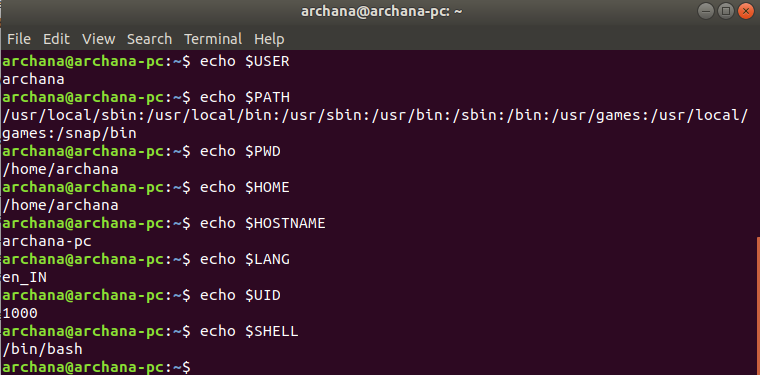
Credit: www.geeksforgeeks.org
Setting Environment Variables
Linux environment variables store data used by applications and scripts. Easily set them using the export command. Adjusting these variables can customize and control software behavior, enhancing productivity and system performance.
Setting environment variables in Linux is crucial for system configuration. They influence how processes and applications behave on your system. Understanding how to set these variables can enhance your workflow. It allows you to customize your environment to suit your needs. Let’s explore how to set temporary and permanent environment variables effectively.
Temporary Variables
Temporary environment variables exist only during a session. They are perfect for short-term needs. To set a temporary variable, use the terminal. Type export VAR_NAME=value. This sets the variable for the current session. Once you close the terminal, the variable disappears. Temporary variables are simple and effective for testing. They ensure your system environment remains clean after use.
Permanent Variables
Permanent environment variables persist across sessions. They require adding them to specific files. Use them for long-term configurations. To set a permanent variable, edit files like .bashrc or .profile. Add export VAR_NAME=value to the file. Save your changes and exit the editor. For changes to take effect, restart your terminal or use source ~/.bashrc. Permanent variables provide stability and consistency. They ensure your environment is ready every time you log in.
Best Practices For Managing Variables
Linux environment variables are critical for system configuration. Managing them efficiently boosts system performance and security. This section explores best practices for managing these variables. It covers naming conventions and security considerations.
Naming Conventions
Choose clear and descriptive names for variables. Avoid using generic names. Use uppercase letters for variable names. It helps in differentiating them from regular commands. Prefix variables with project or module names. It reduces conflict with existing variables. Maintain consistency in naming conventions across the team. It enhances readability and reduces errors.
Security Considerations
Security is vital when handling environment variables. Avoid storing sensitive data in plain text. Use encryption for passwords and keys. Regularly audit environment variables. Identify and remove unused or obsolete entries. Limit access to variables to authorized personnel only. Utilize role-based access control for better security. Keep environment variables outside version control. It prevents accidental exposure of sensitive information.
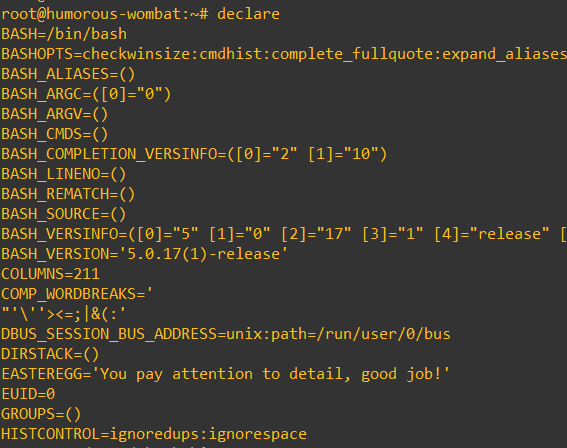
Credit: www.cherryservers.com
Tools For Managing Environment Variables
Linux environment variables are essential for configuring system settings. Tools like ‘env’ and ‘printenv’ help view variables, while ‘export’ and ‘unset’ modify them. Using these tools simplifies managing configurations and enhances system performance.
Managing environment variables in Linux can significantly streamline your workflow, making your tasks more efficient and organized. These variables control the behavior of software and scripts, providing a way to customize your environment. Let’s explore some effective tools for managing these variables.
Using The Terminal
The terminal is a powerful tool for managing environment variables. You can easily view current variables using simple commands. Try typing printenv or env to see a list of all environment variables currently set.
To set a new variable, use the export command followed by the variable name and value. For example, export PATH=$PATH:/new/path adds a new directory to your existing PATH. This change is temporary and will last only until you close the terminal.
For permanent changes, you’ll need to edit configuration files like .bashrc or .bash_profile. Open these files in a text editor, add your export command, and save. Don’t forget to source the file using source ~/.bashrc to apply the changes immediately.
Environment Management Software
Sometimes, managing environment variables directly in the terminal can be cumbersome, especially if you have many to handle. This is where environment management software comes in handy. Tools like direnv and dotenv can simplify this process.
direnv automatically loads and unloads environment variables as you navigate directories. It reads a special .envrc file in each directory to set up the environment for you. This is perfect if you work on multiple projects with different configurations.
Another popular choice is dotenv, which allows you to define your environment variables in a .env file. This is particularly useful for development environments, where you can keep sensitive information like API keys separate from your code.
Have you tried these tools yet? They can save you a lot of manual work and help prevent errors. Consider which tool fits best with your workflow and give it a go. You might be surprised at how much smoother your Linux experience becomes.
Troubleshooting Common Issues
Troubleshooting environment variables in Linux can be challenging. These variables control many aspects of your system. Understanding common issues can save time and reduce frustration. Let’s explore some frequent problems and their solutions.
Variable Conflicts
Variable conflicts occur when two variables share the same name. This can lead to unexpected behavior in your applications. To resolve this, check your environment for duplicate variable names. Use the env command to list all active variables. Identify any duplicates and rename them. This ensures each variable is unique and prevents conflicts.
Path Errors
Path errors often arise from incorrect directory settings. Your system relies on the PATH variable to find executables. If the path is wrong, programs won’t run. Verify your PATH variable with echo $PATH. Check for missing or incorrect directories. Modify the .bashrc file to update the path. This will fix the path errors and ensure smooth operation.
Advanced Usage Techniques
Explore the power of Linux environment variables to customize your system. These variables store critical information for processes. Learn how to set and use them effectively for a seamless computing experience.
In the realm of Linux, environment variables are powerful tools that can significantly enhance your efficiency. Beyond basic usage, advanced techniques can elevate your command-line skills to a professional level. These techniques aren’t just for system administrators; they can be game-changers for developers and everyday users too.
Variable Substitution
Variable substitution in Linux is akin to having a personal assistant who anticipates your needs. By using simple syntax, you can replace variables with their values in commands and scripts. For example, if you have a variable USER_NAME set to “John”, using ${USER_NAME} in your script will substitute it with “John”.
This technique allows you to create dynamic scripts that adapt to different environments or user inputs. Imagine writing a script once and using it across various projects with minimal changes. Isn’t that a time-saver?
Exporting Variables
Exporting variables is your way to make them available system-wide. When you export a variable, you’re essentially sharing it across all your terminal sessions. This is useful for setting configurations that need to persist, like database paths or API keys.
To export a variable, use the export command: export VARIABLE_NAME=value. This ensures the variable is accessible anywhere in your system environment. Have you ever had to repeatedly enter a long path or API key? Exporting it saves you from this repetitive task.
In essence, advanced usage techniques for Linux environment variables empower you to work smarter. They offer practical solutions to streamline tasks and improve your workflow. So, how will you leverage these techniques to enhance your Linux experience?
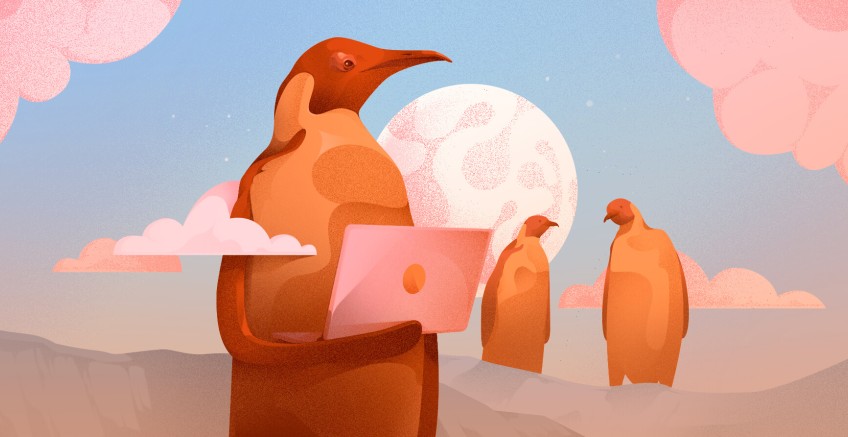
Credit: www.cherryservers.com
Frequently Asked Questions
What Is The Use Of Environment Variables In Linux?
Environment variables in Linux store configuration settings for applications and the system. They help manage user preferences, paths, and system behavior efficiently. Using them enhances script functionality and automation. Adjusting environment variables allows customization and can influence software operation. They are crucial for running applications correctly.
What Are Three Types Of Environment Variables In Linux Shell?
Linux shell uses three types of environment variables: user-defined variables, system variables, and shell variables. User-defined variables are set by the user, system variables are defined by the operating system, and shell variables control shell behavior. These variables help manage and configure the shell environment efficiently.
What Is The Purpose Of Environment Variables?
Environment variables store configuration settings accessible by applications. They help manage system behavior without code changes. Developers use them for sensitive data like API keys, paths, and configurations. This practice enhances security and flexibility, ensuring efficient application management.
How To Read Environment Variables In Linux?
Use the printenv or env command to read environment variables in Linux. Type printenv VARIABLE_NAME to view a specific variable. For all variables, simply use printenv or env without arguments. Access them in scripts with $VARIABLE_NAME.
Conclusion
Understanding Linux environment variables is essential for effective system management. These variables store crucial data that programs use. They help customize the computing environment. By setting them correctly, you can enhance performance. It’s also easier to execute tasks. Remember to check variable values regularly.
This ensures your system runs smoothly. Experiment with different settings. See what works best for your needs. With practice, using environment variables becomes simple. Start with basic commands and gradually explore more. This knowledge empowers you to handle Linux systems efficiently.
Happy coding!
-

 DevOps6 years ago
DevOps6 years agoSaltstack Tutorial for beginners [2025]
-

 DevOps6 years ago
DevOps6 years agoHow to build a Docker cron job Container easily [2025]
-

 Linux7 years ago
Linux7 years agomail Command in Linux/Unix with 10+ Examples [2025]
-

 DevOps6 years ago
DevOps6 years agoDocker ADD vs COPY vs VOLUME – [2025]
-

 DevOps6 years ago
DevOps6 years agoHow to setup Pritunl VPN on AWS to Access Servers
-

 Linux7 years ago
Linux7 years agoGrep Command In Unix/Linux with 25+ Examples [2025]
-

 Linux7 years ago
Linux7 years agoFind command in Unix/Linux with 30+ Examples [2025]
-
Linux5 years ago
How To setup Django with Postgres, Nginx, and Gunicorn on Ubuntu 20.04

