DevOps
Linux Kernel Modules: Master Loading, Unloading & Listing
Are you curious about how your Linux system functions behind the scenes? Understanding Linux kernel modules can unlock a new level of mastery over your computer.
Imagine having the power to enhance your system’s capabilities with just a few commands. Whether you’re looking to load new functionalities, unload unnecessary ones, or simply list the modules active on your system, this guide is tailored for you. Dive in to discover the practical steps and insights you need to manage Linux kernel modules with confidence.
Unleash the full potential of your Linux system today!

Credit: www.youtube.com
What Are Linux Kernel Modules?
Linux kernel modules are like building blocks for the operating system. They add functionality without needing to change the kernel itself. Think of them as plug-ins. They can be loaded and unloaded as needed. This flexibility helps keep the system efficient.
Modules help manage tasks like network protocols, file systems, and device drivers. They make it easy to update features. Developers can test new functionalities without rebooting the system. This saves time and avoids unnecessary downtime.
Kernel modules offer many advantages. One major benefit is their modularity. You can load only the components you need. This saves system resources. It also helps in debugging. You can isolate problems without affecting the entire system.
Modules improve system security too. You can add security features dynamically. This keeps the system protected without extensive coding changes. Modules are also easy to update. You can upgrade individual parts without touching the whole kernel.
How Kernel Modules Work
Kernel modules interact directly with the kernel. They can be loaded at boot time or dynamically later. The kernel uses the insmod command to load modules. It employs the rmmod command to unload them.
Modules have a defined structure. They include initialization and cleanup functions. The initialization function sets up the module. The cleanup function removes it safely. Each module has a unique name. This helps in managing multiple modules.
Common Types Of Kernel Modules
There are various types of kernel modules. Device drivers are common. They manage hardware like printers and keyboards. Network modules handle protocols and connections. File system modules help manage data storage.
Security modules add protection features. They include firewalls and encryption. Each type serves a specific purpose. Together, they enhance the operating system’s capabilities. Understanding these types helps in effective system management.

Credit: linuxconfig.org
Benefits Of Using Kernel Modules
Kernel modules offer flexibility and efficiency. They allow dynamic loading and unloading of code. This reduces the need for constant system reboots. Developers and users gain several benefits from using kernel modules.
Efficient Resource Management
Kernel modules help manage system resources better. They load only when needed. This minimizes memory usage. It also reduces CPU load, enhancing overall performance. Systems run smoother and faster.
Ease Of Development
Developers can write and test code without rebooting. This speeds up the development process. Errors are easier to find and fix. It’s simpler to update and maintain software.
Customization And Flexibility
Users can tailor their system’s functionality. Modules add features as needed. This customization suits different hardware and software requirements. Flexibility is key for diverse computing environments.
Enhanced Security
Kernel modules can improve security. They isolate critical code. This reduces the risk of system-wide vulnerabilities. It’s easier to apply security patches. Systems remain secure and stable.
Improved System Stability
Modules reduce the need for full system updates. Partial updates enhance stability. Systems remain operational during upgrades. Users experience fewer interruptions.
Reduced Boot Time
Loading only essential modules speeds up boot time. Systems start up quickly. This benefits users who need immediate access. Faster boots save time and increase productivity.
Setting Up The Environment
Exploring Linux kernel modules involves understanding how to load, unload, and list them efficiently. Tools like ‘modprobe’ and ‘lsmod’ help manage these modules. Proper setup ensures smooth integration and operation within the Linux environment, enhancing functionality and performance.
Setting up the environment for working with Linux Kernel Modules is a crucial step that ensures a smooth development process. This stage involves preparing your system with the right tools and configurations. Whether you’re a seasoned developer or a curious beginner, this guide will help you get ready to dive into the world of kernel modules.Necessary Tools And Packages
To start, you need a few essential tools and packages. Begin by installing the kernel headers, which are crucial for compiling modules. These headers match your kernel version, so ensure they’re up-to-date. Use your package manager to install them effortlessly. A compiler like GCC is indispensable. It’s the bridge between your code and the machine language the kernel understands. You might also need additional utilities like ‘make’, which simplifies building your modules. A text editor, preferably one that you’re comfortable with, rounds off your toolkit. Are you wondering if you have everything needed? Open a terminal and type `gcc –version` and `make –version`. If you receive the version details, you’re all set to move on.Configuring The Kernel
Configuring the kernel might sound intimidating, but it’s manageable with a little guidance. First, check your current kernel configuration using `uname -r`. This command gives you the kernel version, helping you align your configurations accurately. Ensure your kernel is configured to support module loading and unloading. This is typically enabled by default, but double-checking can save future headaches. If you’re customizing your kernel, use `make menuconfig` to navigate and adjust settings. Don’t forget to compile your kernel with the new configuration. It’s a step that reinforces your changes. Remember, a wrongly configured kernel can lead to errors. If you feel uncertain, a quick online search or community forum can provide clarity. As you configure, consider: how does this affect your project’s goals? Reflecting on this can guide you through the configuration maze. Setting up the environment is not just a technical task; it’s about laying a foundation for your kernel module journey. With the right tools and configurations, you’re well-equipped to explore Linux’s inner workings. Are you ready to take on the challenge?Creating A Simple Kernel Module
Creating a simple kernel module involves loading, unloading, and listing Linux kernel modules efficiently. This process helps manage system resources and enhance functionality, ensuring seamless operations. Understanding these tasks allows developers to customize and optimize their Linux environment effectively.
Creating your first Linux kernel module can feel like stepping into a new world. It’s an exciting journey where you get to interact directly with the operating system kernel. You might wonder if this is something you can manage, but fear not! Even if you’re not a seasoned programmer, this guide will walk you through creating a simple kernel module, one step at a time. ###Writing The Module Code
Writing your first kernel module is simpler than it sounds. Begin by opening your favorite text editor. The code for a basic “Hello, World” module is quite straightforward. Here’s a simple example: “`c #includeCompiling The Module
Now that you have your code, it’s time to compile it into a kernel module. This step transforms your code into a format the kernel can load. First, create a Makefile in the same directory as your C file. Here’s a simple Makefile for our module: “`Makefile obj-m += hello.o all: make -C /lib/modules/$(shell uname -r)/build M=$(PWD) modules clean: make -C /lib/modules/$(shell uname -r)/build M=$(PWD) clean “` Open your terminal and navigate to the directory containing your module code and Makefile. Run the `make` command. If everything compiles successfully, you’ll see a file with the `.ko` extension. This is your kernel module, ready to be loaded. Compiling can sometimes throw errors. Don’t be discouraged! Errors are part of the learning process. Use them as an opportunity to debug and improve your understanding. Creating a simple kernel module is a rewarding challenge. It offers a peek into how operating systems function at a core level. What will you create next?Loading Kernel Modules
Linux kernel modules enhance functionality by loading, unloading, and listing components. Loading modules adds features dynamically, while unloading frees system resources. Use commands like `lsmod` for listing current modules.
Loading kernel modules is a vital skill for anyone working with Linux systems. These modules allow your operating system to interface with hardware and other software components seamlessly. Whether you’re a sysadmin or just a Linux enthusiast, knowing how to load modules can be a game-changer in optimizing your system’s performance and functionality.Using Insmod Command
The `insmod` command is your direct line to loading kernel modules manually. It’s like adding a new tool to your Linux toolkit. You might remember a time when you needed to add a specific driver and didn’t want to reboot. That’s when `insmod` becomes your best friend. To use it, you simply type `insmod module_name.ko` in the terminal. Make sure the module is in the correct directory, often `/lib/modules/$(uname -r)/`. However, using `insmod` can be risky if the module has dependencies. It doesn’t handle them automatically. So, it’s best used when you know exactly what your module requires.Working With Modprobe
Loading kernel modules may seem daunting at first, but with tools like `insmod` and `modprobe`, it becomes a manageable task. Have you ever thought about how these commands could streamline your workflow? Give them a try and see how they can enhance your Linux experience.
Unloading Kernel Modules
Managing kernel modules in Linux involves loading, unloading, and listing them efficiently. Unloading a kernel module removes it from the running kernel, freeing system resources. This process ensures optimal performance and system stability.
Unloading a kernel module is a crucial task in Linux. It helps free up system resources. It also resolves conflicts with other modules. Understanding how to do this safely is vital.Using Rmmod Command
The `rmmod` command removes modules from the Linux kernel. It is straightforward to use. Open your terminal. Type `sudo rmmod module_name`. Replace “module_name” with your module’s name. This command unloads the specified module. Make sure the module is not in use before unloading. Otherwise, you may face errors.Handling Dependencies
Some modules rely on others. These are dependencies. You must handle these carefully. Unloading a dependent module can cause issues. Use `lsmod` to list loaded modules. This command helps identify dependencies. Unload dependent modules first. Then, remove the main module. This order prevents system instability.Listing Loaded Kernel Modules
Understanding how to list loaded kernel modules is crucial for Linux users. It helps in system monitoring and troubleshooting. Kernel modules extend the functionality of the Linux kernel. Knowing which modules are loaded can provide valuable insights. This knowledge aids in system optimization and maintenance.
Using Lsmod Command
The lsmod command is a simple tool. It displays all currently loaded kernel modules. Running lsmod in the terminal presents a list. This list includes module names, sizes, and usage counts. The command does not require any additional options. It gives a quick overview of the kernel’s status.
Interpreting The Output
The output of lsmod provides three columns of information. The first column lists the module names. These are the actual modules loaded into the kernel. The second column shows the size of each module. This is measured in bytes and indicates memory usage. The third column displays the usage count. This shows how many times a module is being used.
Understanding these columns is essential for effective system management. It helps identify unnecessary or unused modules. This can lead to improved system performance. Regularly checking loaded modules is a good practice. It ensures that your system runs smoothly and efficiently.
Debugging Kernel Modules
Debugging kernel modules is crucial for maintaining system stability. It helps identify and fix issues in the kernel space. Without proper debugging, errors may lead to system crashes or data loss. Debugging requires understanding the kernel’s inner workings and how modules interact with it.
Understanding Kernel Logs
Kernel logs provide vital information about module activities. They store messages generated by the kernel and its modules. Reviewing logs helps spot errors and unusual behavior. Use tools like dmesg to access kernel logs quickly. Logs reveal insights into module loading, unloading, and execution.
Keep logs organized for efficient troubleshooting. Regularly check logs to catch issues early. Use log filtering techniques to focus on relevant messages. Understanding log patterns aids in identifying common problems. This simplifies the debugging process.
Common Errors And Solutions
Kernel module errors are often linked to incorrect configurations. Missing dependencies can cause modules to fail loading. Check for unresolved symbols in the module code. Use modinfo to verify module parameters and dependencies. Memory allocation errors are another frequent issue.
Address memory issues by optimizing code and checking limits. Ensure all module functions are correctly defined. Use strace to trace system calls for deeper insights. Debugging requires patience and attention to detail. Properly documented code helps avoid common pitfalls.
Best Practices For Module Management
Managing Linux kernel modules efficiently is crucial for system stability and performance. Following best practices ensures modules load and unload without issues. It also enhances security and boosts performance. Careful module management can prevent system crashes and vulnerabilities.
Security Considerations
Security is vital when handling kernel modules. Always verify module sources. Ensure modules come from trusted developers. Avoid using outdated or untrusted modules. They may contain vulnerabilities. Regularly update modules for security patches. Keep a backup of important modules. This helps in quick recovery if needed.
Performance Optimization
Optimizing module performance improves system efficiency. Load only necessary modules. Unload unused modules to free resources. This reduces memory usage and speeds up the system. Monitor module performance regularly. Use tools to track module behavior. Identify and address performance bottlenecks promptly. Efficient module management leads to a faster, more responsive system.
Advanced Topics In Kernel Modules
Explore the essentials of Linux kernel modules, focusing on loading, unloading, and listing processes. These modules enhance system functionality by adding extra features without altering the core. Understanding their management helps in maintaining a flexible and efficient Linux environment.
Have you ever wondered what lies beneath the surface of your Linux system, quietly orchestrating the hardware and software interactions? Kernel modules are a crucial part of this symphony, enabling dynamic features without altering the kernel. Exploring advanced topics in kernel modules can deepen your understanding of Linux’s capabilities and empower you to harness its full potential. ###Parameter Passing
Kernel modules can be customized through parameter passing, allowing you to alter their behavior based on specific needs. Imagine configuring a module without having to rewrite code. You simply pass parameters during module insertion, enhancing flexibility and control. Here’s a practical tip: use the `module_param` macro to define parameters. This makes your modules adaptable, catering to different scenarios. For instance, if you have a debugging module, you could toggle its verbosity by passing a parameter. This reduces the need for recompilation and encourages experimentation. Consider the impact this flexibility offers. How might it change your approach to developing and testing kernel modules? ###Interacting With User Space
Kernel modules don’t operate in isolation; they often need to communicate with user space applications. This interaction can be achieved through mechanisms like proc files or sysfs entries. These interfaces serve as bridges, facilitating data exchange and command execution. Picture this: you’re developing a network driver module. By creating a proc file, you can expose network statistics to user space, enabling monitoring and diagnostics. This interaction enriches module functionality and empowers users to manage and optimize their systems. Think about the possibilities. What user space application might benefit from interacting with your kernel module? Exploring these advanced topics in kernel modules can transform your Linux experience. By mastering parameter passing and user space interactions, you gain the ability to tailor modules to your needs and improve system functionality. Dive in, experiment, and unlock new capabilities in your Linux environment.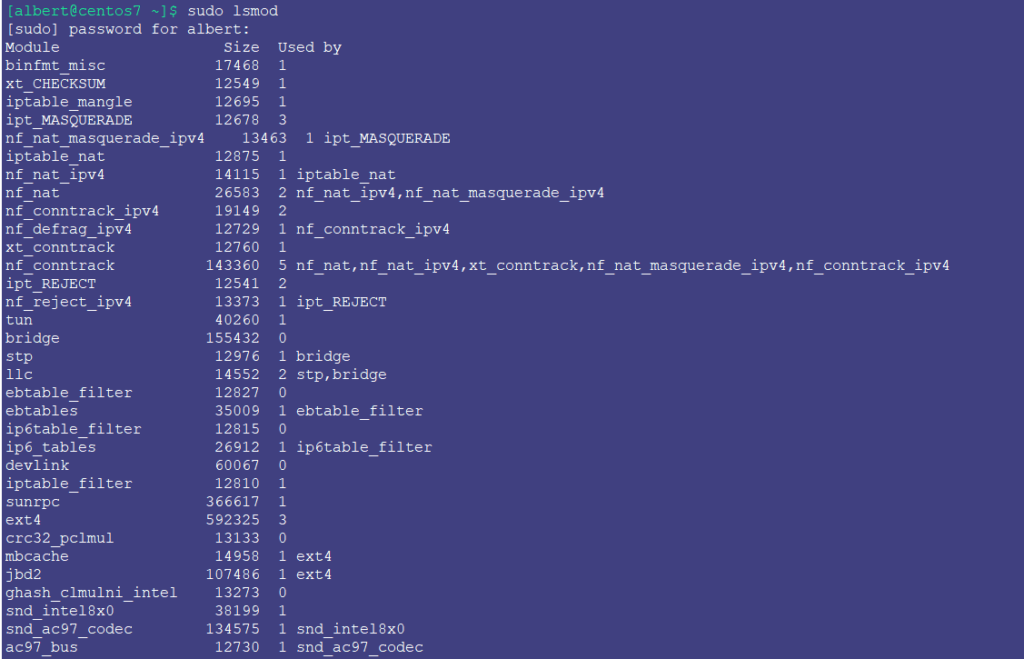
Credit: www.adminbyaccident.com
Frequently Asked Questions
What Are Linux Kernel Modules?
Linux kernel modules are pieces of code that can be loaded and unloaded into the kernel at runtime. They extend the functionality of the Linux kernel without the need to reboot the system. This allows for flexible and efficient management of hardware and software components.
How Do You Load A Kernel Module?
To load a kernel module, use the `modprobe` or `insmod` command in the terminal. `modprobe` automatically loads any dependencies, while `insmod` requires manual loading of dependencies. This process adds the module’s functionality to the Linux kernel, making it available for use.
How Can You Unload A Kernel Module?
Unload a kernel module using the `rmmod` or `modprobe -r` command. This removes the module from the kernel, freeing up resources and ensuring it no longer affects system operations. It’s essential to ensure the module is not in use before unloading to prevent system errors.
How To List Loaded Kernel Modules?
To list loaded kernel modules, use the `lsmod` command in the terminal. This command displays a list of currently loaded modules along with their size and usage count. It helps in monitoring and managing modules effectively within the Linux system.
Conclusion
Exploring Linux kernel modules is essential for system management. Understanding loading, unloading, and listing these modules boosts efficiency. With basic commands, you can control and customize your system. This knowledge helps solve technical issues quickly. Practicing these tasks enhances your Linux skills.
Remember, regular updates to your modules ensure system stability. Keep learning and experimenting with different modules. It empowers you to handle various tasks on Linux. Dive deeper into resources to expand your understanding. Your grasp of Linux kernel modules will grow over time.
Stay curious, and enjoy your Linux journey!
-

 DevOps6 years ago
DevOps6 years agoSaltstack Tutorial for beginners [2025]
-

 DevOps6 years ago
DevOps6 years agoHow to build a Docker cron job Container easily [2025]
-

 Linux7 years ago
Linux7 years agomail Command in Linux/Unix with 10+ Examples [2025]
-

 DevOps6 years ago
DevOps6 years agoDocker ADD vs COPY vs VOLUME – [2025]
-

 DevOps6 years ago
DevOps6 years agoHow to setup Pritunl VPN on AWS to Access Servers
-

 Linux7 years ago
Linux7 years agoGrep Command In Unix/Linux with 25+ Examples [2025]
-

 Linux7 years ago
Linux7 years agoFind command in Unix/Linux with 30+ Examples [2025]
-
Linux5 years ago
How To setup Django with Postgres, Nginx, and Gunicorn on Ubuntu 20.04

