Linux
Understanding File Permissions in Linux: Master Chmod & Chown
If you’ve ever found yourself puzzled by the cryptic world of file permissions in Linux, you’re not alone. Understanding how to manage and modify file permissions using commands like chmod and chown is essential for maintaining security and efficiency in your Linux environment.
Imagine effortlessly controlling who can view, edit, or execute files on your system. It sounds empowering, doesn’t it? By mastering these commands, you not only enhance your control but also safeguard your data from unauthorized access. This article will unravel the complexities of Linux file permissions, making it accessible and straightforward for you.
Whether you’re a beginner or someone looking to refine your skills, you’ll discover practical insights and clear explanations that demystify these concepts. So, if you’re eager to take command of your Linux system, keep reading to unlock the secrets of chmod and chown, and transform the way you manage your files.

Credit: www.youtube.com
File Permission Basics
Explore the essentials of file permissions in Linux, focusing on Chmod and Chown commands. Easily manage who can read, write, or execute files. Understand user roles and access levels to ensure security and functionality.
Understanding file permissions in Linux can feel like deciphering a secret code, but it’s crucial for managing your files securely. Whether you’re a seasoned developer or a newbie, grasping the basics of file permissions will empower you to control access to your data. Think of file permissions as traffic lights, guiding who can read, write, or execute your files. Without them, chaos could ensue, leading to potential data breaches or loss.
###
Types Of Permissions
In Linux, file permissions are divided into three main types: read, write, and execute. Each type has a specific function. The read permission allows you to view the contents of a file. Write permission lets you modify or delete the file, and execute permission enables you to run the file as a program.
Imagine you’re working on a shared project. You might want some team members to only read your files, while others can edit them. Understanding these permissions helps you set appropriate access levels.
Linux permissions are represented by a set of three characters, like rwx. Each letter corresponds to one of the permissions: r for read, w for write, and x for execute. If a permission is not granted, it’s replaced by a dash (-), such as r-x.
###
User, Group, And Others
Permissions are not just about what can be done; they’re also about who can do it. In Linux, every file belongs to a user (the file owner), a group (a collection of users), and others (everyone else).
Consider a scenario where you have a file that only you should edit. You would set write permissions for yourself, but restrict it for the group and others. This prevents accidental modifications by unauthorized users.
These categories are represented in the permission string. For example, rwxr-xr-- means the user has all permissions (read, write, execute), the group has read and execute permissions, and others have only read permission.
Have you ever wondered why some files won’t open or edit for you? It might be due to these permission settings. By understanding and configuring them, you can avoid such frustrations.
Setting these permissions is done using commands like chmod for changing permissions and chown for changing ownership. Mastering these commands is essential for managing your Linux environment effectively.
Take control of your files. Understanding file permissions is not just a technical skill; it’s a fundamental aspect of digital security. How will you ensure your files are safe today?
Chmod Command
Explore file permissions in Linux with the chmod command. This tool changes access rights, ensuring data security. Pair it with chown to manage file ownership effectively.
Understanding file permissions in Linux is crucial for managing who can access or modify files on your system. The chmod command is a powerful tool that allows you to change the permissions of a file or directory. By mastering chmod, you can control how different users interact with your files, ensuring security and proper access. Let’s dive into how you can leverage chmod using different modes and options.
Numeric Mode
The numeric mode in chmod uses numbers to set permissions. These numbers represent different permissions for the owner, group, and others. You’ll often see combinations like 755 or 644. Each digit stands for a specific permission: read (4), write (2), and execute (1).
For example, setting a file to 755 means the owner can read, write, and execute (4+2+1=7), while the group and others can only read and execute (4+1=5). It’s a quick way to assign permissions if you know the numeric codes by heart.
Symbolic Mode
Symbolic mode is more intuitive if you’re not a numbers person. It uses letters and symbols to change permissions. For instance, chmod u+x filename adds execute permission for the user (owner). You can also remove permissions by using a minus sign, like chmod g-w filename to remove write permissions for the group.
This mode is great when you’re adjusting permissions on the fly and need to specify exactly what you want to change. It’s like giving direct instructions to Linux, making it easier to remember and use.
Recursive Permissions
Have you ever wanted to change permissions for a directory and all its contents at once? That’s where recursive permissions come in handy. By adding the -R option to your chmod command, you can apply changes to all files and subdirectories.
For example, chmod -R 755 /path/to/directory changes the permissions of every file and folder within the specified directory. This is particularly useful when you have a large directory structure and need to ensure consistent permissions throughout.
Using chmod effectively can significantly enhance your control over your Linux environment. Have you thought about how permissions affect the security of your system? Understanding and utilizing these commands empowers you to manage access and protect your data efficiently.
Chown Command
Understanding file permissions is a crucial aspect of managing a Linux system efficiently. Among the powerful tools at your disposal is the chown command, which allows you to change the ownership of files and directories. Whether you’re a system administrator or a curious user, mastering this command can greatly enhance your control over your Linux environment. Have you ever wondered how changing ownership could impact your system’s security and functionality?
Changing File Ownership
Every file in Linux has an owner, typically the user who created it. But what if you need to assign ownership to someone else? The chown command makes this easy. Imagine a scenario where you’re working on a collaborative project, and you need to give ownership of a file to another team member. By using chown username filename, you can swiftly transfer ownership, allowing them to make necessary modifications.
Consider this: you’re managing a web server and need to ensure specific files are controlled by the web service user. Changing the file ownership with chown www-data filename ensures the web service has the access it needs. This simple command can prevent unauthorized access and enhance security.
Group Ownership
Files can also belong to groups, which means multiple users can share access. The chown command lets you change the group ownership, providing flexibility in how you manage permissions. Suppose you’re part of a development team and need to share files among the group. Using chown :groupname filename, you can assign the file to your team’s group, ensuring everyone has access.
This approach is practical for managing shared resources without compromising security. By carefully choosing which group owns a file, you maintain control over who can read, write, or execute it. Have you ever considered how group ownership could streamline your team’s workflow?
Mastering the chown command empowers you to manage your Linux environment with precision. Whether it’s changing individual ownership or managing group access, this tool is essential for maintaining order and security. Next time you work on a Linux system, think about how ownership changes could optimize your setup. What strategies will you implement to ensure your files are always accessible to the right users?

Credit: www.youtube.com
Combining Chmod And Chown
Understanding file permissions in Linux involves using chmod and chown. Chmod adjusts who can read, write, or execute files. Meanwhile, chown changes the owner or group of a file, managing access and control. Together, they ensure proper file security and accessibility.
Understanding how to effectively use chmod and chown together can be a game-changer for managing file permissions in Linux. These two commands serve different purposes but complement each other perfectly. While chmod changes the permission settings, chown modifies the ownership of files or directories. Using them in tandem ensures that files not only have the right permissions but are also owned by the right users or groups. This combination can significantly enhance the management and security of your Linux environment.
Practical Examples
Imagine you’re collaborating on a project with a team. You want to ensure that only specific team members can edit a shared file, while others have read-only access. Using chmod, you can set the permissions so that the file is writable only by the owner, but readable by everyone else.
bash
chmod 744 project_file.txt
Now, let’s assume you need to transfer ownership of this file to another team member. Using chown, you can change the ownership seamlessly.
bash
chown new_owner: new_group project_file.txt
Combining these commands allows you to manage both who can access the file and what they can do with it. Have you tried this on your files yet?
Security Implications
Managing file permissions and ownership is not just about convenience; it’s also about security. Setting incorrect permissions can expose sensitive data to unauthorized users. For instance, if a file with sensitive information is accidentally set to be world-readable, anyone with access to the system could view it.
Using chmod thoughtfully can prevent such mishaps. Always set the minimum permissions needed for functionality. If a file doesn’t need to be accessed by everyone, restrict it.
Similarly, incorrect ownership can lead to security vulnerabilities. If a file is owned by the wrong user, they could make unauthorized changes. Regularly reviewing and updating file ownership with chown helps maintain a secure environment.
How often do you check the permissions and ownership of your critical files?
By understanding and combining chmod and chown, you can enhance both the usability and security of your Linux system. These commands are your tools to ensure files are only accessed by the right people in the right way. Start practicing with these commands to master file permissions and ownership in Linux.
Common Permission Errors
Understanding file permissions in Linux can be daunting. Common permission errors often arise and frustrate users. These errors disrupt workflows and delay tasks. Knowing the usual mistakes helps in addressing them promptly. Misconfigured permissions can lead to security risks or functional issues. Identifying and fixing these errors is crucial for smooth operations.
Troubleshooting Tips
Check the file ownership first. Use ls -l to view permissions. This command shows who owns the file. Ensure the user has the correct permissions. If needed, change them using chmod or chown. Look for typos in permission settings. A single mistake can cause errors. Use chmod with caution to avoid accidental changes. Verify group permissions too. Sometimes, group settings restrict access. Adjust them if necessary.
Prevention Strategies
Implement a clear permission policy. Educate users on setting correct permissions. Regularly audit file permissions. This helps identify potential issues early. Use groups for managing permissions. It simplifies access control for multiple users. Limit root access to necessary personnel only. This reduces the risk of accidental changes. Use scripts for consistent permission settings. Automate tasks to reduce human error. Always backup configurations before making changes.
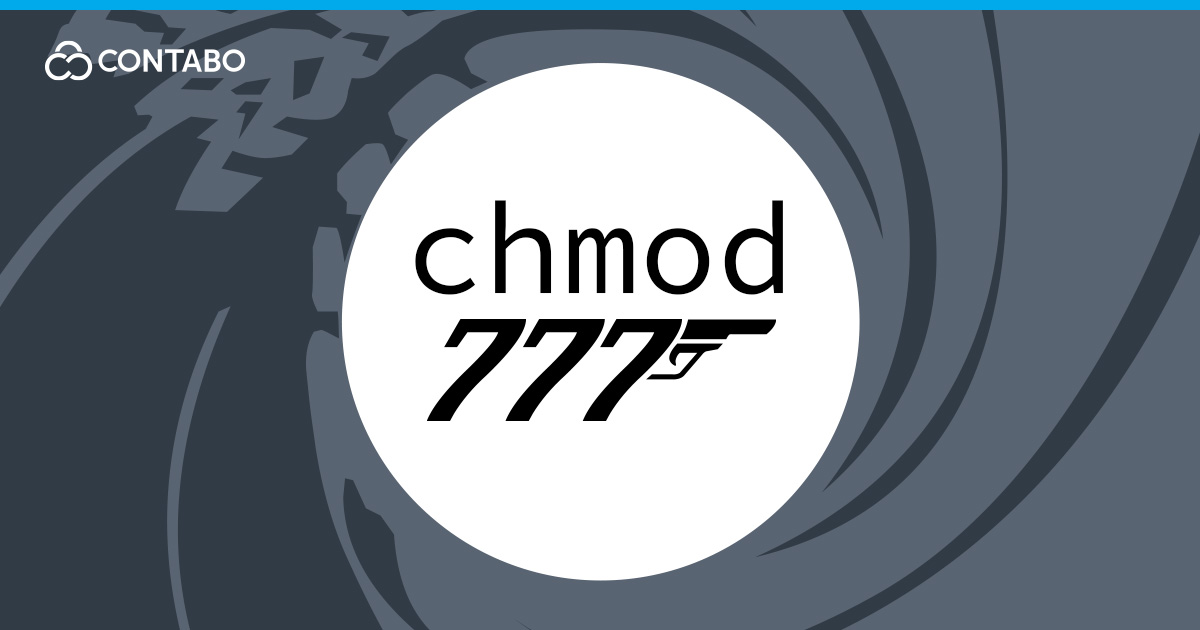
Credit: contabo.com
Advanced Permission Techniques
In the world of Linux, file permissions are crucial for system security. Basic permissions grant read, write, or execute access to users. Advanced techniques allow more intricate control. These techniques provide unique access features and bolster security. They are essential for managing user roles and system processes.
Setuid And Setgid
Setuid changes the running user ID of a program. Normally, files execute with the user’s ID who runs them. Setuid overrides this by using the file owner’s ID. This can grant elevated privileges temporarily.
Setgid works similarly but affects group IDs. It allows programs to execute with the group’s permissions. This is useful for shared resources. It ensures consistent access control within group environments.
Sticky Bit
The sticky bit is a special permission. It is used mostly on directories. It restricts file deletion within the directory. Only the file owner or directory owner can delete files. This prevents accidental deletions by other users.
Sticky bit is commonly applied to shared directories. It ensures data integrity and security. Users can add or modify files but not delete others’ files. This maintains order in collaborative spaces.
Frequently Asked Questions
What Is Chown And Chmod In Linux?
Chown changes file or directory ownership in Linux. Chmod modifies file or directory permissions. Both are essential for managing access and security. Use “chown” for ownership and “chmod” for permission adjustments. These commands enhance control over who can read, write, or execute files.
What Is Chown 777 Vs 755?
“Chown” changes file ownership, while “777” and “755” set permissions. “777” grants all permissions to everyone. “755” allows the owner full access, but restricts others to read and execute only. Use “777” cautiously for security.
What Is Rw Rw R –?
“rw rw r–” represents file permissions in Linux. It means read and write access for the owner and group, while others have read-only access. This notation is crucial for managing file security and access.
What Is Chmod 777 Vs 666?
Chmod 777 grants full read, write, and execute permissions to everyone. Chmod 666 provides read and write permissions but no execute rights. Use 777 for unrestricted access and 666 for safer file modifications without execution. Always ensure appropriate permission settings to maintain security.
Conclusion
Understanding file permissions in Linux is crucial for system security. Chmod and Chown are key commands. They help manage access rights effectively. With practice, these tools become easier to use. Always check permissions regularly. This ensures proper access and reduces risks.
Linux users benefit from mastering these basics. It boosts control over files and directories. Proper permissions protect data integrity. They also safeguard sensitive information. Keep learning and experimenting with these commands. It enhances your Linux experience. Stay informed and keep your system secure.
Happy coding!
-

 DevOps6 years ago
DevOps6 years agoSaltstack Tutorial for beginners [2025]
-

 DevOps6 years ago
DevOps6 years agoHow to build a Docker cron job Container easily [2025]
-

 Linux7 years ago
Linux7 years agomail Command in Linux/Unix with 10+ Examples [2025]
-

 DevOps6 years ago
DevOps6 years agoDocker ADD vs COPY vs VOLUME – [2025]
-

 DevOps6 years ago
DevOps6 years agoHow to setup Pritunl VPN on AWS to Access Servers
-

 Linux7 years ago
Linux7 years agoGrep Command In Unix/Linux with 25+ Examples [2025]
-

 Linux7 years ago
Linux7 years agoFind command in Unix/Linux with 30+ Examples [2025]
-
Linux5 years ago
How To setup Django with Postgres, Nginx, and Gunicorn on Ubuntu 20.04

