Linux
Understanding Systemd And How to Use Systemctl: Master Guide
Are you struggling to manage services on your Linux system? You’re not alone.
Many users find themselves puzzled by the complexities of managing system processes. This is where understanding Systemd and learning how to use Systemctl can be a game-changer for you. Imagine having the power to control your system processes with just a few simple commands.
Sounds intriguing, right? You’ll discover how these tools can streamline your workflow and enhance your control over Linux systems. We’ll break down the jargon and provide you with straightforward explanations, so you can confidently navigate and utilize these powerful tools. You’ll learn not just the ‘what’, but the ‘how’, empowering you to make the most of your Linux environment. Ready to take your system management skills to the next level? Let’s dive in!
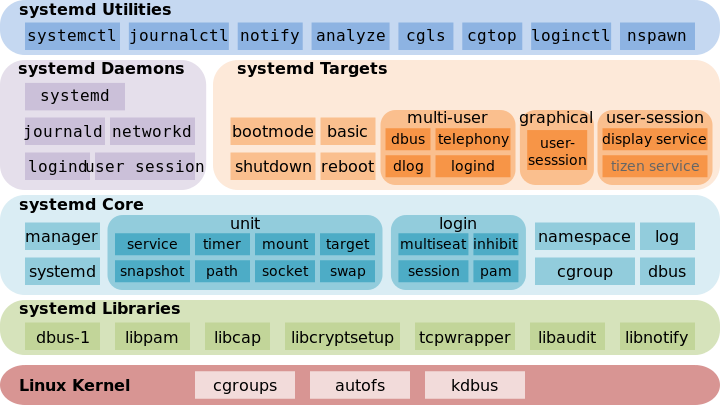
Credit: www.linux.com
What Is Systemd?
Systemd is an init system used in Linux for managing system processes. It helps start, stop, and manage services efficiently. Using Systemctl, users can control these services easily.
Understanding the inner workings of your Linux system can feel daunting, especially when you encounter terms like “Systemd.” This mysterious yet powerful tool is the backbone of many modern Linux distributions, helping to manage system processes with efficiency and precision. But what exactly is Systemd, and how can it streamline your Linux experience? Systemd is a system and service manager for Linux operating systems. It initializes the system and launches services during boot, acting as the first process that runs when the kernel finishes booting. This makes it a crucial component in managing the system’s state and performance. Unlike its predecessors, Systemd provides a more comprehensive way to handle services and processes. This is done by using units, which are resources that Systemd manages. These can be services, sockets, devices, or even mount points. Each unit is represented by a configuration file, allowing precise control over how the system operates. One of the standout features of Systemd is its parallelization capabilities. It starts services in parallel, significantly improving boot times compared to older init systems. This efficiency can be a game-changer, especially for systems that require quick startups.Systemd’s Role In Modern Linux
Systemd isn’t just about booting your system; it’s about maintaining it. It helps ensure that services are running as expected. If a service fails, Systemd can automatically restart it, keeping your system stable and reliable. Consider a scenario where your web server crashes. With Systemd’s monitoring capabilities, it can restart the service automatically, minimizing downtime and reducing manual intervention. This kind of reliability is essential for server environments where uptime is critical.Why Systemd Might Seem Confusing
Many users initially find Systemd overwhelming. Its extensive set of commands and options can be intimidating. However, once you start using it, you’ll discover its logical structure and consistency. As someone who transitioned from older init systems, I remember feeling lost at first. The key is to start with the basics and gradually explore more advanced features. Don’t hesitate to experiment; it’s through trial and error that you’ll gain confidence.Getting Comfortable With Systemd
Start by exploring the basic commands like `systemctl status` to check the status of a service. Familiarize yourself with `systemctl start` and `systemctl stop` to manage services actively. Try using `systemctl enable` to ensure services start at boot. This is particularly useful for critical services that need to run continuously. As you grow more comfortable, delve into creating and editing unit files to customize service behavior. Are you ready to embrace the power of Systemd? By understanding its core functionalities, you can gain greater control over your Linux system. What will you automate or optimize today with Systemd’s capabilities?Systemd Architecture
Understanding the Systemd architecture is crucial for managing Linux systems. It is the backbone for initializing and managing services. Systemd streamlines processes, making system management efficient.
Core Components
Systemd consists of various core components. These components work together to handle system processes. One major component is the init system. It manages services and system states. Another key element is the journal. It logs system messages and events. The core components ensure smooth operation of services.
Unit Files
Unit files are fundamental to Systemd. They define how services are managed. Each unit file describes a specific service or task. These files help in starting and stopping services. Unit files are stored in specific directories. Their configuration is simple and straightforward. You can edit them to customize service behavior.
Target Units
Target units are special types of unit files. They group services together. Target units help manage system states. For example, the “multi-user.target” handles systems with multiple users. Target units simplify system management. You can use them to control service groups efficiently.
Systemctl Basics
Systemctl Basics is your gateway to effectively managing services in Linux. Mastering this tool can transform your command line experience and simplify system administration. Imagine having the power to control how your system operates with a few simple commands. Let’s dive into the essentials of using Systemctl to start, stop, enable, disable, and check the status of services.
Starting And Stopping Services
Starting a service with Systemctl is like flipping a switch. You use the command systemctl start [service_name] to activate a service. Need to stop a service? Just type systemctl stop [service_name]. It’s straightforward and quick. Think of it as a remote control for your system’s functions. Have you ever wondered how a server stays running smoothly? It’s often due to precise control over services like this.
Enabling And Disabling Services
Services can be set to start automatically when your system boots. Use systemctl enable [service_name] to make this happen. If you prefer manual control, systemctl disable [service_name] stops the service from starting on boot. This is crucial for optimizing performance and security. Imagine customizing your system to your exact needs, ensuring only essential services run automatically.
Checking Service Status
Curious about whether a service is running? Use systemctl status [service_name]. This command gives you detailed information about the service’s current state. It’s like having a diagnostic tool at your fingertips. Knowing the status of services helps prevent unexpected downtimes and keeps you informed. Have you checked the status of your critical services today?
Understanding Systemctl basics empowers you to take control of your Linux system with confidence. What service will you manage next?
Advanced Systemctl Commands
Systemd is a vital part of modern Linux systems. It manages services and processes efficiently. To harness its full power, understanding advanced systemctl commands is crucial. These commands allow deeper control over services. They help fine-tune system performance and reliability.
Managing Service Dependencies
Service dependencies dictate how services start and stop. Managing these dependencies ensures smooth operations. Use the command systemctl list-dependencies [service] to view dependencies. It shows services that must start before the target service. Adjust dependencies with systemctl edit [service]. This command modifies the service unit file. It allows you to add or remove dependencies as needed.
Using Systemctl For Resource Control
Resource control optimizes system performance. Systemctl enables resource management through cgroups. Use systemctl set-property [service] [property]=[value] to allocate resources. Common properties include CPU and memory limits. For example, limit CPU usage with CPUQuota=20%. Adjust memory use with MemoryLimit=500M. This command helps prevent resource hogging by services.
Restarting Services Automatically
Services may fail due to errors or crashes. Automatic restarts ensure minimal downtime. Use systemctl edit [service] to set restart policies. Add Restart=on-failure to the service unit file. This option restarts the service on failure. Customize restart intervals with RestartSec=[seconds]. For example, set RestartSec=10 for a 10-second delay. Ensuring services stay active boosts system reliability.
Troubleshooting With Systemd
Systemd has become a cornerstone in managing and controlling services on Linux systems. But what do you do when things go wrong? Troubleshooting with systemd might initially seem daunting, but it can be straightforward with the right tools and approach. Understanding how to analyze logs, debug failed services, and resolve dependency issues can empower you to maintain a smooth-running system. Let’s dive into these aspects to equip you with practical solutions.
Analyzing Logs With Journalctl
The first step in troubleshooting systemd is checking the logs. Systemd uses a tool called journalctl to display logs. This is where you’ll find clues about what went wrong.
Imagine your web server suddenly stops working. Running journalctl -xe can provide detailed error messages that help pinpoint the issue. You might find a configuration error or a missing file causing the problem.
By filtering logs with journalctl -u [service_name], you can focus on specific services. This makes it easier to identify issues without wading through unnecessary data.
Debugging Failed Services
Have you ever faced a service that simply won’t start? Systemctl can help you debug. When a service fails, use systemctl status [service_name] to check its status. This command provides a snapshot of the service’s state and recent log entries.
Look for any “inactive” or “failed” status indicators. They often come with error messages that are crucial for diagnosis. Once identified, you can make the necessary adjustments to the service configuration or environment.
Did you know you can also use systemctl restart [service_name]? Sometimes, a simple restart resolves transient issues without further intervention.
Resolving Dependency Issues
Dependency issues can be tricky but are not uncommon. Systemd services often depend on other services. If a required service fails, it can lead to a cascade of failures.
Use systemctl list-dependencies [service_name] to check what your service depends on. This list can reveal if a key service is not running. You might find a service that needs to start before your main service can run.
Ever thought about manually starting dependent services? This can solve the problem quickly, allowing you to identify misconfigurations without extensive troubleshooting.
By understanding systemd’s troubleshooting tools, you can effectively manage your Linux services. What challenges have you faced with systemd, and how did you overcome them?
Security Features Of Systemd
Systemd is more than a system manager. It provides security features. These features protect your system from threats. Understanding them is crucial for system administrators. Let’s explore some key security features.
Sandboxing Services
Sandboxing isolates services from the rest of the system. It limits their access to resources. This reduces the risk of malicious activities. Sandboxing keeps services in controlled environments. They can’t access unauthorized files. Systemd uses namespaces for this purpose. It ensures services only access what they need.
Protecting System Resources
Systemd helps protect system resources. It sets limits on service resource usage. This includes CPU, memory, and disk I/O. Limiting resource usage prevents resource hogging. It ensures fair distribution among services. Use systemctl to configure these limits. This prevents a single service from overwhelming the system.
Improving Service Isolation
Service isolation enhances security. Systemd separates services from each other. It uses cgroups and namespaces. This prevents services from interfering with one another. Isolation reduces the risk of attacks. It keeps the system stable and secure. Use systemctl to manage service isolation settings.
Customizing Systemd For Your Needs
Systemd enhances Linux system management and offers robust features. Using systemctl, users can efficiently customize and manage system services. Adjust settings to suit specific needs, ensuring optimal performance and streamlined operations.
Customizing Systemd for Your Needs Systemd is a powerful tool, but its true potential shines when you tailor it to fit your unique requirements. Customizing it can significantly enhance your system management and performance. If you’ve ever felt restricted by default settings, it’s time to take control and mold Systemd into a tool that works for you, not the other way around. ###Creating Custom Unit Files
Creating custom unit files is your first step toward personalization. These files define how services, sockets, and other units behave. A personal anecdote: I once needed a script to run at boot on my server, and crafting a custom unit file did the trick. To start, create a file in `/etc/systemd/system/`. Use a `.service` extension for services. Specify the `[Unit]`, `[Service]`, and `[Install]` sections to define the unit’s behavior. Consider what you need this unit to accomplish. Do you want it to start at boot? Should it restart if it fails? A well-defined unit file can save you time and headaches. ###Modifying Default Configurations
Sometimes, default configurations don’t quite hit the mark. Modifying these can help align Systemd with your needs. But be cautious; changes here affect system behavior broadly. Navigate to the existing unit files, usually found in `/lib/systemd/system/`. However, it’s safer to copy these to `/etc/systemd/system/` before making changes. This way, you preserve the original configuration as a fallback. Adjust parameters like `TimeoutStartSec` or `ExecStart` to suit your requirements. Have you ever adjusted a setting and felt the immediate improvement? That’s the magic of customization. ###Using Drop-in Files For Overrides
Drop-in files offer a smart way to override specific settings without altering the original unit files. They let you tweak configurations while keeping the system pristine. This is especially handy when updates overwrite default files. Create a directory for your drop-in files using `mkdir -p /etc/systemd/system/yourservice.service.d/`. Within this folder, create files with a `.conf` extension to specify overrides. Only include the settings you want to change; the rest remain untouched. Imagine the flexibility of adjusting a service’s restart behavior without diving deep into its full configuration. Drop-in files are your customization ally. Customizing Systemd doesn’t require deep expertise—just a willingness to experiment and learn. Have you tried personalizing it before? What’s stopping you from unleashing its full potential?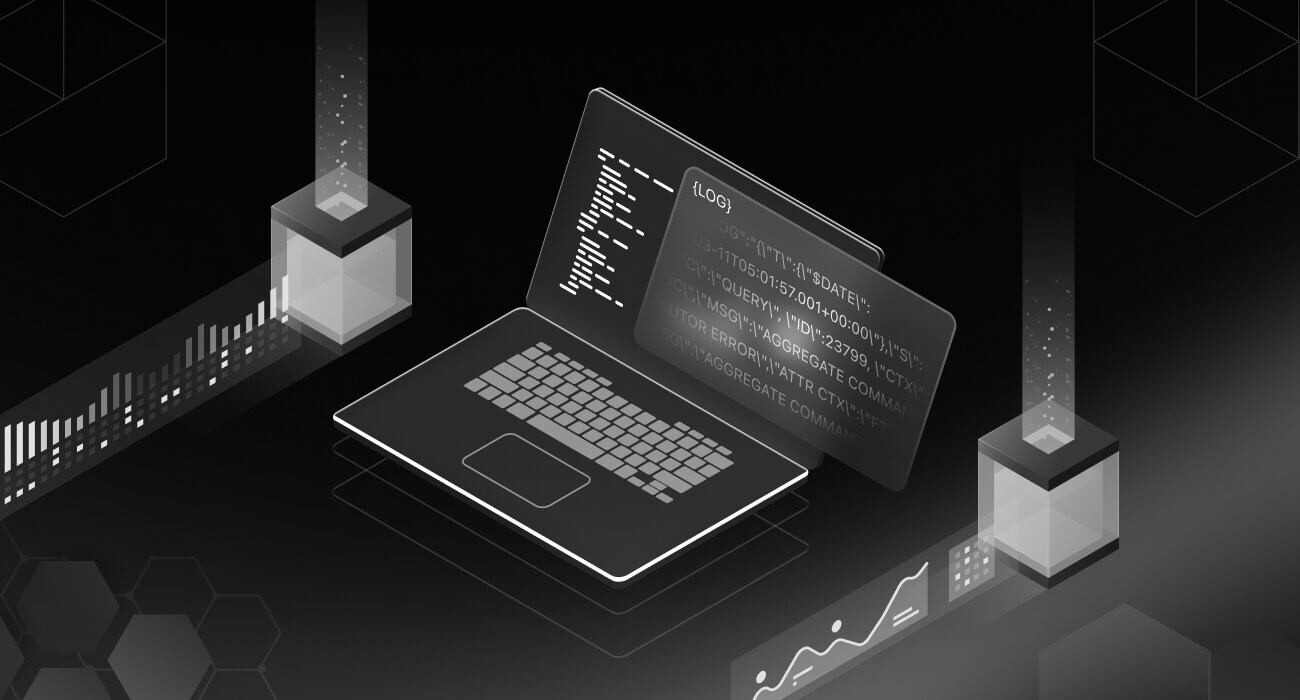
Credit: middleware.io
Comparing Systemd With Other Init Systems
Understanding how different init systems work is crucial for anyone managing Linux systems. Systemd has emerged as a dominant player, but it’s essential to compare it with other systems to make informed choices. Every sysadmin has their preference, often based on experience and specific use cases. By comparing Systemd with SysVinit and Upstart, you can better understand where each system excels and where it might fall short.
Systemd Vs Sysvinit
SysVinit is one of the oldest init systems, known for its simplicity. It uses shell scripts to start and stop services, which can be straightforward but sometimes cumbersome. Imagine having to write complex scripts for every service you manage. Systemd, on the other hand, automates many tasks with unit files, making service management more efficient. You might find Systemd’s approach faster and less error-prone, especially if you’re managing numerous services.
SysVinit can be less resource-intensive, which is crucial for older hardware. Yet, Systemd offers parallel execution of processes, reducing boot times significantly. Have you ever waited impatiently for a server to reboot? With Systemd, you might notice the difference in speed, saving time during critical updates.
Systemd Vs Upstart
Upstart was developed to replace SysVinit, offering event-driven service management. It reacted to changes in system states, which was innovative. Systemd, however, builds on these ideas with even more features. Its dependency-based service control ensures everything starts in the right order, reducing conflicts.
Consider how Upstart’s event-driven model helped automate responses to system events, like USB insertion. Systemd takes this further with socket activation, which can start services only when needed. This feature can be a game changer, especially when optimizing server resources.
Benefits And Drawbacks
Systemd’s benefits include faster boot times and improved service management. You might appreciate its journal logging, offering detailed insights into system operations. However, its complexity can be intimidating for newcomers. Have you ever felt overwhelmed by too many options? Systemd’s vast capabilities can sometimes feel like that.
While SysVinit remains simple, it lacks advanced features, making it less suitable for modern demands. Upstart’s event-driven approach was revolutionary but didn’t have the widespread adoption Systemd achieved. It’s essential to ask yourself: What features are critical for my environment? Your answer will guide your choice.
Choosing the right init system depends on your specific needs and the environment you manage. Do you prioritize simplicity, speed, or advanced capabilities? Each system has its strengths, and understanding them helps you make decisions that enhance your system’s performance.

Credit: www.liquidweb.com
Frequently Asked Questions
What Is The Difference Between Systemctl And Systemd?
Systemd is an init system and service manager for Linux. Systemctl is a command-line tool to interact with systemd.
What Is The Basics Of Systemd?
Systemd is an init system used in Linux to manage processes. It handles startup tasks, services, and dependencies efficiently. It uses units to organize services, sockets, timers, and other resources. Systemd improves boot speed and system performance by parallelizing tasks and managing system states.
How Does Systemctl Work?
Systemctl manages system services in Linux using systemd. It starts, stops, enables, and disables services. Administrators control service states and view service status. It simplifies service management through straightforward commands, improving system efficiency and reliability.
How To Start A Service With Systemctl?
Use the command `sudo systemctl start [service_name]` to start a service with systemctl. Ensure you replace `[service_name]` with the actual service name. This command initiates the service immediately. Always check the service status with `sudo systemctl status [service_name]` to confirm it started successfully.
Conclusion
Understanding Systemd and using Systemctl can simplify Linux management. This tool enhances system control. Start using it to manage services better. With practice, you’ll find it easy and efficient. Keep learning and exploring its features. Your Linux experience will improve.
Remember, consistency is key in mastering these commands. Experiment with various options available. They offer flexibility and control. Systemd and Systemctl are valuable for any Linux user. Embrace their capabilities and optimize your workflow. You’ll soon see the benefits. Enjoy the journey of mastering Linux systems!
-

 DevOps6 years ago
DevOps6 years agoSaltstack Tutorial for beginners [2025]
-

 DevOps6 years ago
DevOps6 years agoHow to build a Docker cron job Container easily [2025]
-

 Linux7 years ago
Linux7 years agomail Command in Linux/Unix with 10+ Examples [2025]
-

 DevOps6 years ago
DevOps6 years agoDocker ADD vs COPY vs VOLUME – [2025]
-

 DevOps6 years ago
DevOps6 years agoHow to setup Pritunl VPN on AWS to Access Servers
-

 Linux6 years ago
Linux6 years agoGrep Command In Unix/Linux with 25+ Examples [2025]
-

 Linux7 years ago
Linux7 years agoFind command in Unix/Linux with 30+ Examples [2025]
-
Linux5 years ago
How To setup Django with Postgres, Nginx, and Gunicorn on Ubuntu 20.04

