Linux
What Is Apparmor And How to Use It in Ubuntu: Ultimate Guide
Are you concerned about the security of your Ubuntu system? You’re not alone.
Many users are on the lookout for effective ways to protect their data and enhance their system’s safety. Enter AppArmor. But what exactly is AppArmor, and why should you care? AppArmor is a security tool that helps shield your applications from potential threats, ensuring that your system runs smoothly and securely.
Imagine having a personal bodyguard for your software—keeping your data safe and your mind at ease. You’ll discover how AppArmor can be your secret weapon in fortifying your Ubuntu system. Let’s dive into how you can harness its power and take control of your digital security.
Apparmor Basics
AppArmor is a security module for Linux. It provides an extra layer of security. It restricts programs’ capabilities using profiles. These profiles limit access to files and system resources. Many Ubuntu users rely on AppArmor for safety. Understanding the basics is crucial.
What Is Apparmor?
AppArmor works by confining programs. It prevents them from accessing unauthorized files. It uses profiles to enforce rules. These profiles can be customized. Users can adjust them based on needs. It helps keep systems secure.
Key Features Of Apparmor
AppArmor is simple to use. It integrates well with Ubuntu. It provides detailed logging. Users can see what actions are blocked. It offers pre-configured profiles. These cover common applications. Users can also create custom profiles. This flexibility is a major benefit.
Setting Up Apparmor In Ubuntu
Setting up AppArmor is easy. Ubuntu has it installed by default. Users can check its status using commands. Profiles are stored in specific directories. They can be edited using text editors. Users can enforce profiles using commands. This ensures applications follow rules.
Managing Apparmor Profiles
Managing profiles is straightforward. Users can edit them directly. They can define specific permissions. Profiles can be loaded or unloaded. This is done using simple commands. Users can test profiles before applying. This helps catch errors early. Proper management ensures system safety.
Core Features
AppArmor enhances security by restricting program capabilities on Ubuntu. Users can define rules to control application behavior. This tool ensures a safer system environment, reducing unauthorized access risks.
AppArmor is a powerful Linux security module designed to provide a robust defense against potential threats. Its core features are pivotal for enhancing security, particularly in Ubuntu environments. By understanding these features, you can leverage AppArmor to fortify your system against vulnerabilities.Flexibility And Customization
AppArmor allows you to tailor security policies to fit your needs. You can choose to apply strict controls on applications or opt for more lenient settings. This adaptability means you can align security measures with your specific workflow, making it a perfect choice for both novice and experienced users. Have you ever felt restricted by a one-size-fits-all approach? AppArmor eliminates that challenge by offering customizable security profiles.Profile Management
Managing profiles in AppArmor is straightforward. You can create, modify, and delete profiles with ease using simple commands. This feature enables you to keep a tight rein on application permissions. Imagine having a tool that lets you dictate exactly what resources an application can access. AppArmor gives you that control, ensuring that no application exceeds its defined boundaries.Security Enforcement
AppArmor operates on a mandatory access control system, meaning it enforces security policies regardless of user permissions. This ensures that applications adhere strictly to their profiles, reducing the risk of malicious activity. Have you ever worried about an application doing more than it should? With AppArmor’s enforcement capabilities, you can rest easy knowing that security policies are non-negotiable.Learning Mode
One of the most user-friendly features is AppArmor’s learning mode. This mode helps you generate profiles by monitoring application behavior, making it easier to create accurate security settings. It’s like having a smart assistant that observes and learns, helping you craft the perfect security blueprint without the hassle of manual configuration.Integration With System Logs
AppArmor seamlessly integrates with system logs, providing detailed reports on application activity. This feature is invaluable for tracking potential security breaches and auditing system behavior. Have you ever wanted a clear window into what’s happening on your system? These logs offer transparency, giving you the insights needed to maintain a secure environment.User-friendly Interface
Even if you’re new to Linux, AppArmor’s interface is accessible and easy to navigate. The straightforward commands and documentation make it manageable for anyone willing to learn. Have you ever been intimidated by complex security tools? AppArmor dispels that fear by offering a welcoming entry point into advanced system security. As you explore AppArmor’s features, consider how they might enhance your system’s security. Are you ready to take control of your applications? With AppArmor, you have the tools to do just that.Apparmor Vs Other Security Tools
AppArmor is a security module for the Linux kernel. It provides a unique approach to application security. But how does it compare with other security tools? In this section, we explore how AppArmor stands against similar solutions.
Apparmor Vs Selinux
Both AppArmor and SELinux provide application security. They control what applications can do on a system. But their approaches differ. AppArmor uses path-based profiles. These profiles specify what files an application can access. SELinux uses a different method. It applies security contexts to files and processes. Some find AppArmor easier. Its path-based rules are simpler to understand. SELinux offers more granular control. But it can be complex to manage.
Apparmor Vs Firewalls
Firewalls and AppArmor serve different purposes. Firewalls protect network traffic. They block or allow connections based on rules. AppArmor focuses on application-level security. It restricts what applications can do. Firewalls do not control application behavior. They can’t prevent an app from accessing files. AppArmor ensures applications only access necessary files. Together, they offer comprehensive security.
Apparmor Vs Antivirus Software
Antivirus software detects and removes malware. It scans files and applications for threats. AppArmor does not scan for malware. Instead, it limits application actions. This reduces the risk of exploitation. Antivirus and AppArmor work well together. Antivirus protects against known threats. AppArmor guards against unauthorized actions.
Apparmor Vs Sandboxing
Sandboxing isolates applications. It runs them in separate environments. This limits their access to system resources. AppArmor also restricts application permissions. But it does so using profiles. Sandboxing offers isolation. AppArmor offers control over file access. Both methods aim to reduce security risks. Used together, they enhance system security.
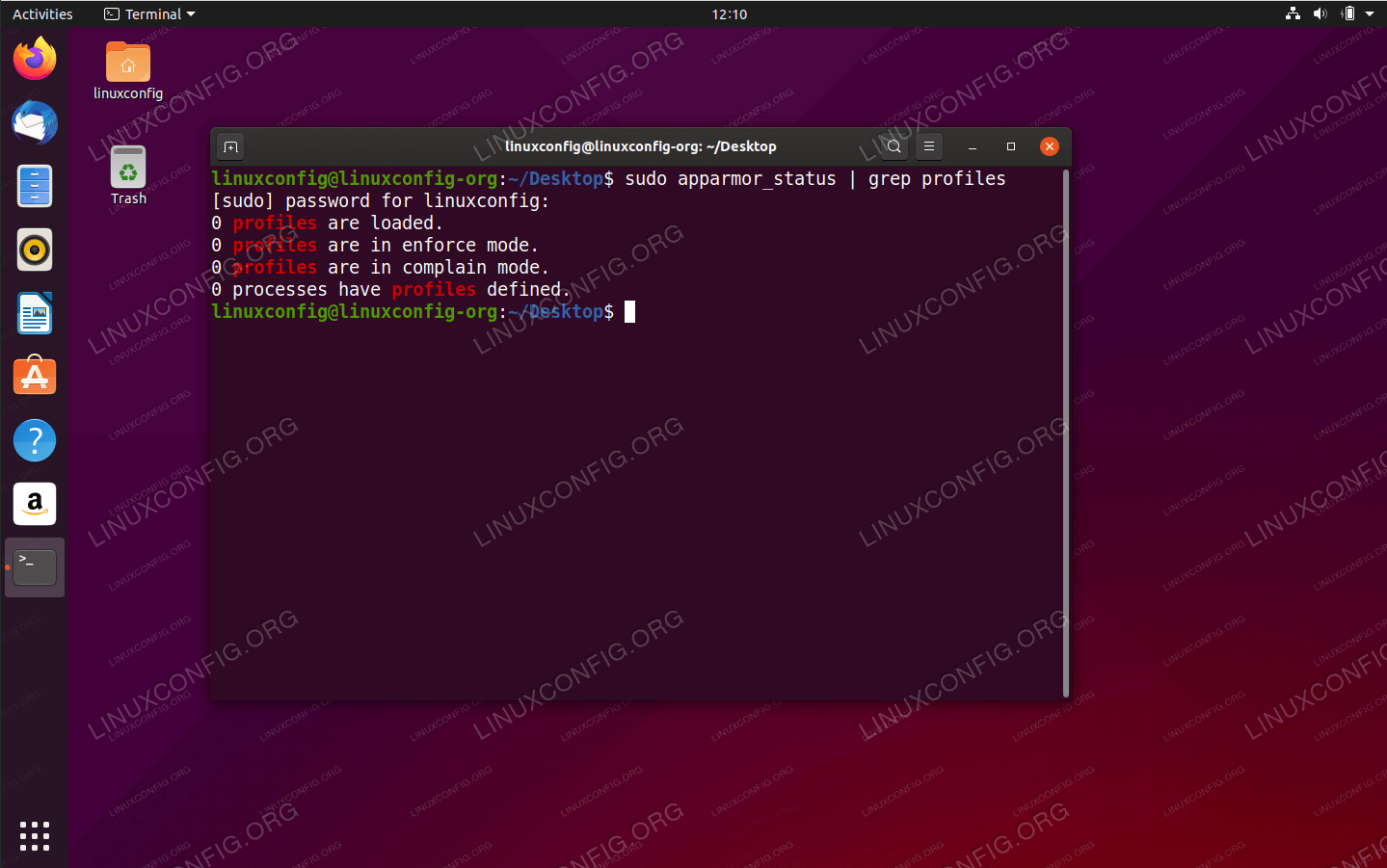
Credit: linuxconfig.org
Installing Apparmor On Ubuntu
AppArmor enhances Ubuntu security by restricting applications’ capabilities. Installation involves simple command-line steps. Once installed, manage profiles to tailor app permissions effectively.
Installing AppArmor on Ubuntu is a straightforward process that can enhance the security of your system significantly. Imagine your computer as a fortress—AppArmor acts as an additional layer of defense, safeguarding your applications from unauthorized access. If you’re new to Ubuntu or security tools, don’t worry; I’ll guide you through the installation process in simple steps. ###Prerequisites For Installing Apparmor
Before diving into the installation, ensure your system is updated. Running an updated system minimizes compatibility issues. Open your terminal and execute: “`bash sudo apt update && sudo apt upgrade “` This command refreshes your package lists and upgrades installed packages. A clean slate is always the best start for adding new software. ###Installing Apparmor Package
Once your system is ready, installing AppArmor is a breeze. In your terminal, type: “`bash sudo apt install apparmor “` This command fetches and installs the AppArmor package from Ubuntu’s repositories. It’s as simple as ordering your favorite coffee online—just a few clicks and you’re done! ###Verify Installation
Post-installation, it’s crucial to verify that AppArmor is active. Type: “`bash sudo systemctl status apparmor “` This command checks the status of AppArmor. Seeing ‘active (running)’ is like getting a green light—it’s a signal that everything is set up correctly. ###Enable Apparmor
In rare cases, AppArmor might not start automatically. You can enable it with: “`bash sudo systemctl enable apparmor “` This command ensures AppArmor starts every time your system boots. Think of it as setting a morning alarm—you want it to ring without fail. ###Start Apparmor
If AppArmor isn’t running, start it with: “`bash sudo systemctl start apparmor “` Starting AppArmor manually is like kick-starting your day with a cup of coffee—it energizes your system’s security posture. ###Check Apparmor Profiles
AppArmor uses profiles to define permissions for applications. Check available profiles with: “`bash sudo apparmor_status “` This command lists active profiles. Consider these profiles as AppArmor’s playbook—they guide how applications interact with your system. ###Modify Apparmor Profiles
You might need to tweak profiles to suit your needs. Use: “`bash sudo nano /etc/apparmor.d/Configuring Apparmor
Configuring AppArmor is essential for securing applications on Ubuntu. AppArmor uses profiles to define security policies for applications. These profiles control what resources an application can access. You can create, modify, and manage these profiles easily.
Profile Creation
Profile creation allows you to define specific rules for applications. Use the command aa-genprof to generate a new profile. Run the application you want to profile while aa-genprof is active. This helps AppArmor learn the application’s behavior. The tool will prompt you to allow or deny access requests. Respond to these prompts to build your profile.
Profile Modes
AppArmor profiles can operate in different modes: enforcing, complain, and disabled. Enforcing mode blocks any actions not allowed by the profile. Complain mode logs violations without blocking them. This mode is useful for testing new profiles. To set a profile to enforcing mode, use the command aa-enforce. Use aa-complain to switch to complain mode.
Loading And Unloading Profiles
Loading profiles applies the security rules to applications. Use systemctl reload apparmor.service to load all profiles. To load a specific profile, use apparmor_parser -r followed by the profile path. Unloading profiles stops them from being enforced. Use apparmor_parser -R to unload a profile. Regular profile management ensures your system remains secure.
Managing Profiles
AppArmor is a security tool that helps protect Ubuntu systems by controlling applications’ access to resources. Users can manage profiles to restrict apps’ activities, enhancing system security. Setting up and using AppArmor involves configuring security profiles for different applications in Ubuntu.
Managing profiles in AppArmor is a crucial step in securing your Ubuntu system. Understanding how to create and modify profiles will empower you to tailor AppArmor’s protective capabilities to fit your unique needs. Think of profiles as rulebooks that dictate what each application is allowed to do on your system. By managing these profiles effectively, you not only enhance security but also optimize system performance. Let’s dive into how you can create and tweak these profiles to suit your requirements.Creating Custom Profiles
Creating custom profiles in AppArmor is easier than you might think. Start by identifying which application you want to secure. Use the `aa-genprof` tool to generate a basic profile for the application. This tool guides you through the process by monitoring the application’s behavior and suggesting rules accordingly. Once you’ve generated a preliminary profile, you can edit it to refine permissions. Open the profile file located in the `/etc/apparmor.d/` directory using a text editor. Add or remove permissions based on what your application should be allowed to do. Remember, the goal is to grant only the necessary permissions to minimize security risks.Modifying Existing Profiles
Modifying existing profiles allows you to adapt to changing needs or fix any issues that arise. First, identify the profile you need to modify. You can find profiles in the `/etc/apparmor.d/` directory. Open the relevant file with a text editor to begin making changes. If you notice an application is being blocked from performing legitimate actions, it’s time to adjust its profile. Add the required permissions by specifying the file paths and actions that should be allowed. Be cautious not to over-permit, as this could expose your system to vulnerabilities. Adjusting profiles is not just about adding permissions. Sometimes, you need to tighten security by removing unnecessary permissions. Regularly review and audit your profiles to ensure they reflect the current security needs of your system. This proactive approach keeps your Ubuntu system secure and running smoothly. Have you ever encountered an application that suddenly stopped working because of a security restriction? By learning how to manage AppArmor profiles, you can prevent such issues and maintain a seamless, secure environment.Apparmor Commands
AppArmor is a vital security tool in Ubuntu. It helps protect your system by confining program capabilities. Understanding AppArmor commands is crucial for effective use. These commands allow users to manage and monitor AppArmor profiles.
Common Command Line Tools
AppArmor commands offer control over profiles. The aa-status command shows the current status of AppArmor. It lists loaded profiles and running processes. The aa-enforce command sets a profile to enforce mode. This command ensures strict security rules are followed. The aa-complain command sets a profile to complain mode. It logs policy violations without blocking them. Use the aa-disable command to disable a profile.
Monitoring And Logging
Monitoring AppArmor is essential for security. The journalctl tool helps view AppArmor logs. These logs provide insights into profile actions. Use the dmesg command for kernel logs. It shows AppArmor messages related to system events. Regular log checks help identify potential issues. Logs reveal attempts to access restricted resources.
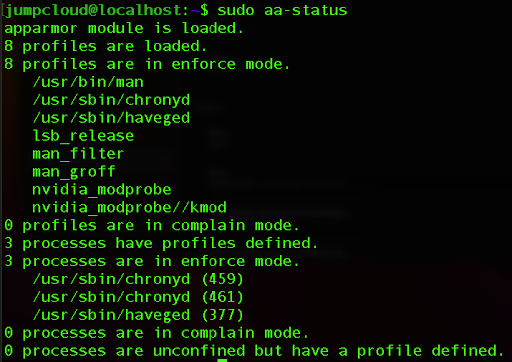
Credit: jumpcloud.com
Troubleshooting Issues
AppArmor enhances security by controlling program access to resources in Ubuntu. Use AppArmor to define permissions for applications, reducing risks. Learn how to configure and manage profiles for better system protection.
Troubleshooting issues with AppArmor in Ubuntu can sometimes feel like navigating a maze. But with the right approach and tools, you can resolve most problems quickly. When AppArmor isn’t behaving as expected, it’s crucial to understand the common errors and have a set of debugging techniques at your disposal.Common Errors
One of the first steps in troubleshooting is identifying common errors. You might encounter issues like AppArmor not starting automatically on boot. This could be due to service configuration problems or missing policy files. Another frequent issue is permission denials. If an application isn’t functioning correctly, it may be because AppArmor is blocking required permissions. Review the system logs to see if there are any denied operations related to your application. Policy conflicts can also cause unexpected behavior. If multiple profiles govern an application, ensure they aren’t contradicting each other. This can lead to unpredictable results and is often overlooked.Debugging Techniques
Effective debugging starts with the logs. Use the `dmesg` command to view kernel messages, which often include AppArmor-related alerts. For more detailed logs, check the `/var/log/syslog` or `/var/log/audit/audit.log`. Sometimes, you need to tweak profiles to see how changes affect the application. Use the `aa-logprof` tool to interactively adjust profiles based on the log events. This tool suggests modifications that can help resolve permission issues. Consider switching AppArmor to “complain” mode for a profile if you’re unsure about its restrictions. This mode logs potential issues without enforcing rules, helping you identify problems without affecting application functionality. Finally, don’t hesitate to consult Ubuntu forums or ask the community for help. Many users share their experiences and solutions, which can be invaluable when you’re stuck. Have you ever faced a stubborn AppArmor issue that just wouldn’t budge? How did you overcome it? Remember, patience and a structured approach can turn troubleshooting from a daunting task into a manageable one.Best Practices
AppArmor enhances security in Ubuntu by restricting program capabilities. It operates by defining access controls for applications. Users can manage these controls through profiles, ensuring safer system operations.
AppArmor is a powerful tool for securing your Ubuntu system, but understanding how to use it effectively requires attention to detail and consistent practice. Implementing best practices ensures you leverage the full capabilities of AppArmor without compromising your system’s functionality. Let’s dive into some practical methods to make the most of AppArmor in your Ubuntu setup. ###Regularly Update Apparmor Profiles
Keeping your AppArmor profiles updated is crucial. Software updates often come with new features or changes that may affect your profiles. Regularly update your profiles to ensure they remain effective and relevant. This is especially important if you frequently install new applications. ###Use Custom Profiles Wisely
Creating custom profiles allows you to tailor security settings to your specific needs. Start with a template from an existing profile and modify it to suit your application. Avoid over-restricting, as this can lead to application errors. Test your custom profiles thoroughly before deploying them widely. ###Monitor Logs For Anomalies
Your system logs are a treasure trove of information. Regularly check AppArmor logs for unusual activity. Look for denied operations that shouldn’t be happening and adjust your profiles accordingly. This proactive approach can prevent potential vulnerabilities. ###Engage With The Community
Joining Ubuntu forums and AppArmor communities can be invaluable. Share your experiences and learn from others who have faced similar challenges. You’ll gain insights into unique configurations and troubleshooting techniques. What have you learned from others recently that changed your approach? ###Test Before Deployment
Before applying a new or modified AppArmor profile in a production environment, test it in a controlled setting. Create a virtual machine with a similar setup to your main system. This will help you identify any issues without risking your primary setup. ###Backup Profiles Regularly
Maintain backups of your AppArmor profiles. If a profile becomes corrupted or if a new update causes issues, having a backup can save you a lot of time and hassle. Consider automating this process to ensure regular backups. ###Educate Yourself Continually
Staying informed about the latest security threats and advancements in AppArmor is essential. Read blogs, attend webinars, and follow trusted security experts. As you learn more, you can refine your practices and enhance your system’s security. By integrating these best practices into your routine, you ensure that AppArmor serves as a robust defense mechanism for your Ubuntu system. What strategies have you found most effective in your AppArmor journey?
Credit: www.youtube.com
Resources For Further Learning
Exploring AppArmor in Ubuntu opens doors to securing your system. But understanding it fully requires diving into resources that provide depth and practical insights. Below are some organized resources that guide you in mastering AppArmor’s functionalities.
Official Ubuntu Documentation
The official Ubuntu documentation is a great starting point. It offers detailed guides on AppArmor setup and management. Clear instructions help you configure profiles and troubleshoot issues.
Linux Foundation Training
Linux Foundation provides comprehensive courses on AppArmor. These courses cover security modules and practical usage. Ideal for learners seeking structured and in-depth knowledge.
Online Forums And Communities
Join forums like Ask Ubuntu or Ubuntu Forums. Engage with a community of users and developers. Sharing experiences and solutions enhances your understanding.
Github Repositories
Explore GitHub for AppArmor-related projects. Many repositories offer practical examples and configurations. Reviewing these can deepen your practical knowledge.
Youtube Tutorials
YouTube hosts numerous tutorials on AppArmor. Visual guides can simplify complex concepts. Search for step-by-step videos to help you learn efficiently.
Books And Ebooks
Books on Linux security often include AppArmor sections. eBooks provide detailed insights and advanced configurations. Reading them expands your theoretical and practical skills.
Frequently Asked Questions
What Is Apparmor In Ubuntu?
AppArmor is a Linux security module that enhances system security. It restricts programs’ capabilities by enforcing security policies. These policies define what resources programs can access, providing an additional layer of protection against potential threats.
How Does Apparmor Work?
AppArmor works by confining programs to predefined security policies. It limits their access to system resources like files, network, and memory. This prevents malicious activities and ensures programs operate safely within set boundaries.
Why Use Apparmor In Ubuntu?
Using AppArmor in Ubuntu enhances system security by preventing unauthorized access. It helps protect against vulnerabilities and exploits by enforcing strict access controls on applications, reducing the risk of compromise.
How To Enable Apparmor On Ubuntu?
To enable AppArmor on Ubuntu, ensure it’s installed and active by default. Use `sudo systemctl start apparmor` to start it. Check profiles with `sudo aa-status`. Modify or enforce policies using the `aa-complain` and `aa-enforce` commands.
Conclusion
AppArmor enhances security in Ubuntu. It controls application access effectively. Easy setup allows you to protect your system. Managing AppArmor profiles is straightforward. Customize settings as per your needs. Regular updates keep it efficient. It’s a solid choice for Ubuntu users.
Balance security with usability effortlessly. Perfect for beginners and advanced users alike. Start using AppArmor today. Secure your applications with confidence. Ubuntu’s built-in solution simplifies protection tasks. Explore its features to safeguard your environment. Enjoy peace of mind with AppArmor.
Keep your system safe and robust.
-

 DevOps6 years ago
DevOps6 years agoSaltstack Tutorial for beginners [2025]
-

 DevOps6 years ago
DevOps6 years agoHow to build a Docker cron job Container easily [2025]
-

 Linux6 years ago
Linux6 years agomail Command in Linux/Unix with 10+ Examples [2025]
-

 DevOps6 years ago
DevOps6 years agoDocker ADD vs COPY vs VOLUME – [2025]
-

 DevOps6 years ago
DevOps6 years agoHow to setup Pritunl VPN on AWS to Access Servers
-

 Linux6 years ago
Linux6 years agoGrep Command In Unix/Linux with 25+ Examples [2025]
-

 Linux6 years ago
Linux6 years agoFind command in Unix/Linux with 30+ Examples [2025]
-
Linux5 years ago
How To setup Django with Postgres, Nginx, and Gunicorn on Ubuntu 20.04

